With MileageWise’s Bluetooth Monitoring feature, your trips are recorded automatically, without needing to press a single button. Simply pair your MileageWise app with your vehicle’s Bluetooth device, and the app will handle the rest.
Ensure Mobile Data and Bluetooth Are On For Bluetooth monitoring to work, both your mobile data and Bluetooth must be enabled on your phone.
Pair with Your Vehicle’s Bluetooth:
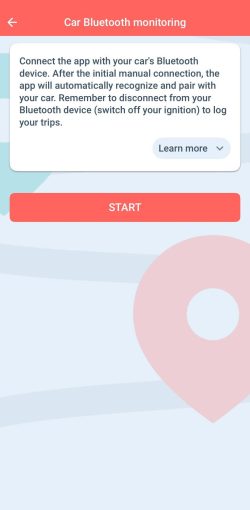
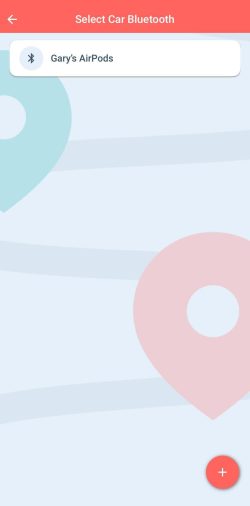
3. Optimize App Performance:
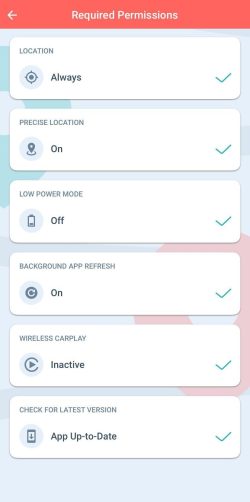
Once paired, MileageWise will automatically log your trips when you turn off your vehicle’s ignition at a recognized client/location in your database.
MileageWise offers several features to tailor your trip recording to your specific needs. With the Set Auto-Recording Time Period feature, you can define specific days and times for the app to automatically track your trips, ensuring it only records during your work hours or preferred periods.
Combine this with the Default Trip Purpose feature, which allows you to set a default purpose for new clients/locations, and the Saved Client Recognition feature, which automatically recognizes and classifies previously visited locations.
These tools work together to minimize unnecessary input, making your mileage tracking seamless and efficient.
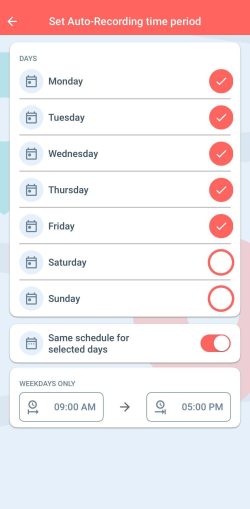
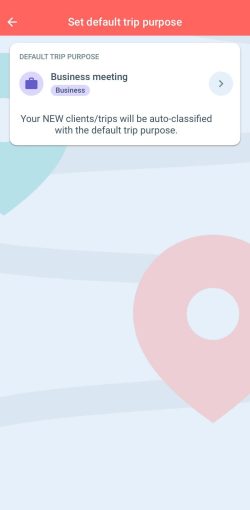
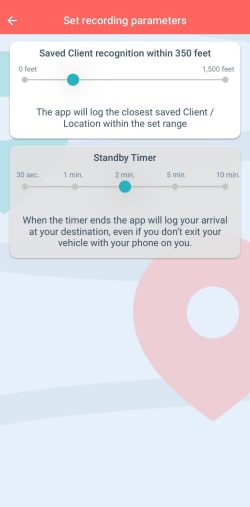
If your phone doesn’t recognize a Bluetooth device or you need to add a new one:
If you choose Bluetooth Monitoring as your primary recording method, we recommend deleting any previously set Recurring Daily Trips on the MileageWise Web Dashboard to prevent duplicate entries.
With our Google Maps Timeline integration for importing your Location History, the AI Wizard Mileage Log Generator for recovering past trips, and our Built-in IRS Auditor that spots 70 potential red flags, MileageWise makes sure your mileage logs are always 100% IRS-proof.

If you recently opened Google Maps and noticed your Timeline was deleted or partially missing, you’re not alone. In this post, we’ll break down what
If you use the internet for work, you might be able to claim a deduction on your tax return. But how much of your internet
If you regularly pay tolls for work-related travel, you may be wondering: Are tolls tax deductible? The short answer is yes, but only under specific
Are you one of the thousands of Instacart shoppers hustling to make deliveries across town and confused about Instacart 1099? Are you wondering about those pesky
© 2025 MileageWise – originally established in 2001