If you’re looking for the quickest solution, click the button right here below to log in to your Web Dashboard:
Generally, you can find the MileageWise Dashboard Login button stuck to the top of every single webpage on MileageWise:
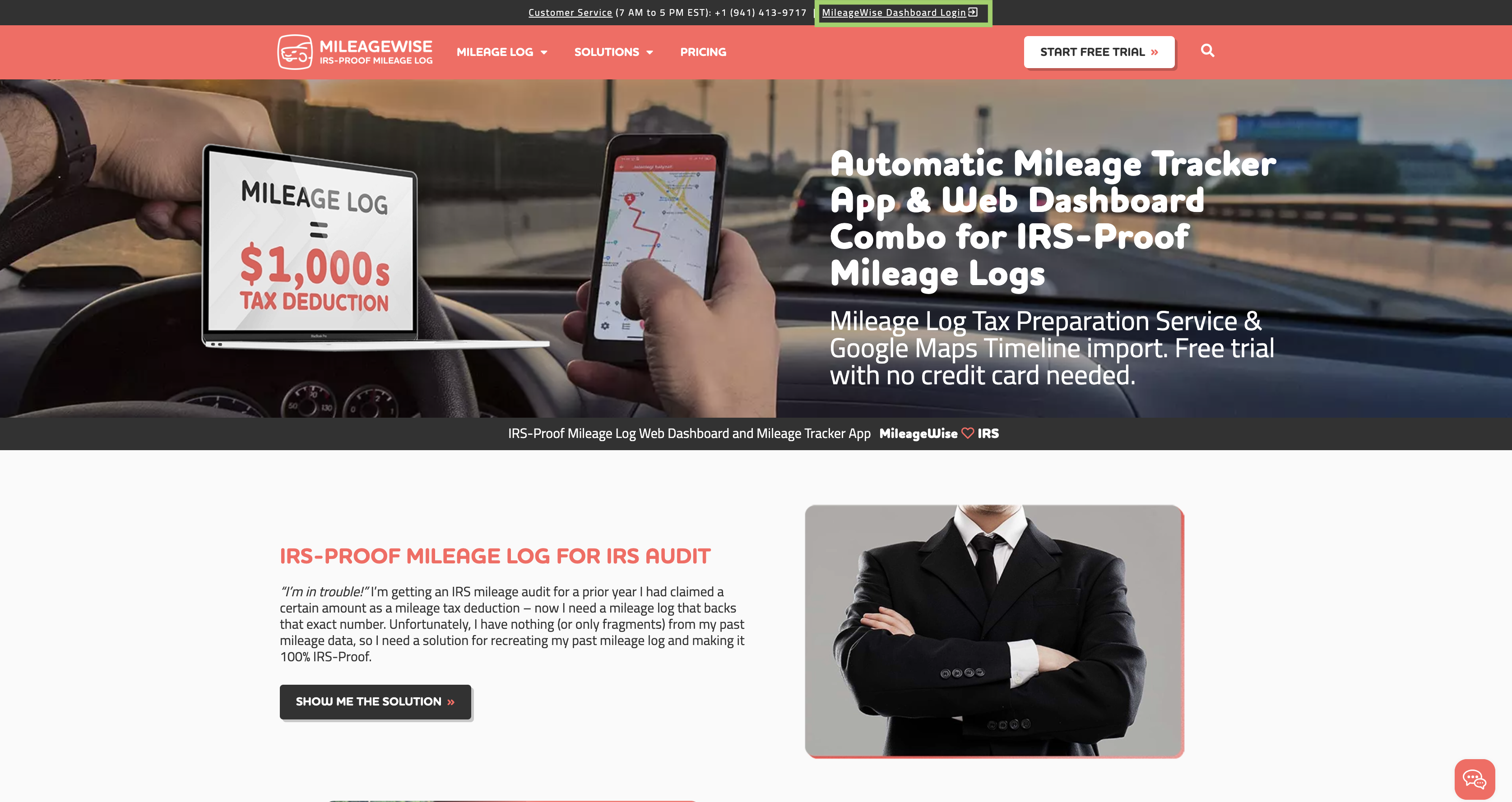
If you already have a MileageWise account, simply enter your email address and password, then click the “Log in” button.
Alternatively, you can now login quickly and securely using your Google or Apple account with our new social login options.
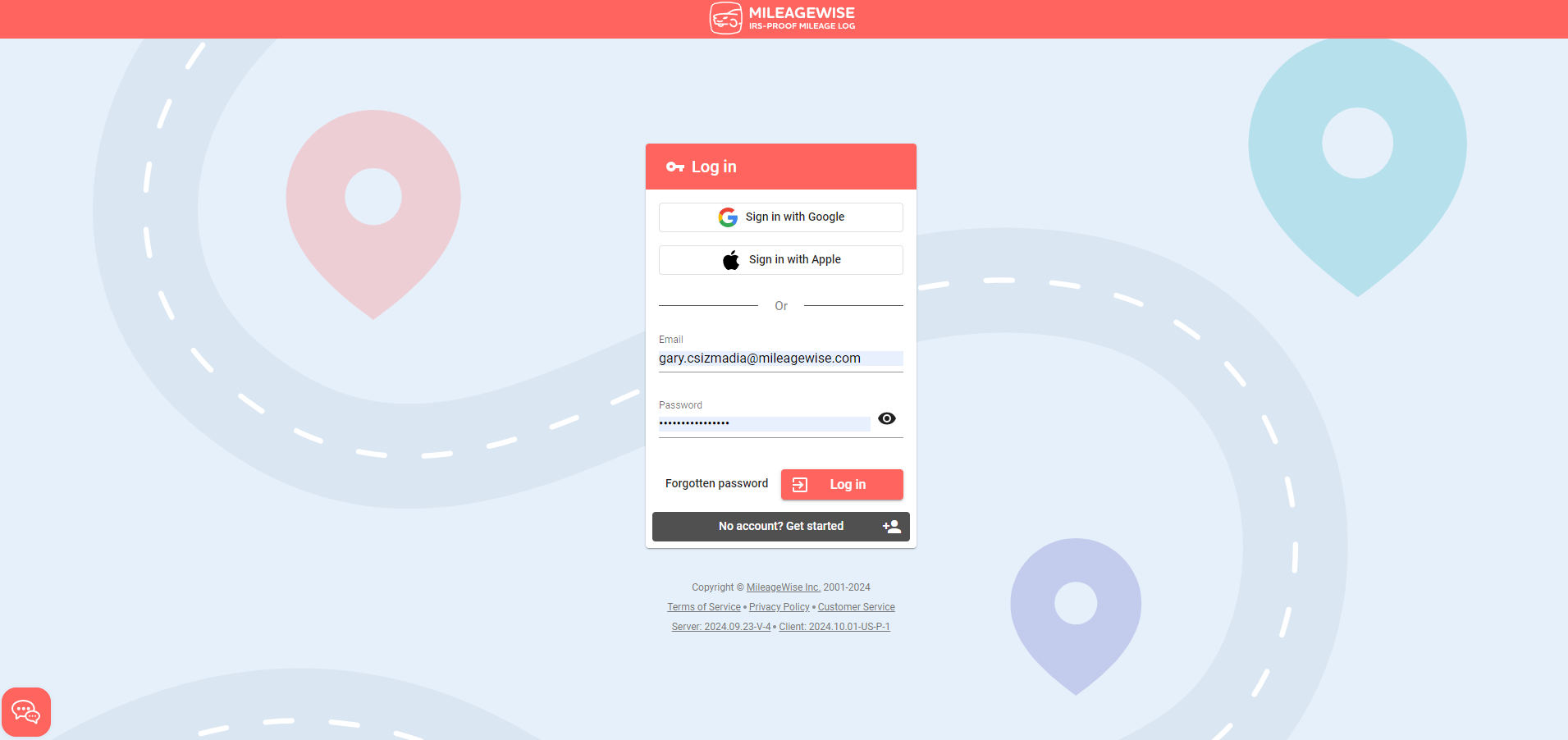
It is possible to temporarily display your password after typing it in by clicking on the eye icon (this way you can easily detect a typo). If you are going to be using the same computer to access your account for the next 4 days, next time you will be logged in automatically.
Since this is an online system, you will always be able to log in using your email and password from virtually anywhere in the world, and still have access to the same data.
Absolutely. Whether you provide your login data on mobile or desktop, you’ll be able to use that password on the other platform too, due to its cross-device nature.
reCAPTCHA protects your website from spam and abuse. We understand that reCAPTCHA popping up might be frustrating sometimes, but the service is owned by Google and unfortunately we must follow Google’s guidelines to ensure privacy and safety for everyone.
You can assign multiple users to an account and assign roles to the users with specific user permissions. Read more about this feature in this article.
With our Google Maps Timeline integration for importing your Location History, the AI Wizard Mileage Log Generator for recovering past trips, and our Built-in IRS Auditor that spots 70 potential red flags, MileageWise makes sure your mileage logs are always 100% IRS-proof.

If you recently opened Google Maps and noticed your Timeline was deleted or partially missing, you’re not alone. In this post, we’ll break down what
If you use the internet for work, you might be able to claim a deduction on your tax return. But how much of your internet
If you regularly pay tolls for work-related travel, you may be wondering: Are tolls tax deductible? The short answer is yes, but only under specific
Are you one of the thousands of Instacart shoppers hustling to make deliveries across town and confused about Instacart 1099? Are you wondering about those pesky
© 2025 MileageWise – originally established in 2001