Select the add option in the drop-down menu of the Trip Purposes Library menu in the dictionary area by right-clicking.
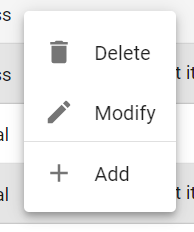
Or click on the menu at the top right and select Add.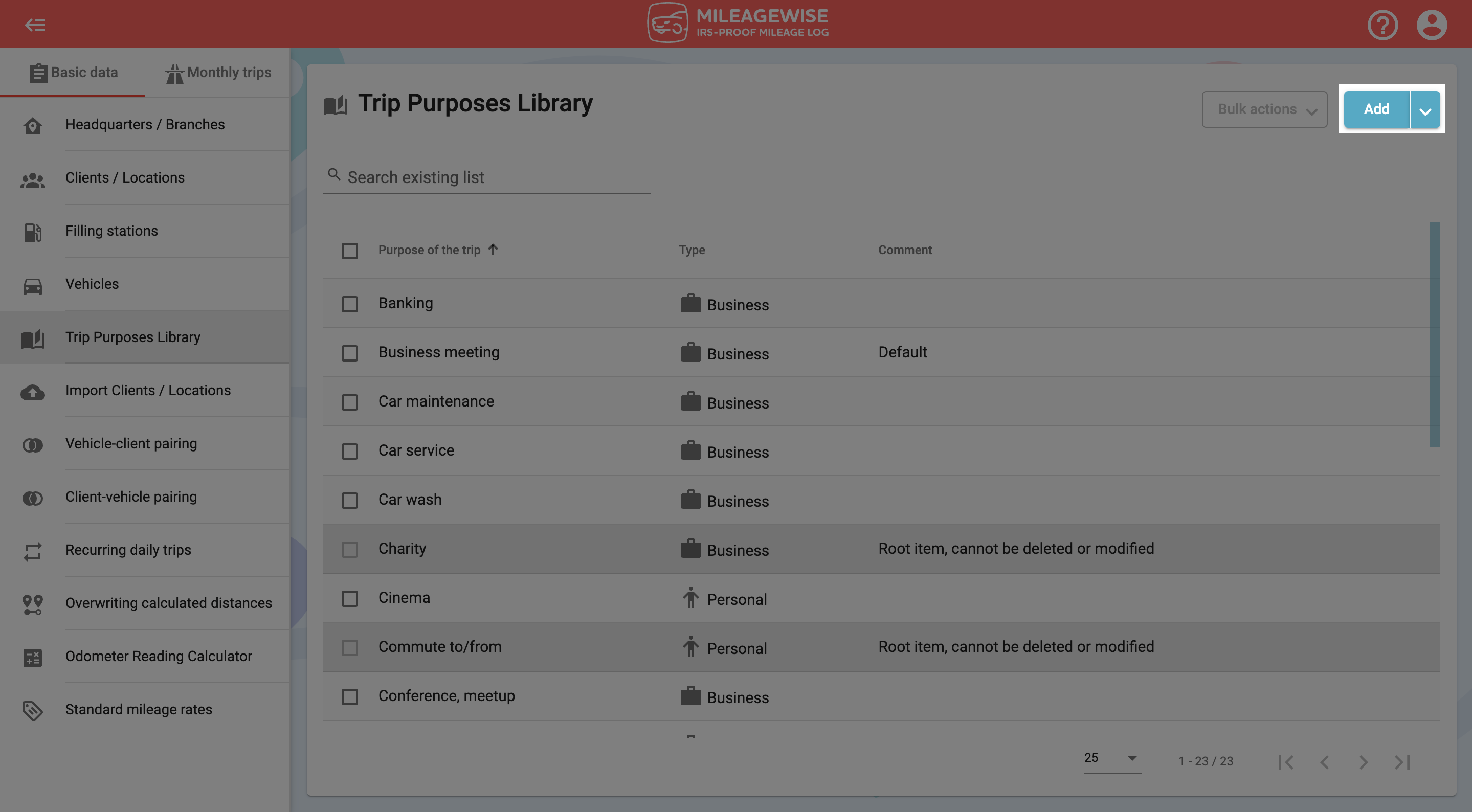
In the next window, enter your new trip purpose!
Be careful whether you set a business or personal purpose. It will determine whether the program records it as a business or personal trip when you visit that client!
If you tick the Default checkbox, when you add a new client, the purpose you marked will appear in the Purpose of the trip field (of course, you can select other purposes from the list).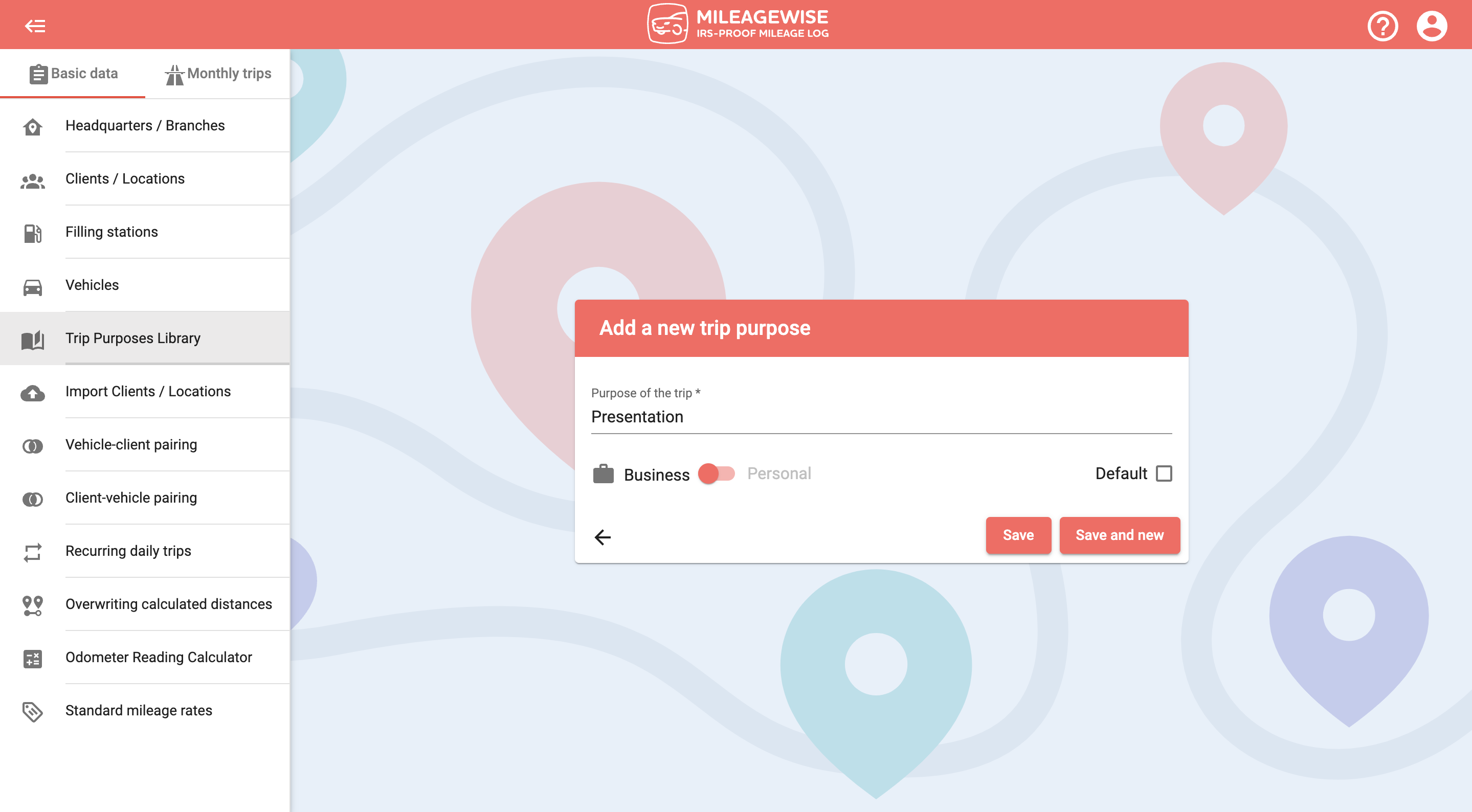
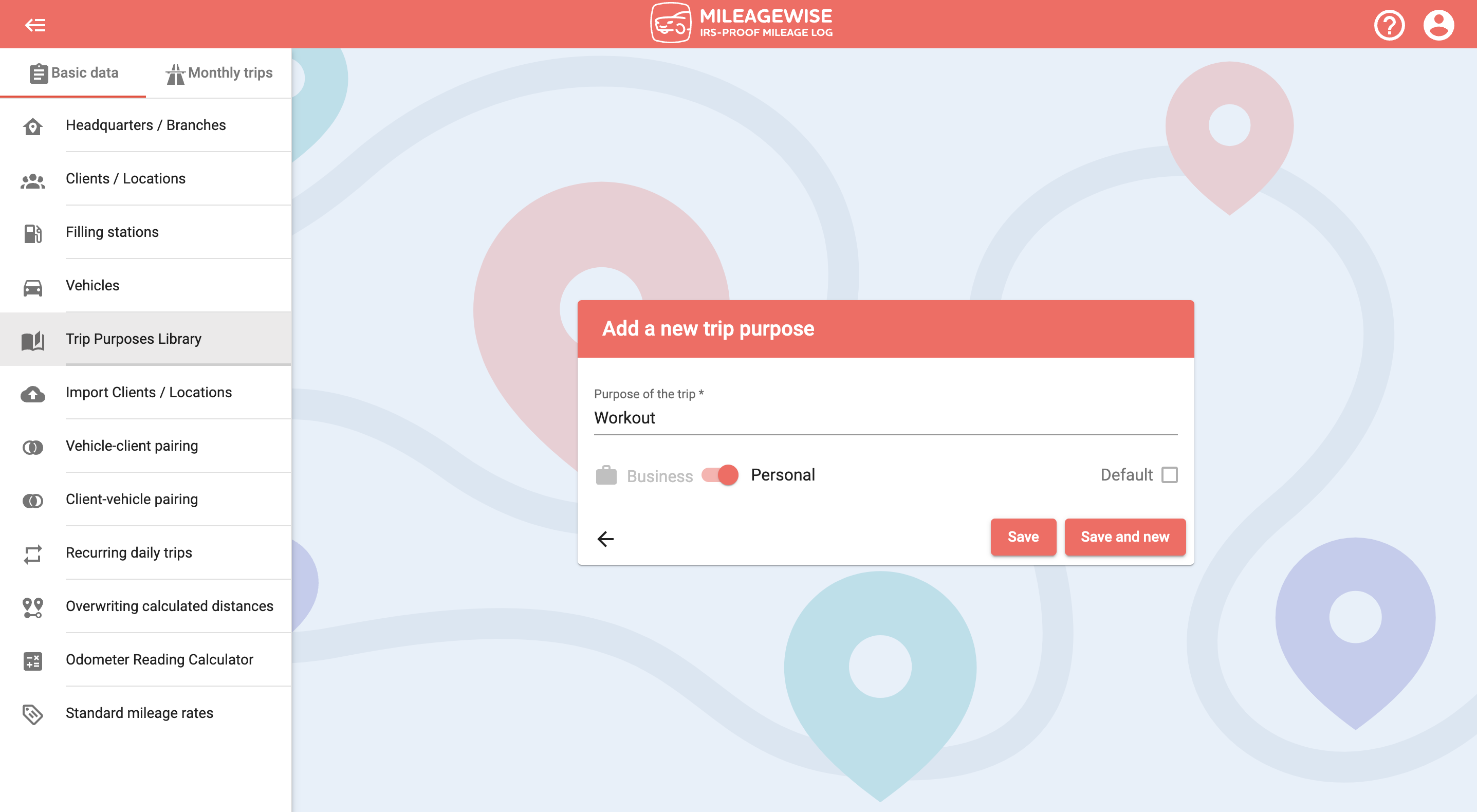
Click Save to save the new purpose to your dictionary, or Save and new to add another trip purpose immediately.
You can also modify and delete the entered trip purpose.
With our Google Maps Timeline integration for importing your Location History, the AI Wizard Mileage Log Generator for recovering past trips, and our Built-in IRS Auditor that spots 70 potential red flags, MileageWise makes sure your mileage logs are always 100% IRS-proof.

If you recently opened Google Maps and noticed your Timeline was deleted or partially missing, you’re not alone. In this post, we’ll break down what
If you use the internet for work, you might be able to claim a deduction on your tax return. But how much of your internet
If you regularly pay tolls for work-related travel, you may be wondering: Are tolls tax deductible? The short answer is yes, but only under specific
Are you one of the thousands of Instacart shoppers hustling to make deliveries across town and confused about Instacart 1099? Are you wondering about those pesky
© 2025 MileageWise – originally established in 2001