In List view, select Add from the right-click menu.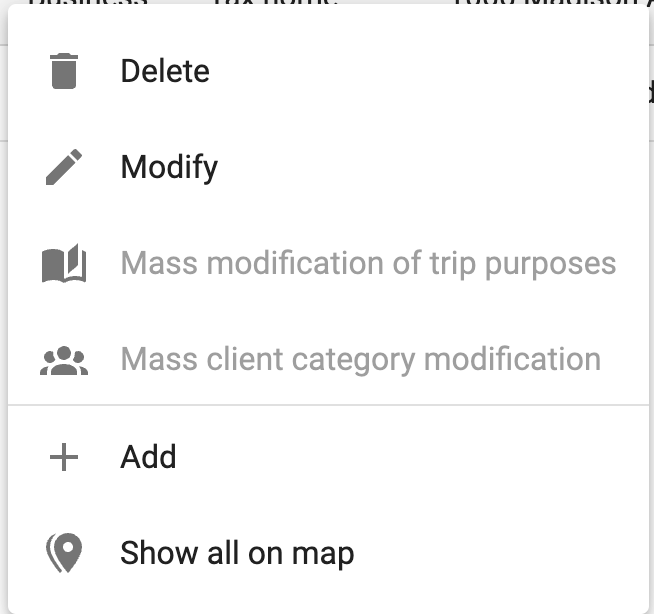
Or, click the menu at the top right and select Add:
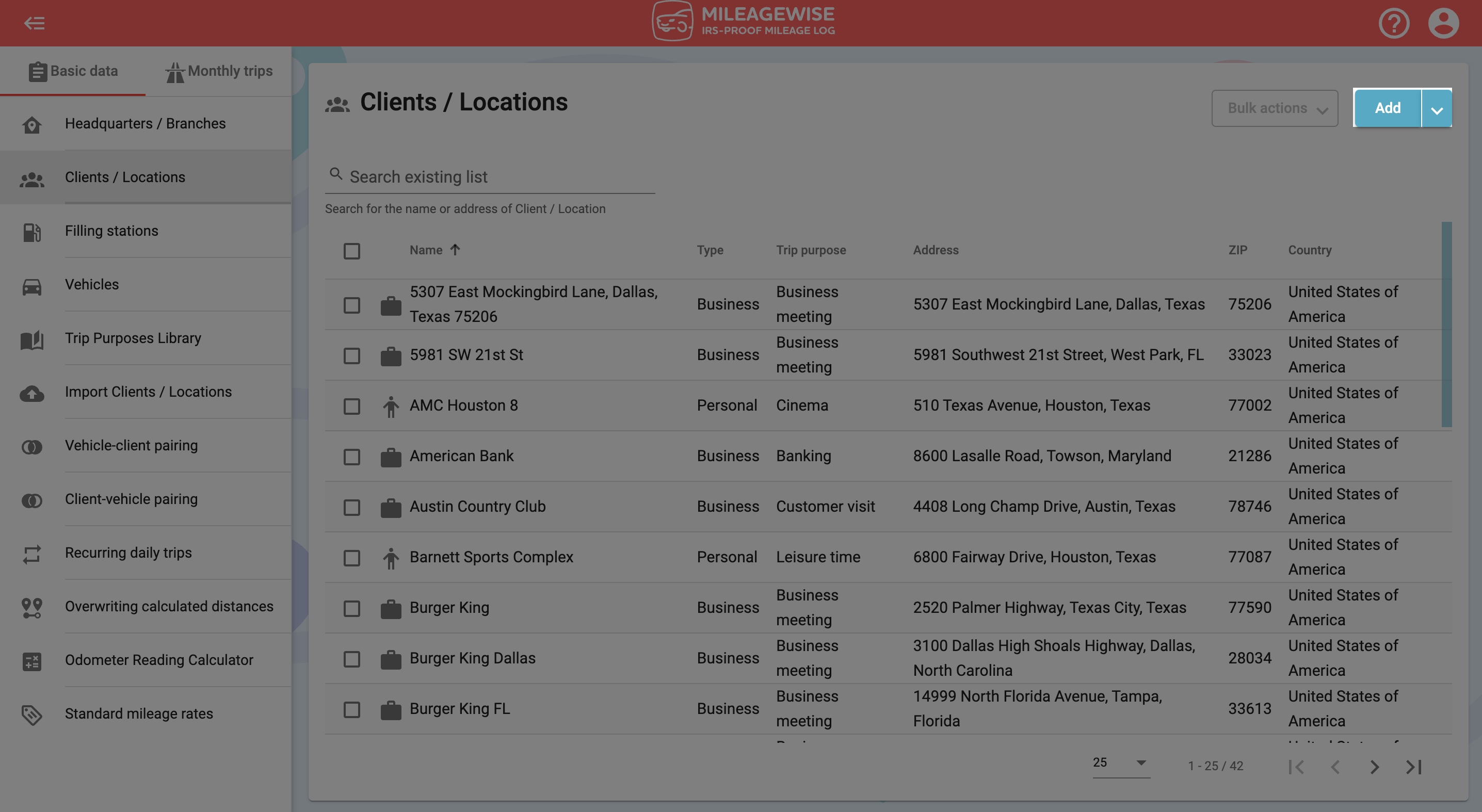
In the next window, type the address of your client in the search field, then click the magnifying glass icon or press Enter:
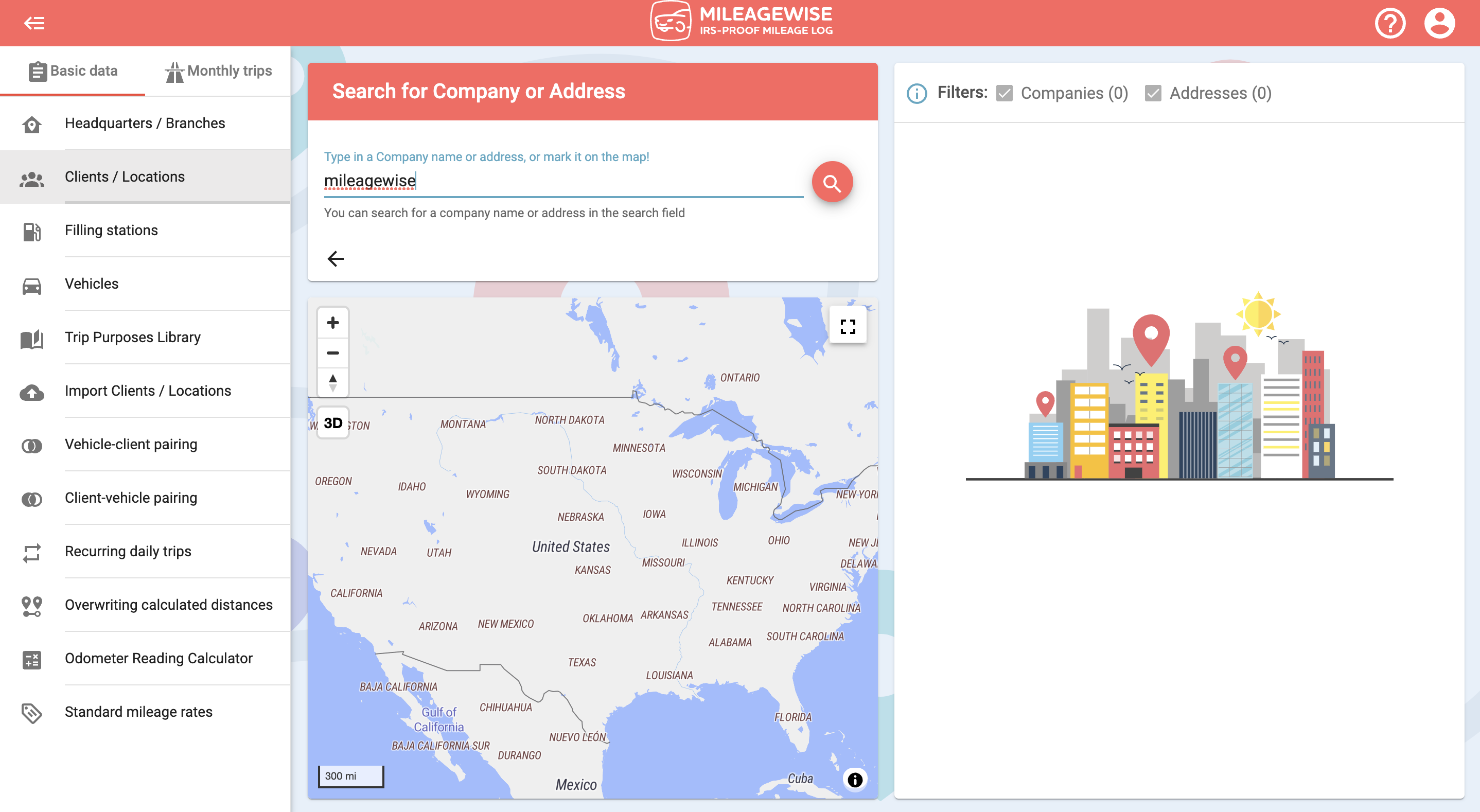
You can see the address on the map by clicking on the 

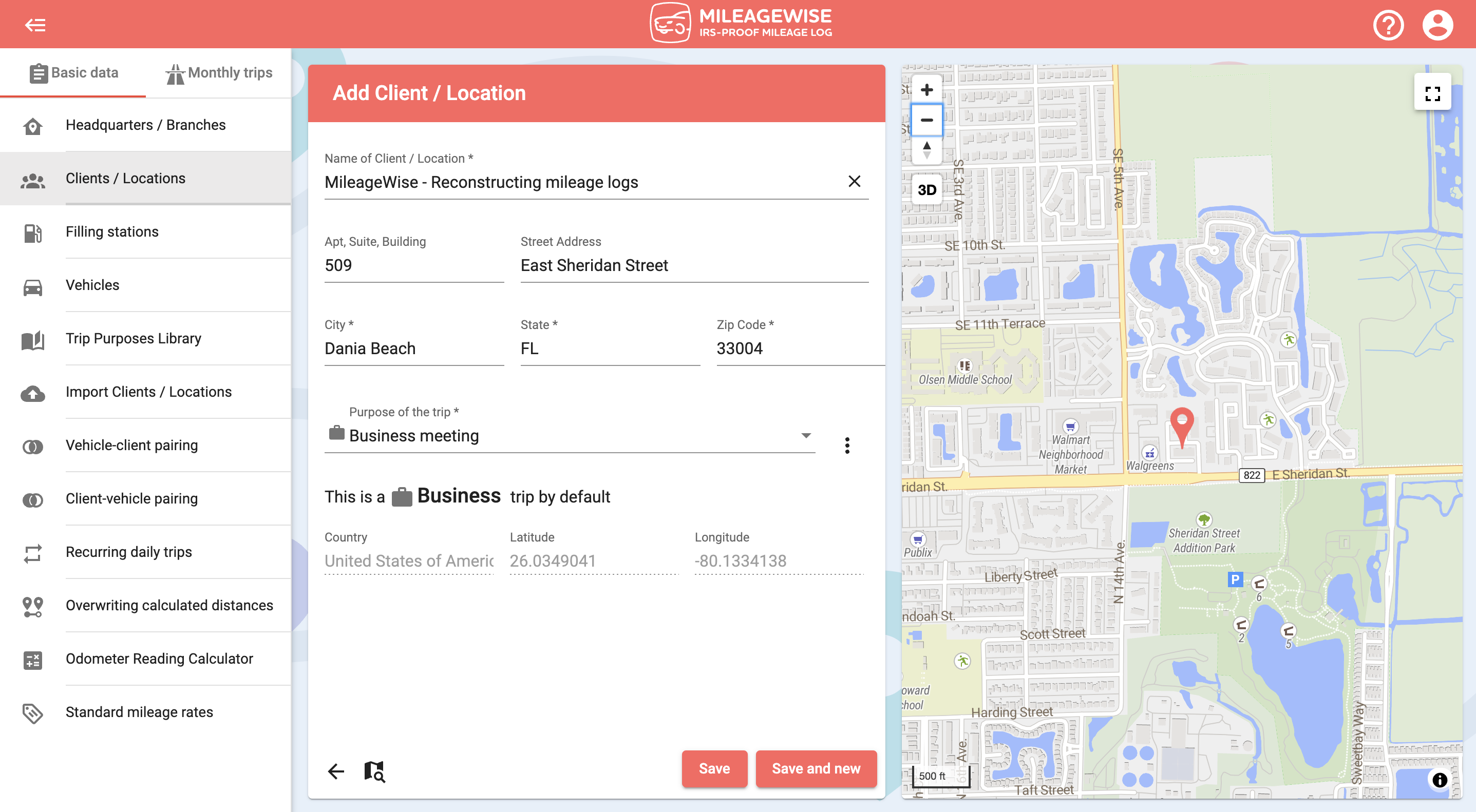
In the Client’s name field, enter the name of your client.
If you want to use the address of your client as the name of your client as well, click on the 
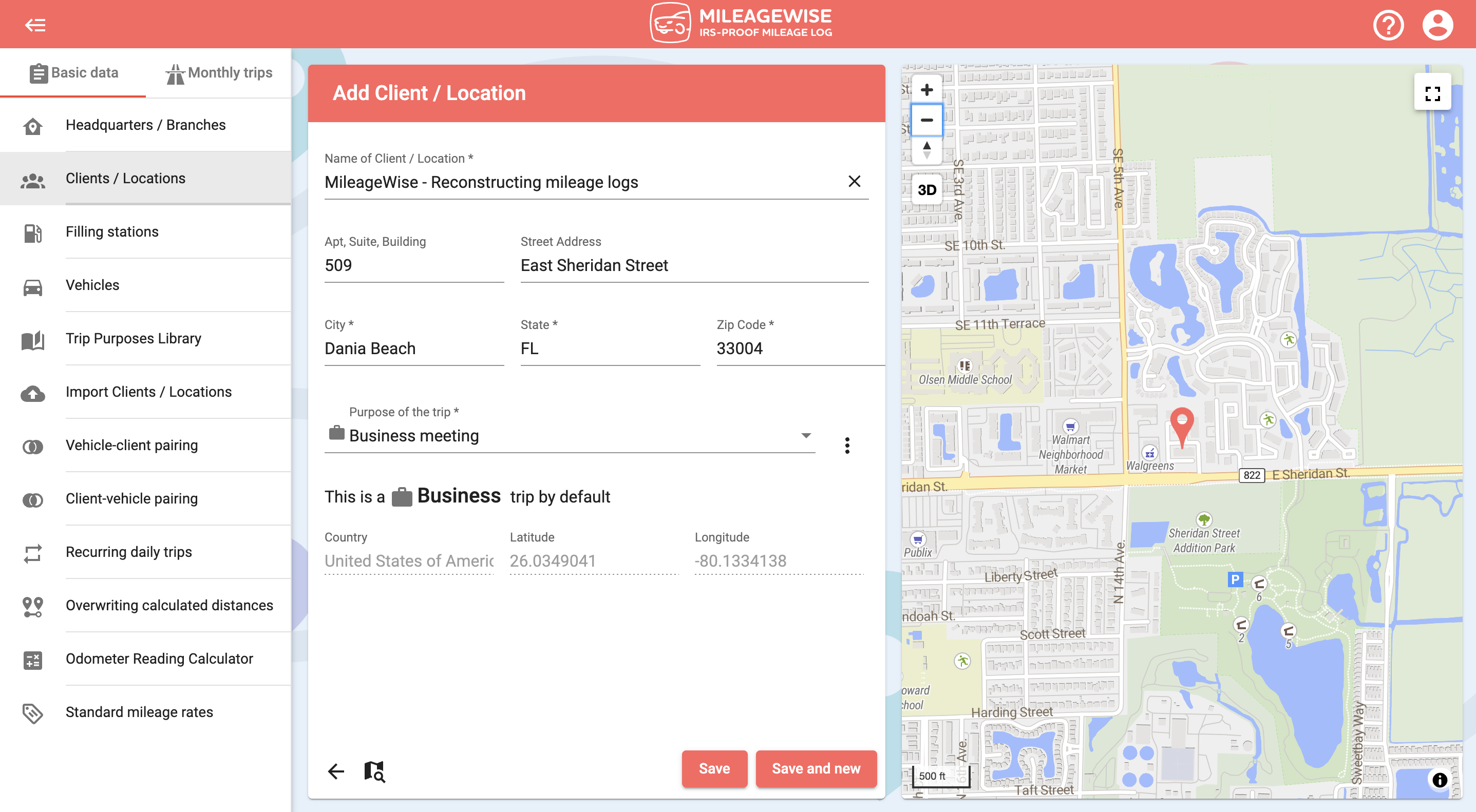
The address data will automatically appear. From the drop-down menu, select – or add to the dictionary – the purpose of your trip. In the case of a Business vehicle, be careful whether you choose a Business or a Personal destination. It will determine whether the program considers it as a business or personal trip when visiting the client in the future!
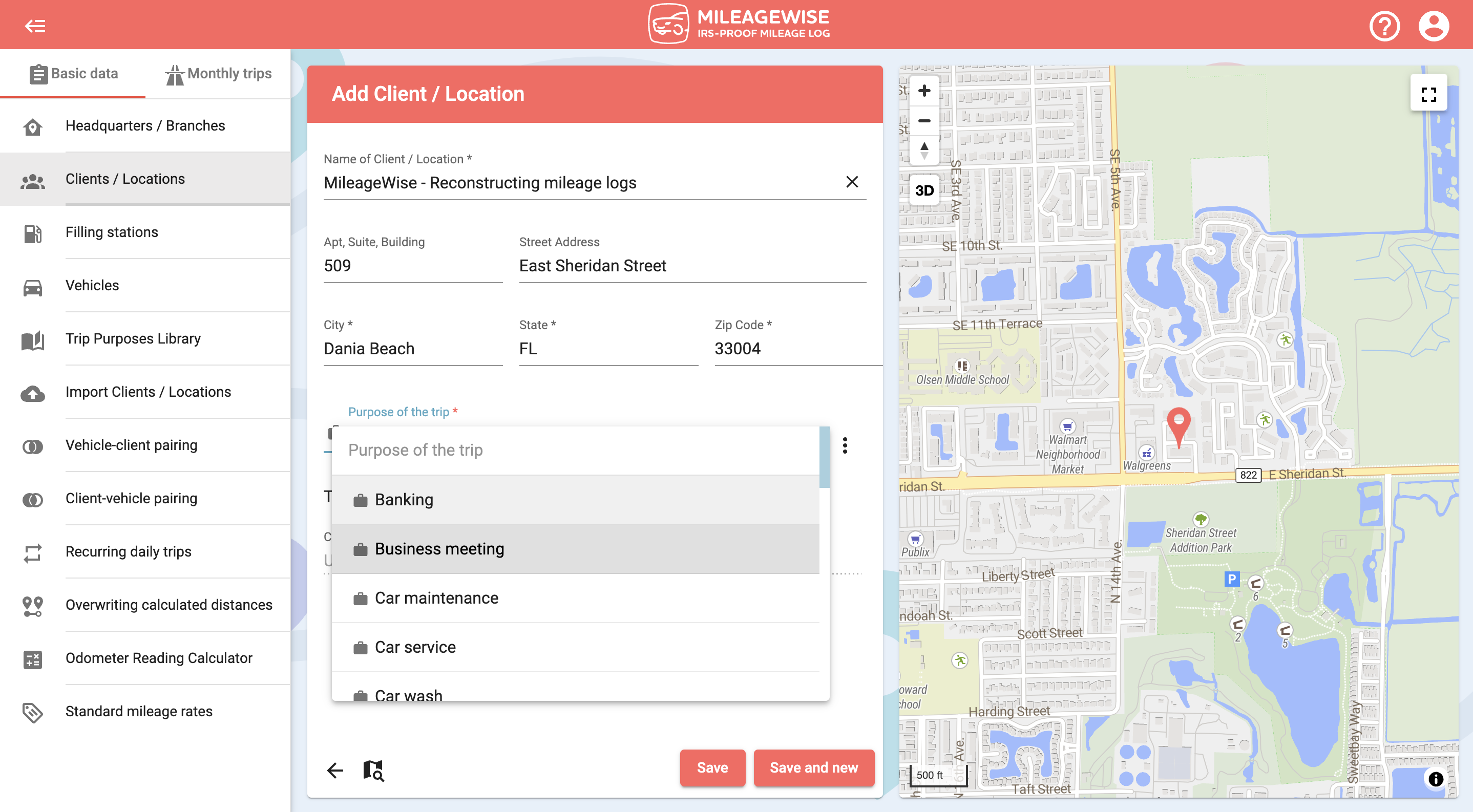
All you have to do is click Save!
If you would like to add more clients now, click Save and new.
You can also search for a client by company name and map.
AI Wizard for past trip recovery, built-in IRS auditor that checks and corrects 70 logical contradictions in your mileage log before printing – this is how MileageWise makes sure you’ll have 100% IRS-proof mileage logs!

We’re thrilled to share exciting news with our community: MileageWise is now an officially registered trademark! 🎉 After years of dedication and hard work, we’ve
Google Maps Timeline, formerly Location History, has been a trusted tool for tracking routes, visualizing travel patterns, and managing location data since 2015. However, recent
Starting a small business can feel overwhelming, but it doesn’t have to be. You don’t need a degree, a huge budget, or even a perfect
Running a small business is a big challenge. Choosing the right car is key. It can save money, look good, and even help with taxes.
© 2025 MileageWise – originally established in 2001