Whether you’re logging ongoing trips or adding past trips, the MileageWise Mileage Tracker App makes manual trip recording simple and efficient. Here’s how to make the most of the Manual Stop Entry feature:
Manually log your trips with just a tap on the MileageWise mobile app for iOS and Android. No need to “start and stop” every time—you only need to log your arrival at each new destination.
How to Log a Trip:
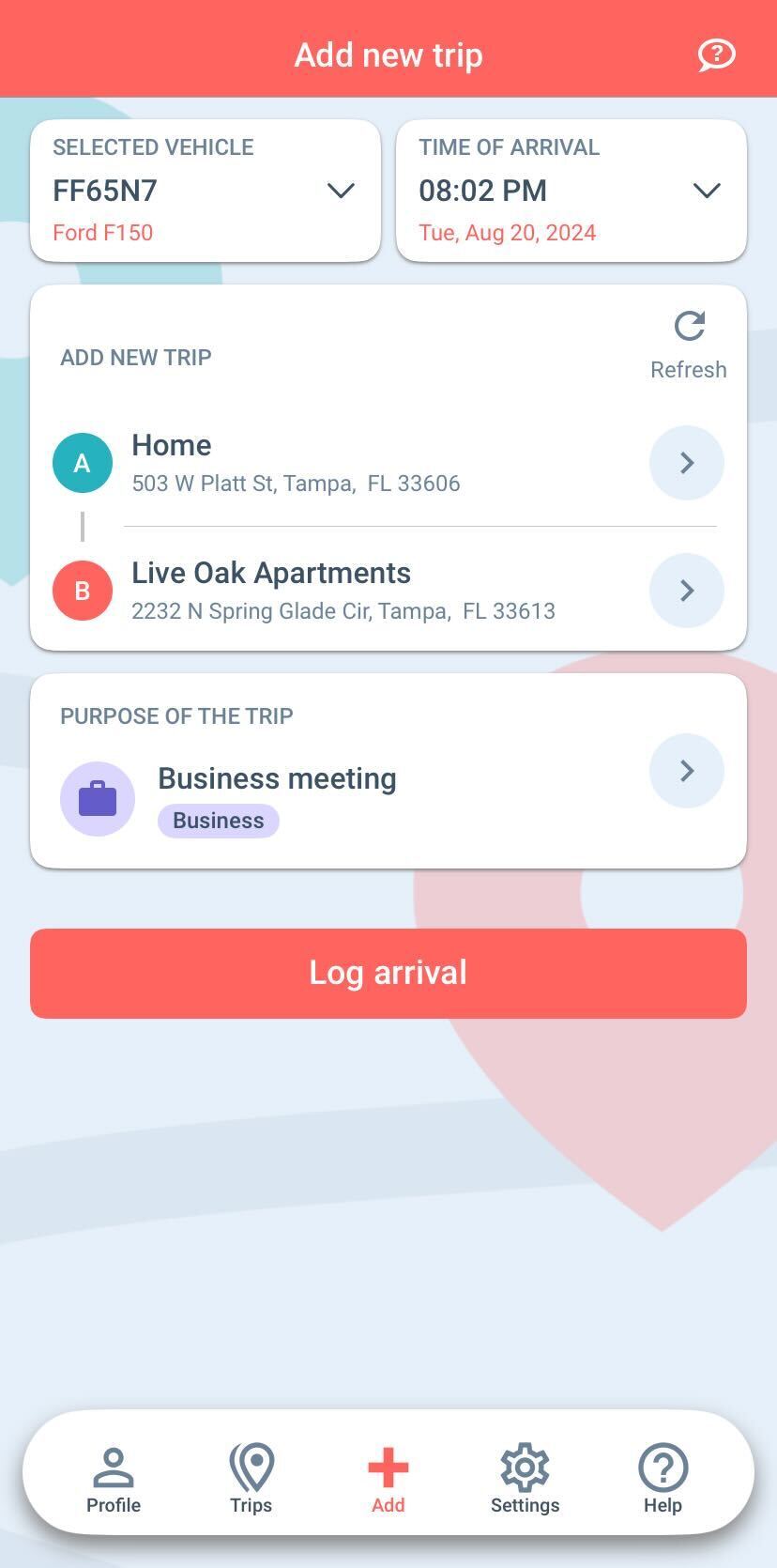
Waze Integration:
If you select your next destination before departing, pressing the “Pre-save and Navigate with Waze” button will pre-record the trip (so you don’t have to record it upon arrival) and open the Waze app to navigate you there.
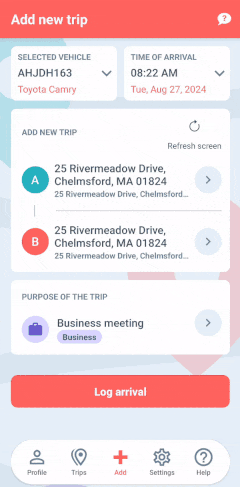
Pro Tip: If needed, you can adjust your starting or arrival location by selecting a different client/location from your list, or by adding a new one.
If you missed logging a trip, you can easily add it to your timeline using the following methods:
This method ensures the new trip fits seamlessly into your existing timeline.
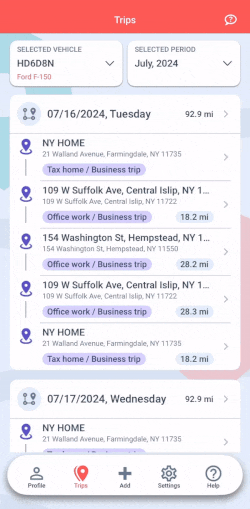
If you need to log a trip (or multiple trips) for a day that currently has no recorded activity:
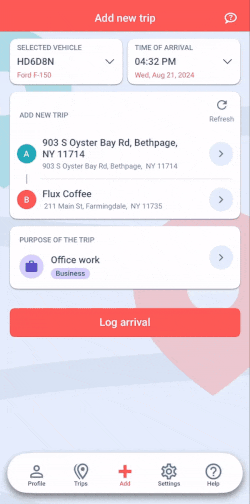
Tip: If you need to add more stops to this day, use the ‘Insert trip below’ method mentioned above for a more streamlined process.
For Multiple Days: If you need to reconstruct more than a couple of days, we recommend doing so from the Web Dashboard. The desktop interface is more efficient for handling multiple entries and adjustments to your simple mileage log.