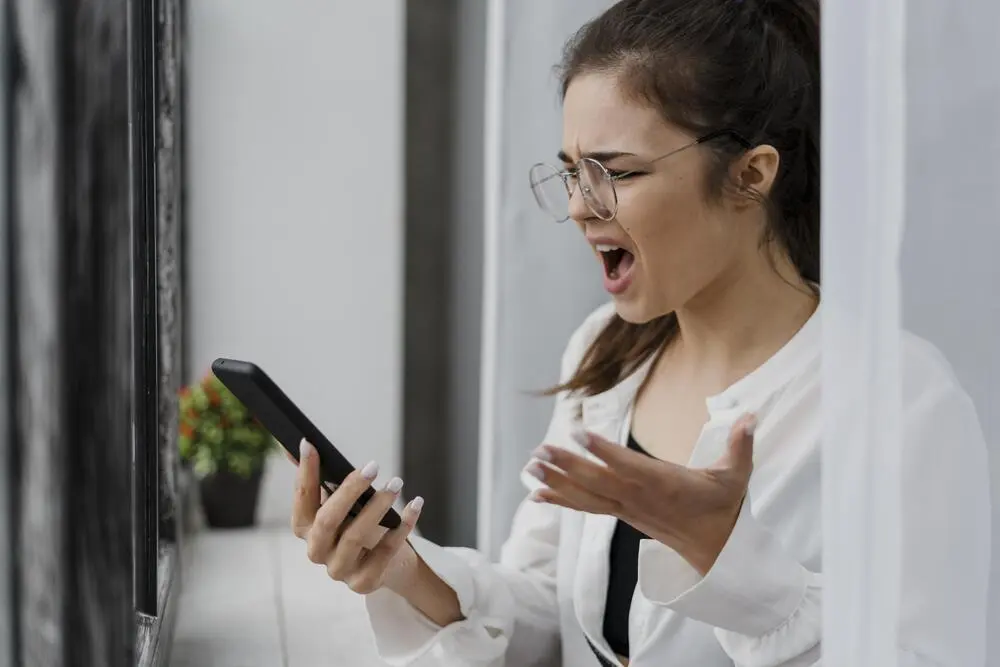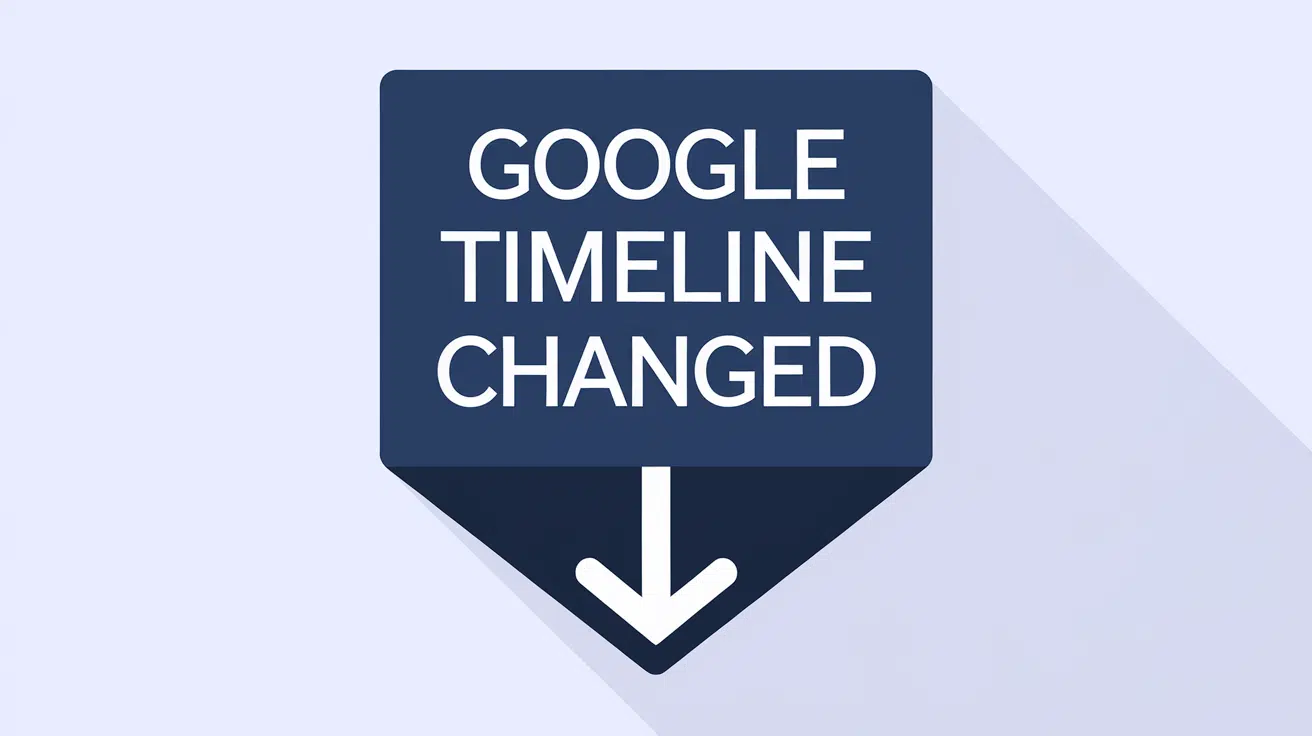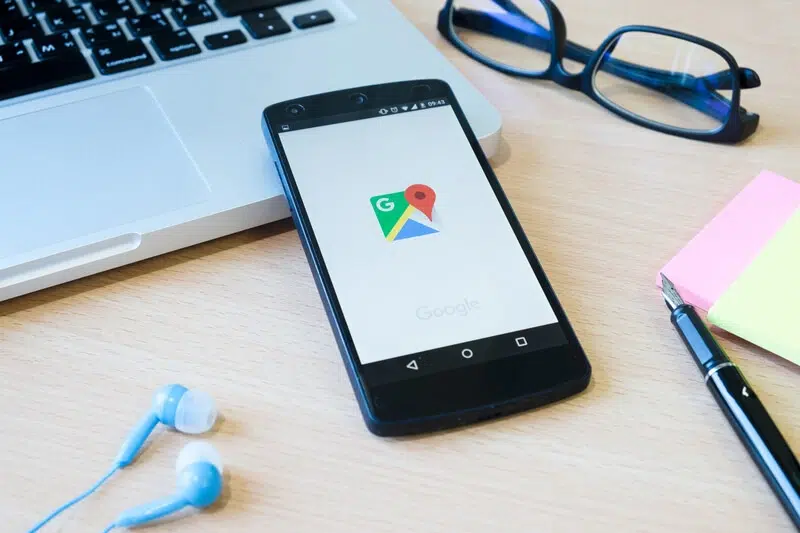Last updated: February 11, 2025
In today’s digital age, Google’s suite of services has become an integral part of our daily lives. From email to maps, Google offers an array of tools that streamline our online and offline experiences.
One such feature that often goes unnoticed is Google Timeline. In this blog post, we’ll dive into the world of Google Timeline and explore the concept of Google Timeline History, its components, and how you can utilize it to create an IRS-Proof mileage log using MileageWise.
If you’ve never maintained a mileage log before, or there are obvious trip gaps in your records, you’ll find yourself needing to reconstruct your travel history for IRS auditing purposes. This is where your Google Timeline data becomes invaluable.
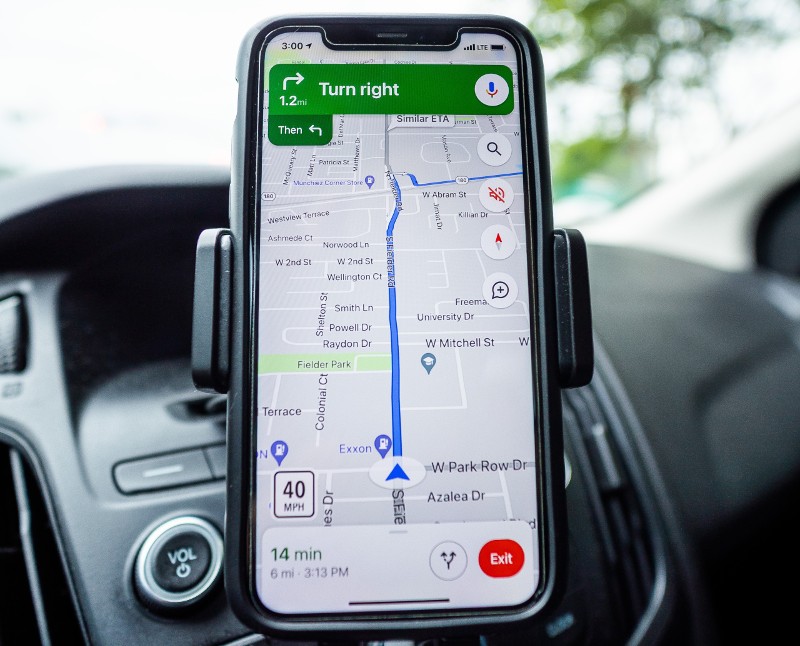
Try MileageWise for free for 14 days. No credit card required!
Dashboard
What is Google Timeline?
Google Timeline (also called Google Maps Timeline) is a feature that allows Google users to track and visualize their location history over time. It is integrated with Google Maps and collects location data from your mobile devices and other Google services, creating a comprehensive record of the places you’ve been.
While this may sound like a privacy concern, Google assures users that they have control over their location data and can easily manage and delete it. Plus, in our case, the records Google creates in the background can translate to significant tax savings.
NEW: Manual action required to save your Timeline
In order to enhance privacy, Google is gradually rolling out major changes regarding the storage of Location History & Maps Timeline – namely it will store your location history (your trips) directly on-device instead of Google cloud.
By default, Google will delete your location history just after 3 months instead of 18 months, which means that you’ll have to decide how much longer you will be able to keep your routes and trips.
If you’re driving for business purposes, those trips are extremely valuable due to mileage tax deduction, so I strongly suggest that you turn Auto-delete off in the Google Maps app as the IRS might check your mileage log retrospectively for up to 3 years.
In order to save your trips from Google deleting it, turn Location History ON & Auto-delete OFF:
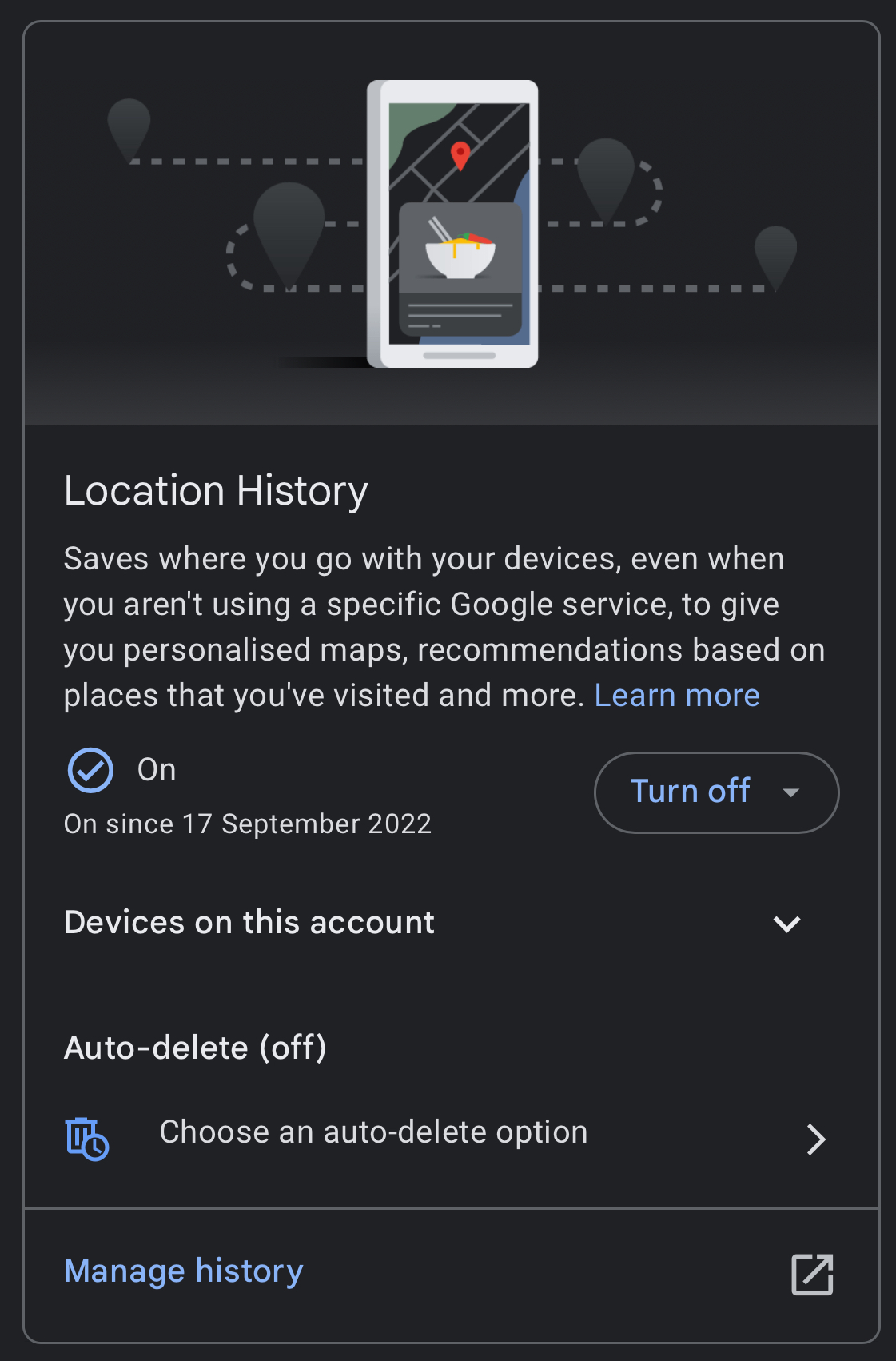
What is a Google Timeline made up of?
Google Timeline is essentially a collection of location data that Google has gathered from your devices and services over time. This data includes information like:
Places You’ve Been: It logs the exact locations you’ve visited, from restaurants and parks to airports and hotels.
Dates and Times: Google Timeline records when you were at each location, giving you a chronological view of your activities.
Routes and Paths: It also tracks the routes you’ve taken to get from one place to another, including the mode of transportation used.
Google Timeline uses this data to create a visual timeline that you can explore on Google Maps. It’s a handy tool for reminiscing about past trips, tracking your daily routines, and even helping you remember where you parked your car. And again, those records are a goldmine, if you need to recover past trips retrospectively!
Google Maps Timeline Export to Mileage Log
Let’s see the steps required to turn your Google Timeline records into an IRS-Proof mileage log:
Export Your Google Timeline Using Google Takeout
If you want a copy of your Timeline History or want to take control of your location data, Google provides a straightforward method to export it using Google Takeout. We’re going to use the same method to export Google Timeline and then feed that file to MileageWise to create an IRS-Proof mileage log out of it.
NOTICE
NEW GOOGLE MAPS TIMELINE INTEGRATION - IMPORT FROM MOBILES
Google has changed the storage of the Timeline Location History. It migrated from the cloud to mobile devices. Thus, most users are left without access to their Timelines on desktop platforms. MileageWise steps in with an exclusive solution!
Export your Timeline from your phone. MileageWise will transform it into Precise, IRS-Proof mileage logs!
Step 1: Visit Google Takeout
Open your web browser and go to Google Takeout (takeout.google.com).
Step 2: Select the Data to Export
Scroll down to find “Location History” in the list of available data.
Click “Deselect All” to uncheck all the options.
Check the box next to “Location History.”
Step 3: Create Your Export
Choose how you want to receive your export (via email link or adding it to Google Drive, Dropbox, or OneDrive).
Choose the file type ZIP and click “Create Export.”
Google will then compile your location history data and notify you when it’s ready for download.
Create an Audit-ready Retrospective Mileage Log
If you’re planning to claim tax deductions retrospectively for the mileage you’ve driven for business, start by exporting your location history using Google Takeout, as mentioned earlier in this post.
Once you have the data, you can use MileageWise to turn it into a retrospective mileage log. At this point, you might ask: why can’t I just use a free option and create a proper mileage log from my exported Google Timeline data?
Well, the answer is simple: who would want to manually edit thousands and thousands of rows to comply with the following IRS mileage log requirements:
- State the year-start & year-end odometer readings of your car
- State the mileage for each business trip (e.g. 18.6 miles)
- State the date, the starting & ending locations, and the purpose of each business trip
- State the total mileage you drove during the year for business, commuting, and personal purposes other than commuting
It’s safe to say that the time, energy, and, not to mention, the stress associated with the entire editing process simply isn’t worth it when you have a tool like MileageWise at your disposal.
With MileageWise all you need to do is simply import your Google Timeline records into the software. Just go to the web dashboard and start the import process. Select the vehicle and month you want to track and let the app do the rest. Make sure that your data is either in the original Google Takeout ZIP file or in JSON file format.
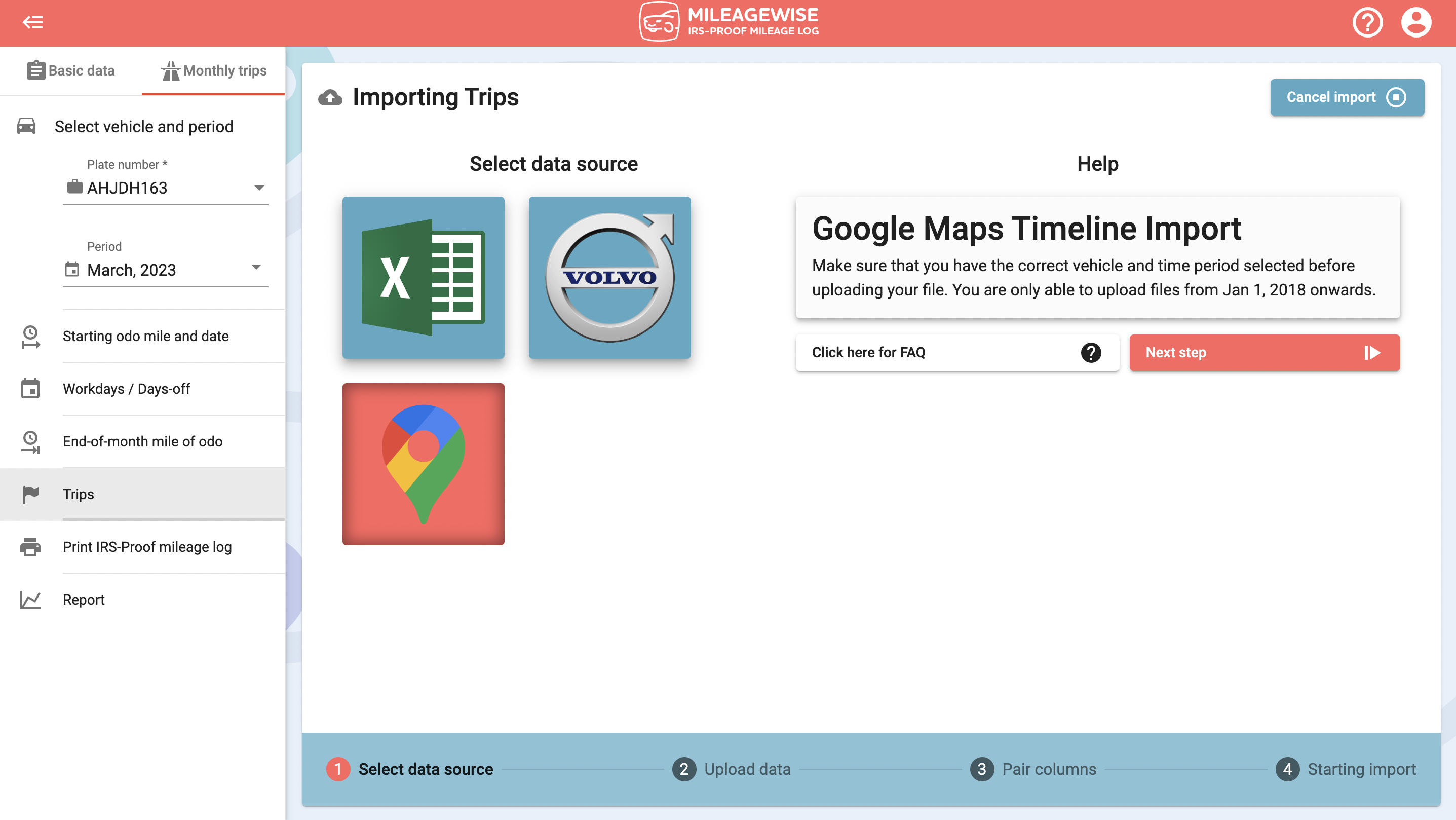
MileageWise will calculate the distances traveled and expenses incurred, add trip classifications, display clients, and so on, ensuring that your mileage log meets IRS compliance standards.
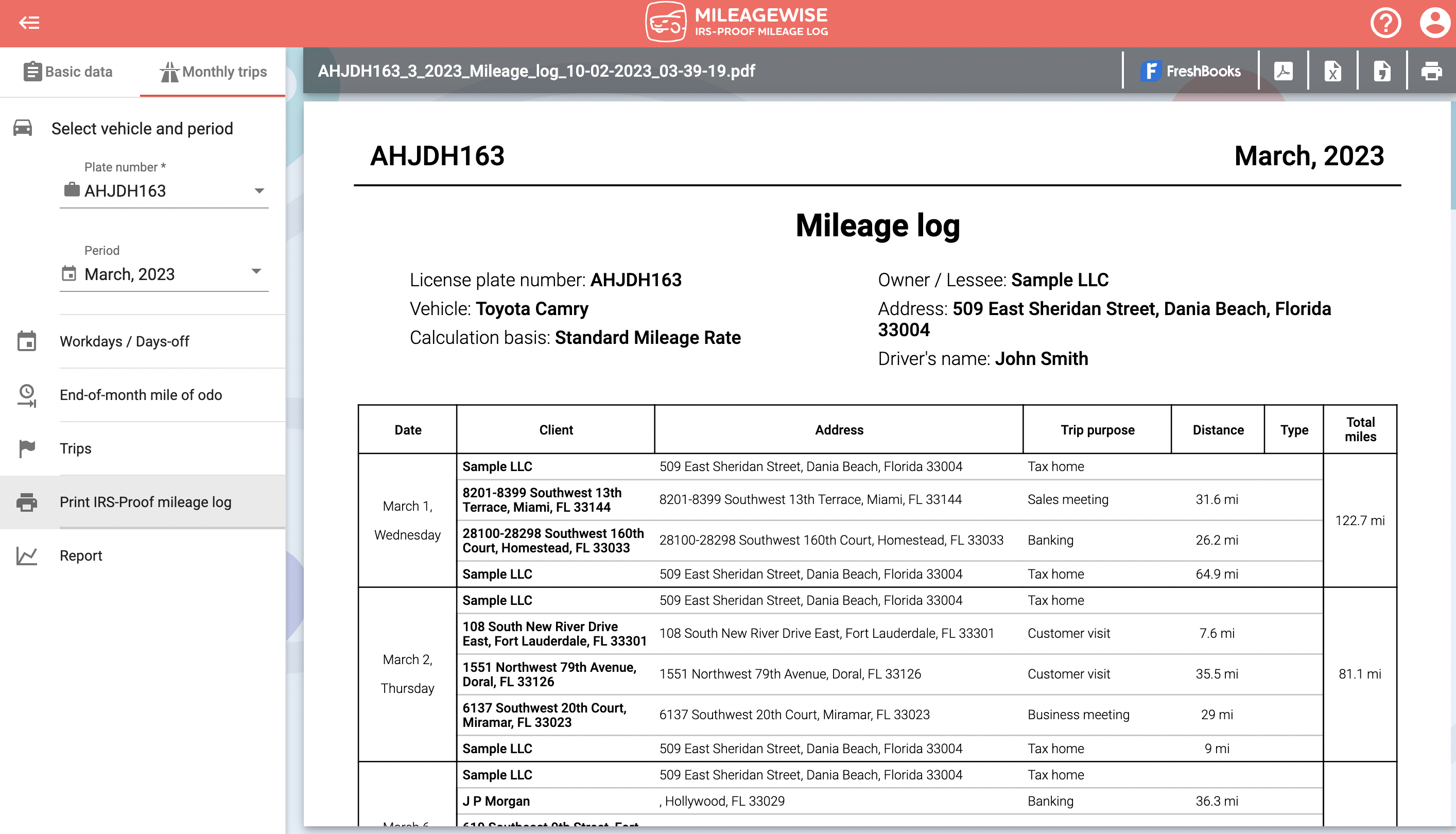
Having an accurate and comprehensive mileage log not only helps you claim legitimate deductions but also provides peace of mind in case of an IRS audit. So, whether you’re a business owner or an employee, your Google Timeline data can be a lifeline when it comes to maintaining proper records for tax purposes.
As mentioned above, Google has made updates to the Location History feature that could disable your yearly Retrospective Trip Recovery from Google Timeline!
Steps you should take to save your Google Timeline data:
- Turn auto delete OFF: Google will change the automatic deletion of the Timeline from 18 months to 3 months by default
- Turn location history ON: Location History is turned off by default
- Back up your Timeline in the Cloud: Instead of the Google Cloud, the Timeline will be stored on your device by default
Google will introduce these changes gradually on iOS and Android devices and will notify you when your account receives the update.
Is your Timeline History Gone?
No worries! If your Google Timeline is missing, reconstruct your trips with MileageWise’s very own AI Wizard Mileage Log Generator!
With our AI-powered Mileage Log Generator, you can recreate your past miles and fill in the gaps with ease while ensuring IRS compliance. Embrace the simplicity and accuracy of our solution and maximize your tax savings.
What Are the Added Benefits of Using MileageWise?
MileageWise is a powerful mileage tracking app that can help you transform your Google Timeline into a neatly organized and IRS-Proof mileage log effortlessly. And there’s more:
Mileage Log Tax Preparation Service: If you just don’t have the time to recover your Google Timeline records and would prefer to outsource the process, MileageWise offers you a Mileage Log Tax Preparation Service. Let the company experts take care of your mileage log!
Mileage Log Audit Defense: For a small annual fee, you can avail of MileageWise’s prepaid service that guarantees you an IRS-Proof mileage log should an audit strike. No matter if you let us know about your need at the last minute, our experts can make sure your mileage log will stand up against strict scrutiny!
IRS Compliance: Our general mission is to guarantee reports that adhere to IRS guidelines, ensuring that you have a proper record for tax purposes. MileageWise’s Built-In IRS Auditor checks and corrects up to 70 potential IRS red flags in your log before creating the final document!
AI Wizard Mileage Log Generator: when you need to cover trip gaps retrospectively, you can always count on MileageWise’s AI-powered tool that helps you with recommending realistic trips based on your past driving patterns and the locations you visited.
What Is “My Timeline History” And How To Use It?
The concept of “My Timeline History” has become increasingly significant in the digital era, where our movements and activities are often captured and stored by various applications and devices. In the context of MileageWise’s innovative solutions, this concept takes on a practical and financially beneficial dimension.
As already explained above, MileageWise offers a unique feature that allows users to import their timeline history from various Google Maps into its software. This integration transforms raw data about personal or business travels into an organized, IRS-Proof mileage log.
What sets MileageWise apart is its focus on compliance and ease of use. The software is designed to ensure that the mileage logs generated are not only accurate but also meet the stringent requirements set by the IRS. This is crucial, as improper or incomplete documentation can lead to a refused submission, denied deductions or penalties in case of an audit.
By automating the process of converting timeline history into an IRS-Proof log, MileageWise significantly reduces the risk of errors and omissions. Furthermore, the user-friendly interface of the software makes it accessible to a wide range of users, from independent contractors to large enterprises, thus democratizing access to efficient mileage logging and maximizing potential tax deductions.
Start Transforming Google Timeline into Tax Savings Today
In conclusion, Google’s Timeline History is a highly useful feature that allows you to visualize your past movements and activities. By exporting this data using Google Takeout and utilizing tools like MileageWise, you can turn it into an IRS-compliant mileage log, helping you manage your finances and taxes more efficiently. So, go ahead and explore your digital past, and make the most of your Google Timeline!
Here’s the extended FAQ with questions and answers for the specific subject “How to Preserve Your Google Timeline Location History Before Deletion” :
Why is Google planning to delete Google Timeline location history?
Google has announced that they will delete older location history data. This is part of their efforts to protect users’ privacy. They want to reduce the amount of personal data they keep. This change will affect data older than December 2023 and is set to take effect in 2024.
How can I preserve my Google Timeline location history before it's deleted?
To preserve your Google Timeline location history, you should back up your data before the deletion occurs. You can do this by accessing your Google Timeline through your Google Account settings or the Google Maps app. From there, you can export your data in various formats, such as JSON or KML, which you can then store locally or in a personal cloud service.
What specific location data will be affected by this deletion?
The deletion will affect location data collected before December 2023. This includes your routes and trips you’ve taken, places you’ve visited, and other location-based information stored in your Google Timeline. Data collected after this date will not be affected by this particular deletion process.
Can I still use Timeline after the deletion occurs?
Yes, you can still use Timeline after the deletion. The Google Maps Timeline feature will continue to function