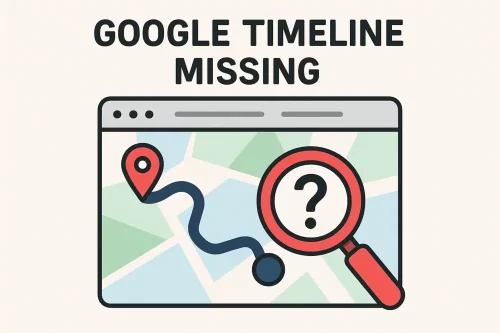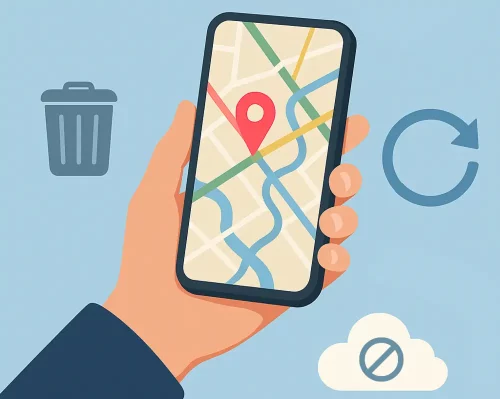Home » Google Maps Timeline Export to IRS-Proof Mileage Log » Google Timeline Missing
Last updated: September 2, 2025
Google has announced major updates to its Timeline feature. These changes are crucial for anyone who relies on this tool to track their location history and routes, especially since they can lead to your Google Maps Timeline history missing. This blog will help you understand the updates, troubleshoot any issues you may encounter, and offer an alternative for route tracking.
Table of Contents
Overview of Google Timeline History Update
Change to On-Device Storage
History data is now stored directly on users’ devices rather than in the cloud. Previously, this data was stored on cloud servers. But with the new update, users are no longer able to view it on a desktop. Therefore, if you followed the recommended actions sent out by Google, it is possible that your Google Maps Timeline has not gone missing, but instead resides on your cellphone.
Why is Google making these changes?
This update aims to improve user privacy. By storing Timeline History data on mobile devices, Google eliminates the risk of broad geofence warrants that previously allowed law enforcement to request data about devices near a specific location. Furthermore, it addresses allegations that Google misleads consumers by tracking their locations if they left ‘Web & App Activity’ on, but ‘Location History’ off.
Timeline Data Lost Despite Cloud Backup
Many users have reported that their Google Timeline data was deleted. This issue followed Google’s recent update, which moved Timeline storage from the cloud to individual devices. While the company claimed data could be restored with backup, some users still lost years of location history.
Steps to Preserve Your Data
Follow Google’s Updates
As previously mentioned, Google sent out instructions to help with the transition. Users were asked to decide:
- Which device should store their Timeline
- Whether to turn on cloud backup
- How long to keep their location history (auto-delete options)
- Their privacy and location tracking preferences
If you didn’t take steps to save your Timeline, your data might be gone for good. And as mentioned above, even users who took the right steps still reported that their Location History was deleted or parts of their Google Timeline went missing.
Check your Timeline Settings
Make sure that you turn your Location History ON and auto-delete OFF. Turn on Web and App Activity for enhanced accuracy. You can access these in your Timeline settings in the Google Maps app.
Adjust Background Data and Battery Optimization
Ensure that the app is not restricted by data or battery optimization settings. This ensures that your Timeline data is recorded even when the app runs in the background.
Backup Options
You also have the option to back up an encrypted copy of your Timeline data to your account. This backup ensures that you can transfer your data to a new device if necessary or Google Timeline recovery if your device is lost.
Steps to Recover Google Maps Timeline
If you enabled Cloud backup, your trips might be available in the Cloud. Tap on the cloud icon to sync your device (watch this video for a visual guide). Sometimes, clearing cache and data can resolve issues.
On Android, clearing cache and app data is easy. Go to your device settings, tap on Google Maps, and clear cache and data to refresh the app.
Addressing Concerns for Work-Related Tracking
These changes may seem frustrating, especially for users who rely on Google Timeline for work. However, by understanding the new system and taking proactive steps, you can continue to use Google Timeline effectively.
MileageWise: The Savior of the Self-Employed
As a self-employed professional, your time is precious, and keeping accurate records for mileage deductions can feel like an uphill battle. While Google Timeline History can track your trips, turning that data into IRS-compliant mileage logs is another story entirely. Using simple Excel mileage log templates is tedious, time-consuming, and prone to error. That’s where MileageWise steps in, offering a range of smart, automated solutions that take the hassle out of mileage tracking and log preparation.
Google Maps Data Export to Mileage Log: Solutions Tailored to Your Situation
One of our standout features is the Google Timeline Integration, designed to make use of Google Takeout to create IRS-compliant mileage logs with ease from your history data. Follow the steps in this help article if you have old Timeline exports to turn them into mileage logs.
However, as Timeline data transitioned to smartphone storage, it’s no longer accessible to through Google Takeout. Here’s how to export your updated Timeline data:
If you are an Android Phone User
You can export your Timeline Data directly from your smartphone. Although our software is not yet compatible with the generated files, our developers are actively working to integrate this feature. To export your Data
- Go to your Phone’s settings.
- Select “Location/Location Services”
- Scroll down and tap on “Timeline”
- Here you will find “Export Timeline Data”
- By pressing continue, then save, a copy of your Timeline will be saved on your device.
Keep reading to discover how our AI Wizard Mileage Log Generator and Mileage Log Tax Preparation Service can serve as effective alternatives for mileage logging.
If you are an iPhone User
You can also export your Timeline data from your phone. Just follow these steps:
- Open Google Maps
- Tap on your profile icon in the top right corner
- Select “Your timeline”
- Tap the hamburger menu (three dots) in the top-right corner
- Select “Location and privacy settings”
- Select “Export Timeline data
The Mobile Timeline History Import is Live
The first and only solution on the market, exclusive to MileageWise! Export your Timeline from your phone, and we’ll convert it into precise, IRS-proof mileage logs!
Try MileageWise for free for 14 days. No credit card required!
AI Logs & Google Timeline Import
Customer Success: AI Wizard Saves Deductions
As a delivery driver, I rely on accurate mileage records for tax deductions. When I realized my Google Maps Timeline history was missing, I thought I’d lost months of valuable trip data for good. That’s when MileageWise saved me.
Instead of struggling to remember every drive, I used their AI Wizard, which automatically rebuilt my past trips. It pieced together my routes and turned them into a complete, IRS-proof mileage log without the guesswork. What could have been a stressful and costly mistake became a quick fix. Thanks to MileageWise, I recovered my missing records, saved money, and learned I don’t have to depend on Google Maps alone for my mileage tracking.
Alternative Tools for Tax-Ready Mileage Logs
Mileage Log Tax Preparation Service
For those who prefer to delegate the task to professionals, our Mileage Log Tax Preparation Service offers a stress-free option. Our experts will create your mileage log, ensuring accuracy and IRS compliance. With this service, you can leave the number-crunching and log-building to us while you can focus on operating your business.
AI Wizard Mileage Log Generator: Powerful DIY Solution
If you prefer to stay in control, our AI-powered Mileage Log Generator is your ultimate DIY tool for reconstructing mileage logs. Accessible via our user-friendly web dashboard, it leverages cutting-edge technology to help you rebuild past mileage with maximum flexibility and accuracy. From missed stops to entirely deleted Google Location History, this tool empowers you to restore your trips and create an IRS-proof mileage log with minimal effort.
MileageWise App: Ongoing Mileage Tracking Made Simple
For ongoing tracking, our Mileage Tracker App is the perfect alternative to Google Timeline. With its ad-free interface and seamless features, it keeps your mileage logs accurate and up-to-date without the need for manual effort. Whether you’re a gig worker, a business owner, or simply looking to stay organized, the app ensures you’re always audit-ready.
Final Thoughts
At MileageWise, we’re dedicated to evolving with the needs of our users. As the first mileage logging solution to overcome the challenges posed by Google’s recent changes, we invite you to try our new integration. Also, feel free to explore our alternative services to keep your mileage tracking on point.
Whether you choose the new Google Maps Timeline Import from Mobiles, our expert-led Mileage Log Tax Preparation Service, the AI Wizard Mileage Log Generator, or the MileageWise App, you’ll find a solution tailored to your needs. Simplify your mileage tracking and log preparation today!
FAQs
Why can't I find my Google Timeline data on the web anymore?
With Google’s latest update, Timeline data is now stored directly on your device rather than in the cloud. As a result, it is no longer accessible via the web. You can only view it on the device where it is stored.
Additionally, if you see your Google Timeline missing, check your settings to ensure auto-deletion is turned off and that Location History is enabled.
Why was my Timeline deleted?
One reason for this might be that you didn’t take action by the deadline in 2024 to keep your Timeline. Furthermore, there has been an issue that led to the deletion of the Timeline of several users in March 2025. Only if you enabled cloud backup are you able to restore it, and even that didn’t work for everyone.
How do I recover Google Maps timeline history?
If cloud backup was enabled, tap the cloud icon in Google Maps to sync your device. Sometimes clearing the app cache and data helps refresh your Timeline. Without a backup, permanently lost data can’t be recovered.
What are the alternatives to Google Timeline for route tracking?
MileageWise is a notable alternative, especially for work-related tracking. MileageWise’s solutions, such as the Mileage Log Tax Preparation Service, AI Wizard, and Mileage Tracker App, make it an excellent replacement for Google Timeline, offering more tailored options for self-employed individuals and business owners.