To modify the data of the previously added clients simply double-click on the row you want to modify or right-click on the name of the client and in the drop-down menu and select Modify.
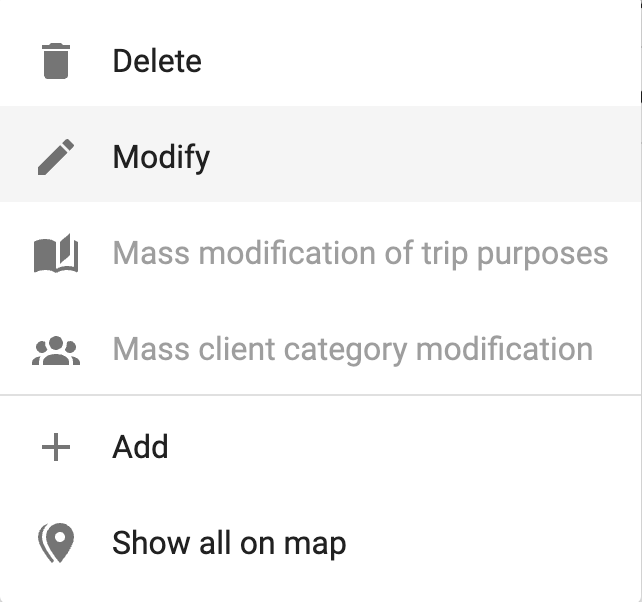
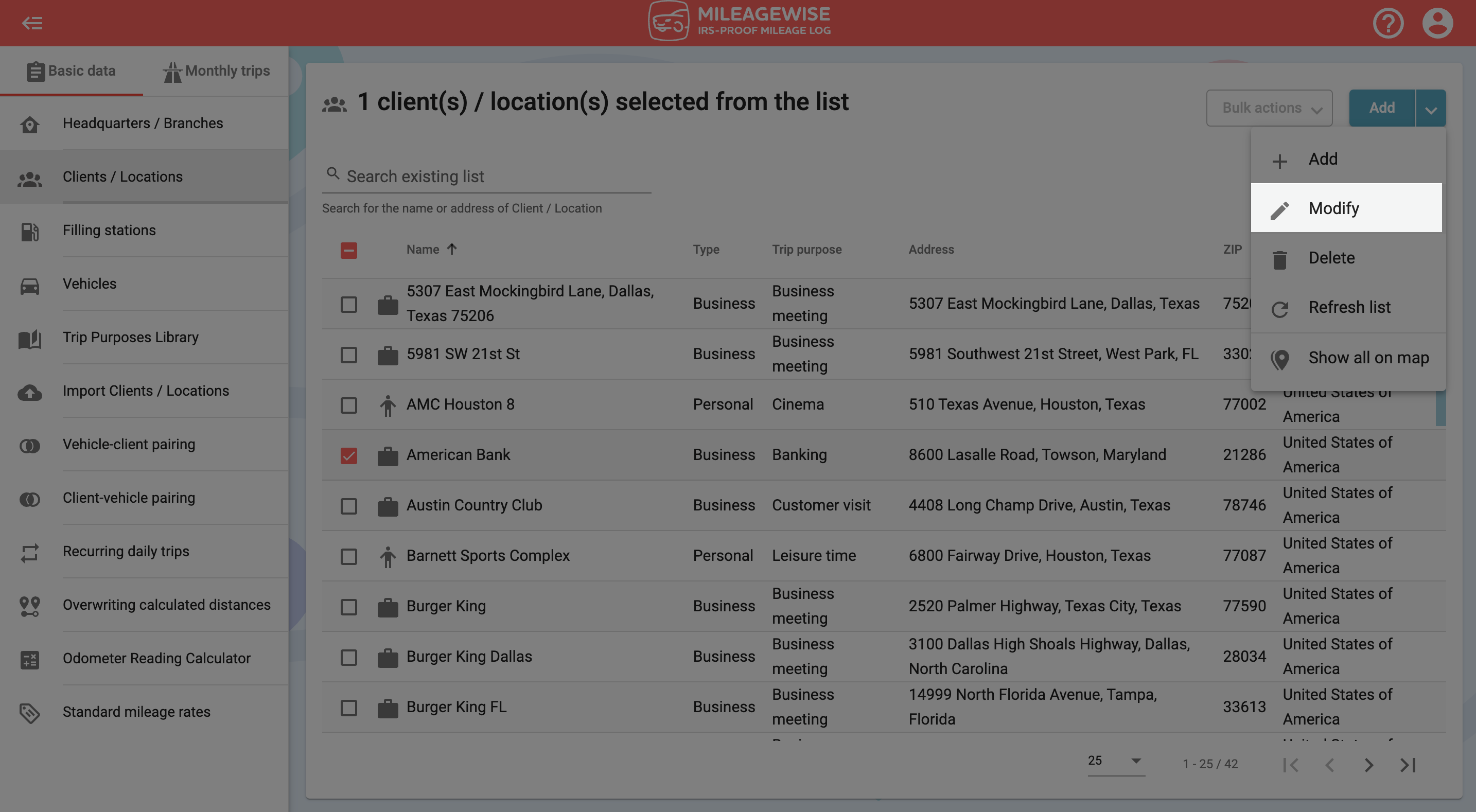
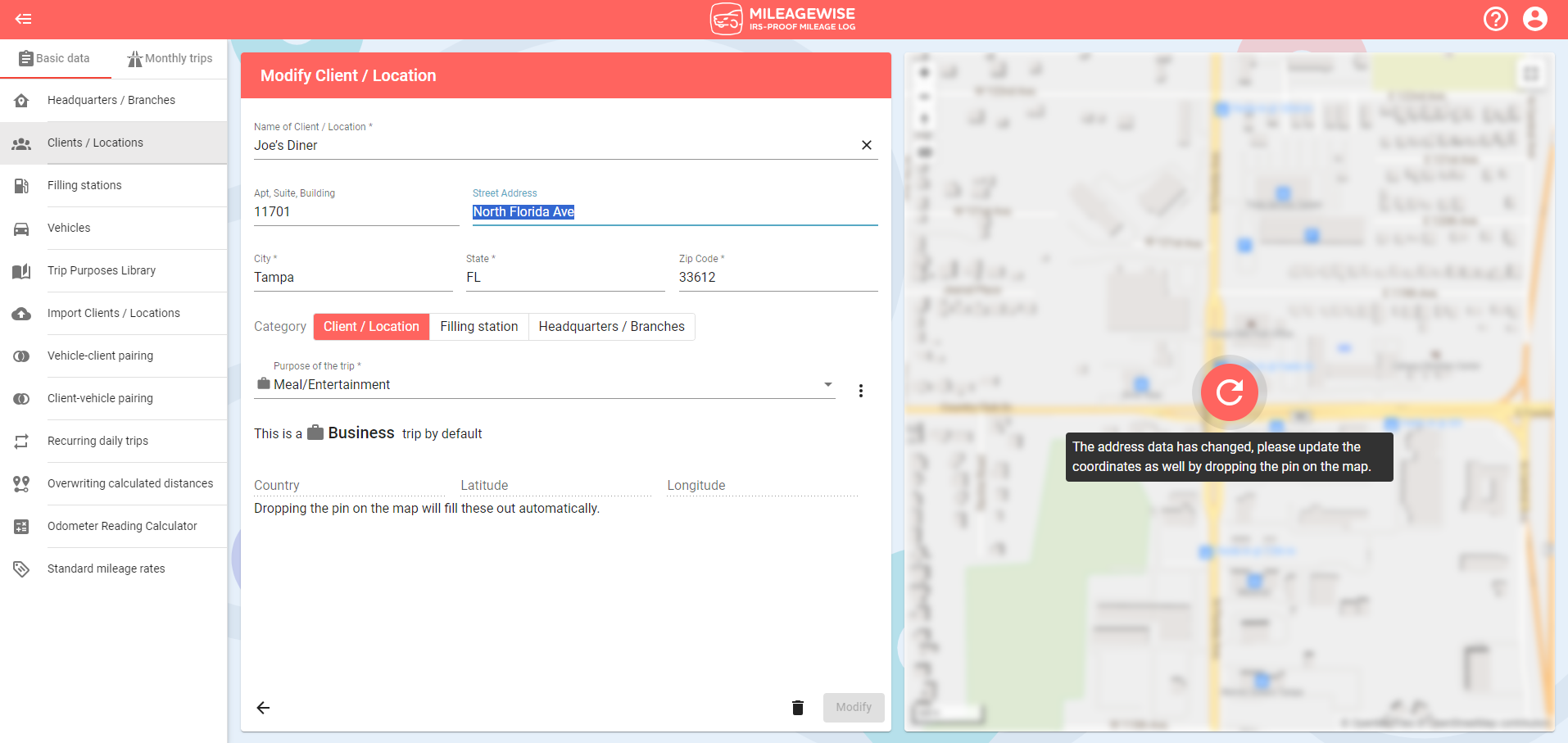
If you modify the address data, don’t forget to press the refresh button to update the marker on the map.
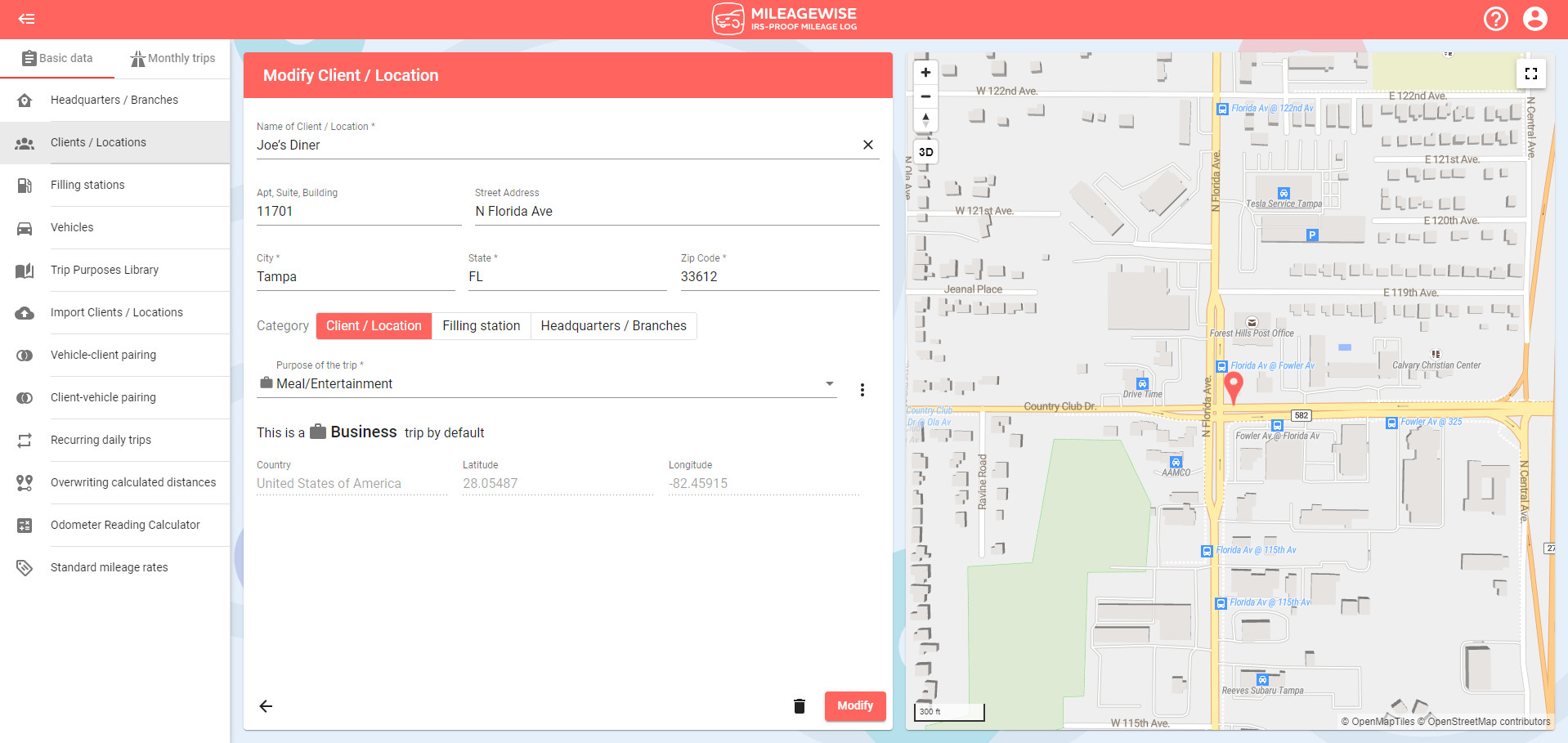
After making the necessary changes, click the Modify button.
When modifying a trip purpose, you are given the option to choose between having the modification take effect for future trips only, or to also take effect on past trips already in the system.
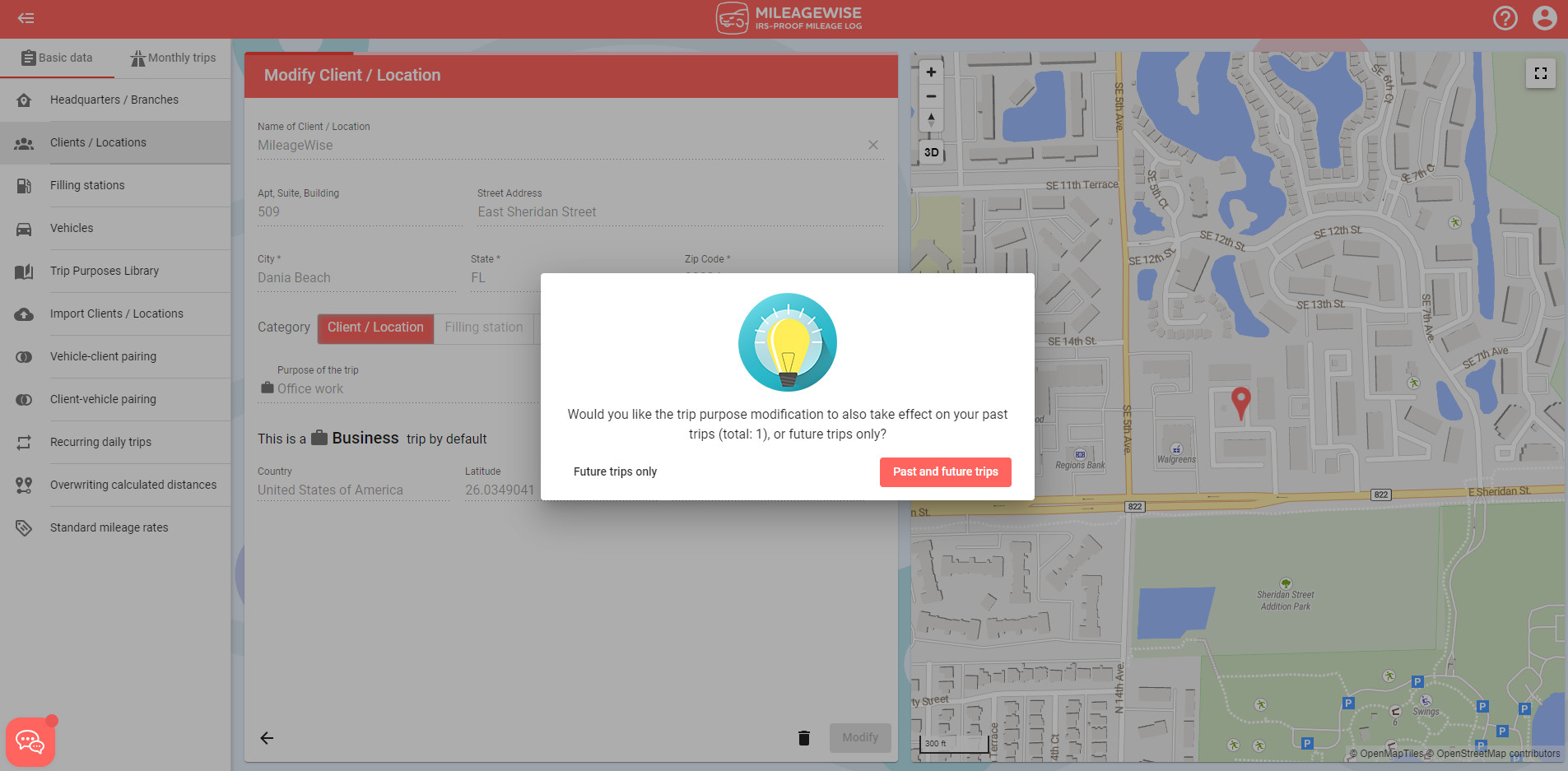
You can change the trip purposes of the selected clients in bulk by clicking “Mass modification of trip purposes”, which you can access by clicking the blue “Bulk actions” button in the top-right corner.
If needed, select or click the + button to create your new trip purpose and click the Modify button.
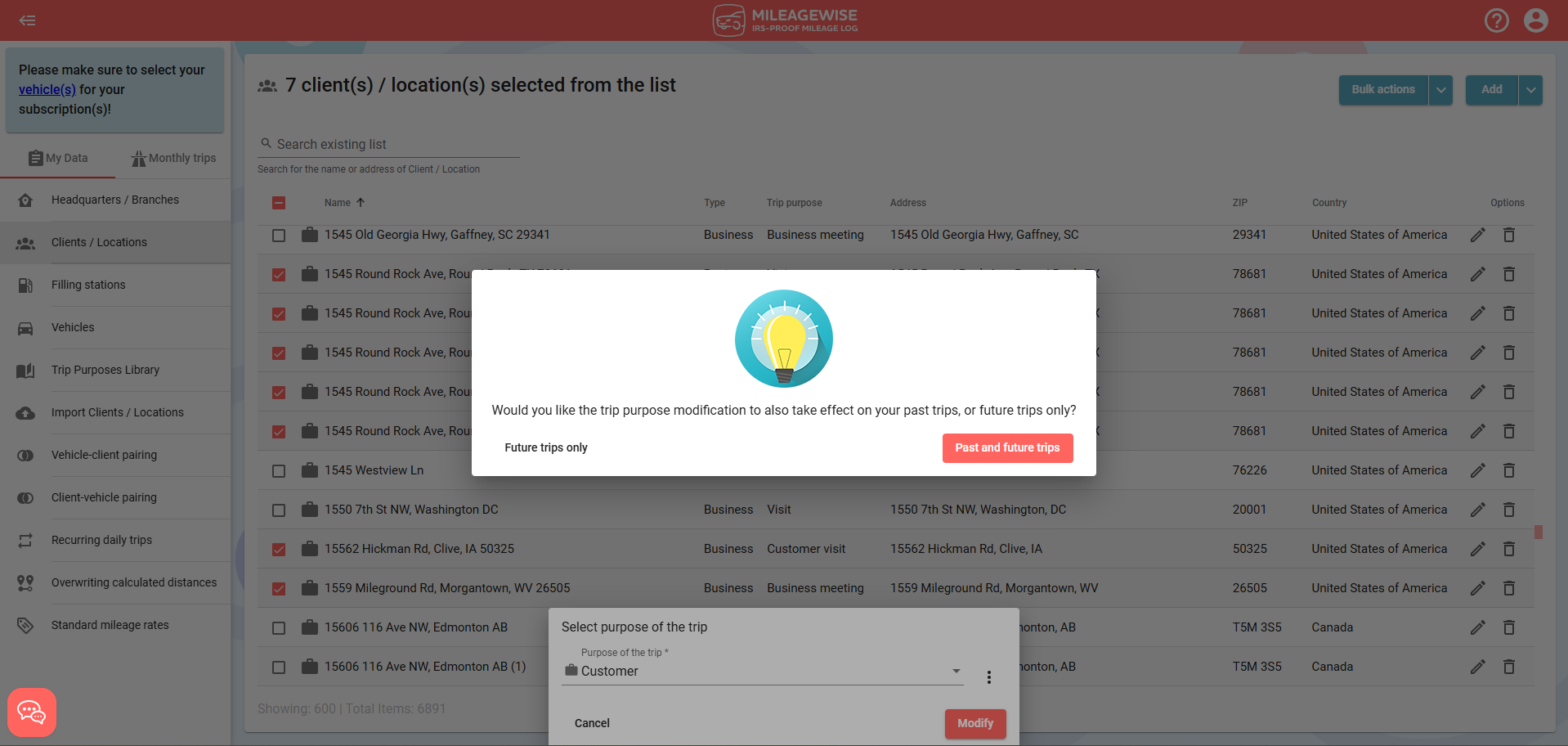
Click “Mass client category modification” to change the category of your selected clients.
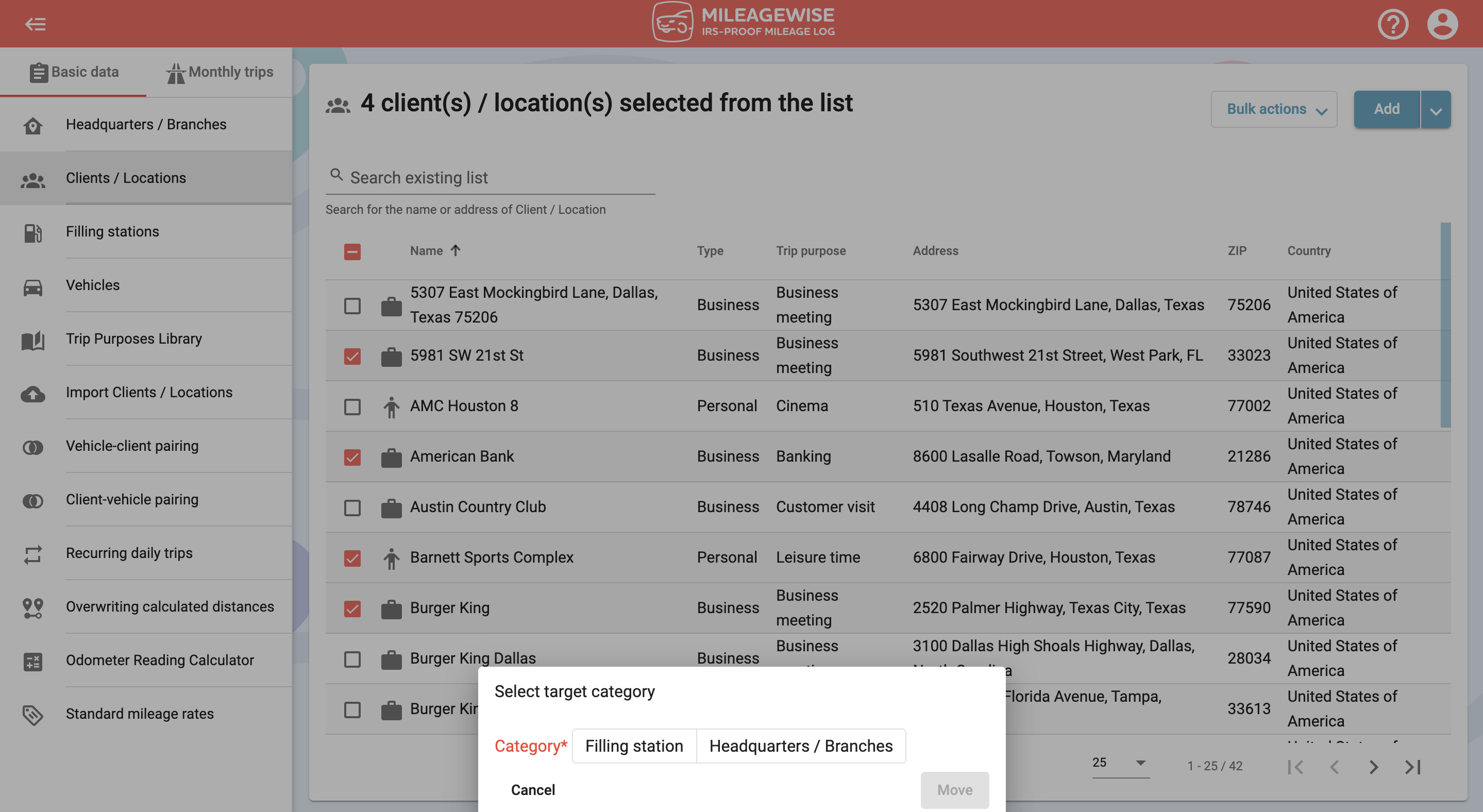
With our Google Maps Timeline integration for importing your Location History, the AI Wizard Mileage Log Generator for recovering past trips, and our Built-in IRS Auditor that spots 70 potential red flags, MileageWise makes sure your mileage logs are always 100% IRS-proof.

If you recently opened Google Maps and noticed your Timeline was deleted or partially missing, you’re not alone. In this post, we’ll break down what
If you use the internet for work, you might be able to claim a deduction on your tax return. But how much of your internet
If you regularly pay tolls for work-related travel, you may be wondering: Are tolls tax deductible? The short answer is yes, but only under specific
Are you one of the thousands of Instacart shoppers hustling to make deliveries across town and confused about Instacart 1099? Are you wondering about those pesky
© 2025 MileageWise – originally established in 2001