To modify a previously added Filling station simply double-click the row you want to modify or right-click and select Modify.
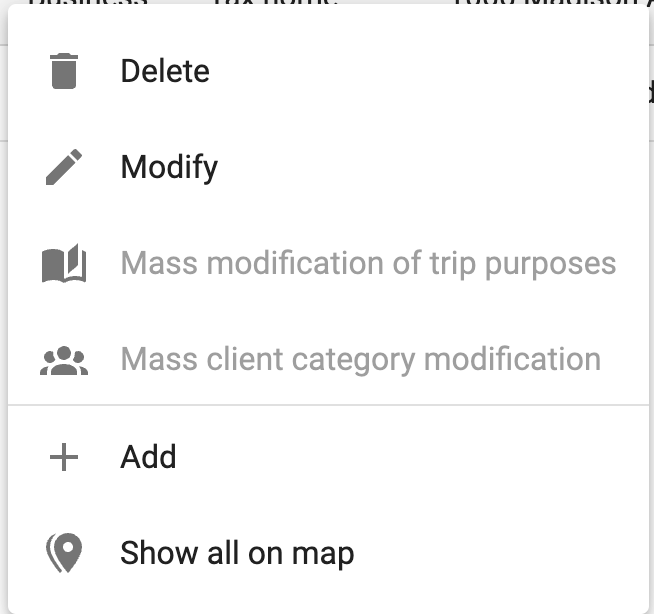
Or select it by ticking the box and selecting Modify from the menu at the top.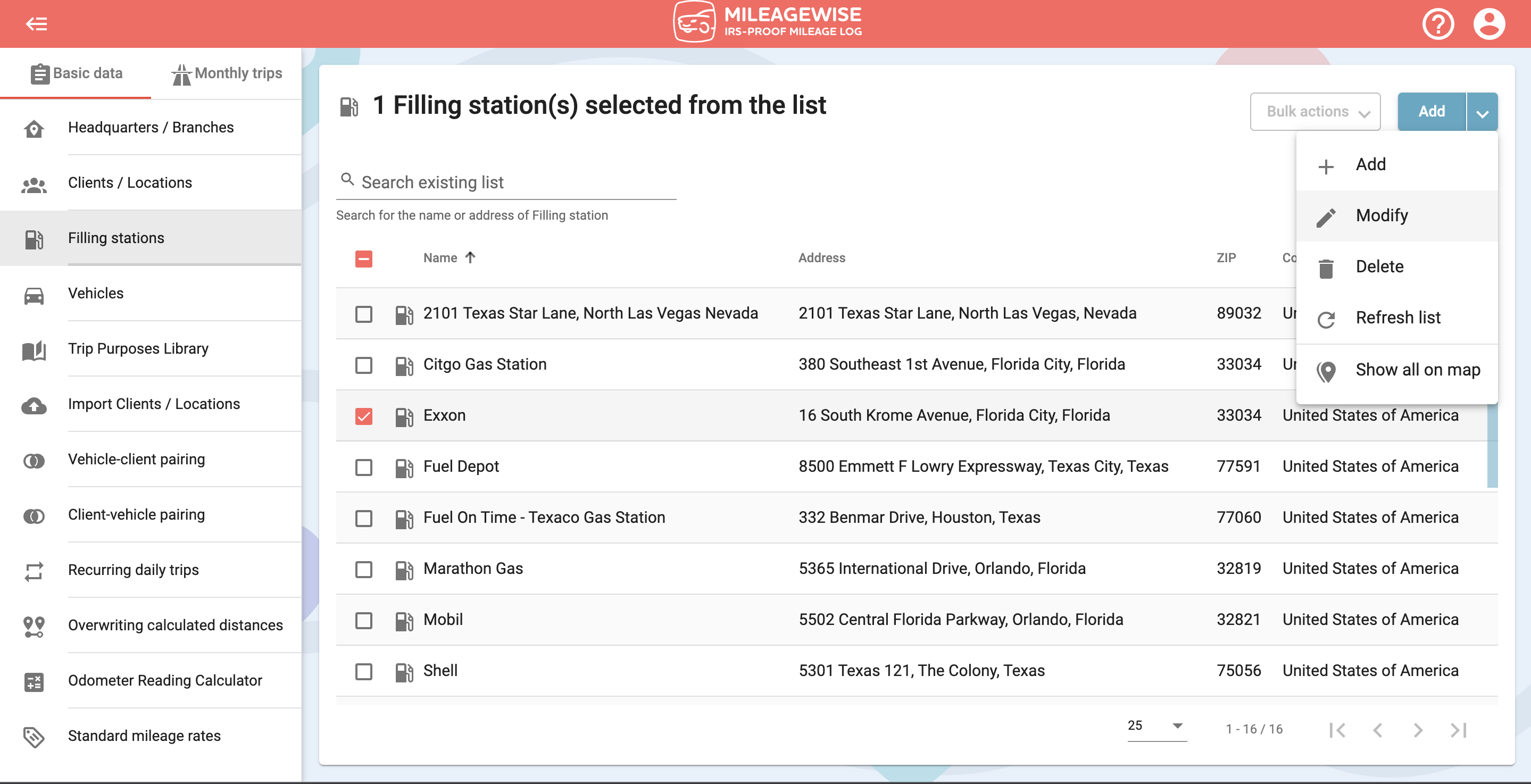
You may make the necessary modifications on the next screen. The purpose of the trip cannot be changed for filling stations because the category is Refueling / Charging by default. All other address data can be modified.
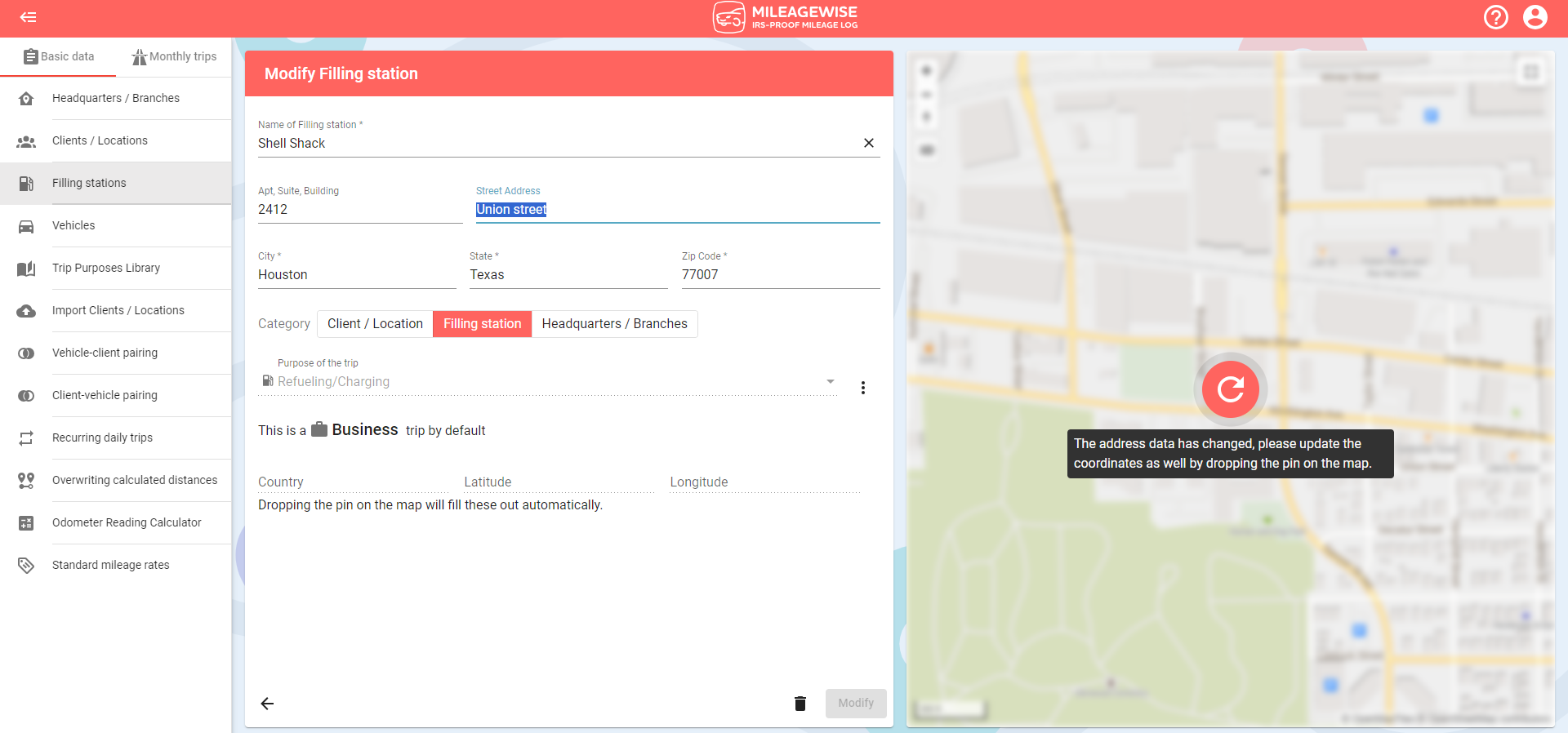
If you change the address data, don’t forget to press the refresh button to update the marker on the map.
You can also change it into a Client/Location or a Headquarters/Branch if you wish to.
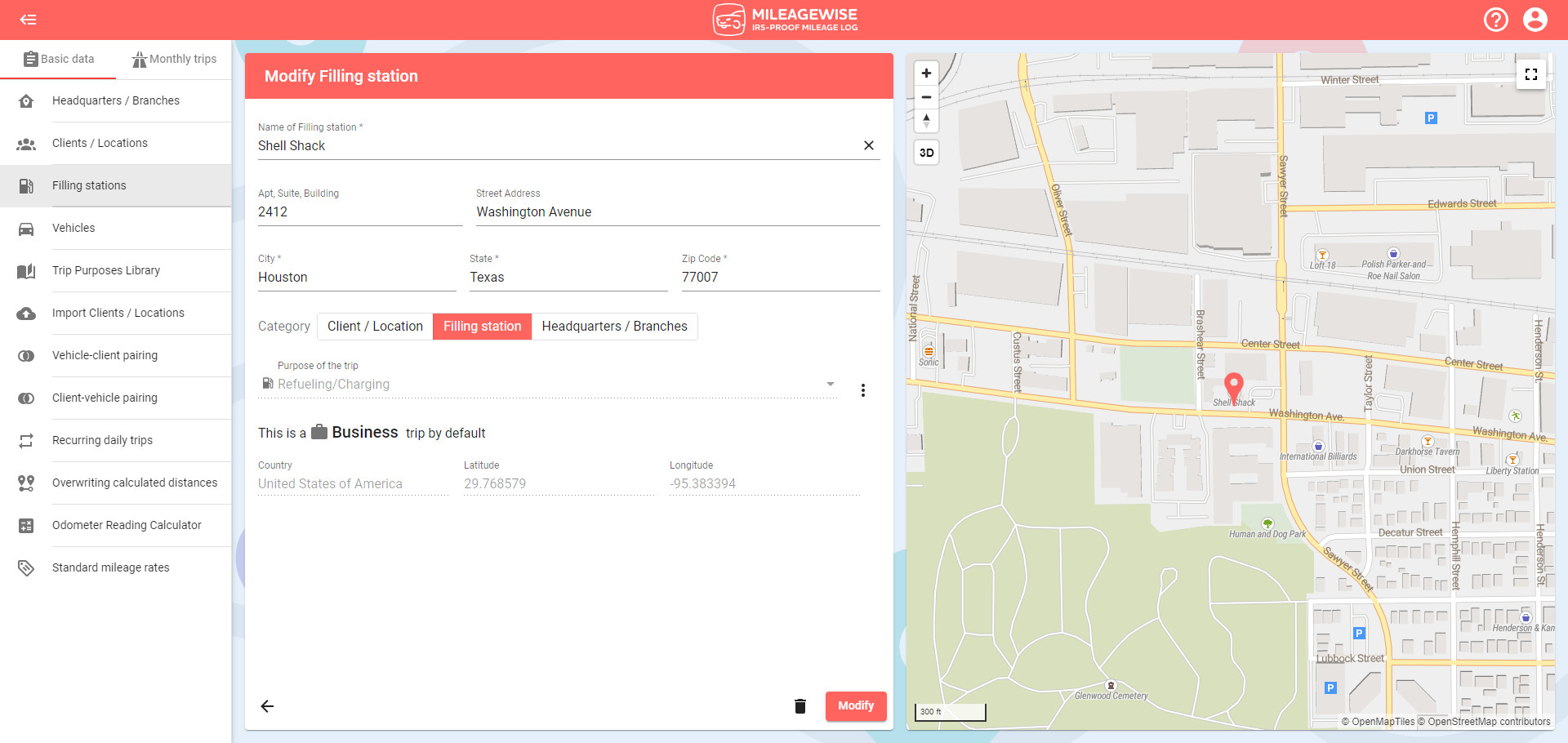
After making the desired changes, click the Modify button.
With our Google Maps Timeline integration for importing your Location History, the AI Wizard Mileage Log Generator for recovering past trips, and our Built-in IRS Auditor that spots 70 potential red flags, MileageWise makes sure your mileage logs are always 100% IRS-proof.

Are you confused about taxes from your 1099 income? A 1099 calculator helps freelancers, rideshare drivers, and other self-employed workers easily figure out taxes. Let’s see how
If you recently opened Google Maps and noticed your Timeline was deleted or partially missing, you’re not alone. In this post, we’ll break down what
If you use the internet for work, you might be able to claim a deduction on your tax return. But how much of your internet
If you regularly pay tolls for work-related travel, you may be wondering: Are tolls tax deductible? The short answer is yes, but only under specific
© 2025 MileageWise – originally established in 2001