The Freshbooks email address must be the same as the MileageWise email address. There are two ways to integrate the accounts; from the FreshBooks website and from within the MileageWise dashboard.
Step 1: Log into FreshBooks and open the features tab.
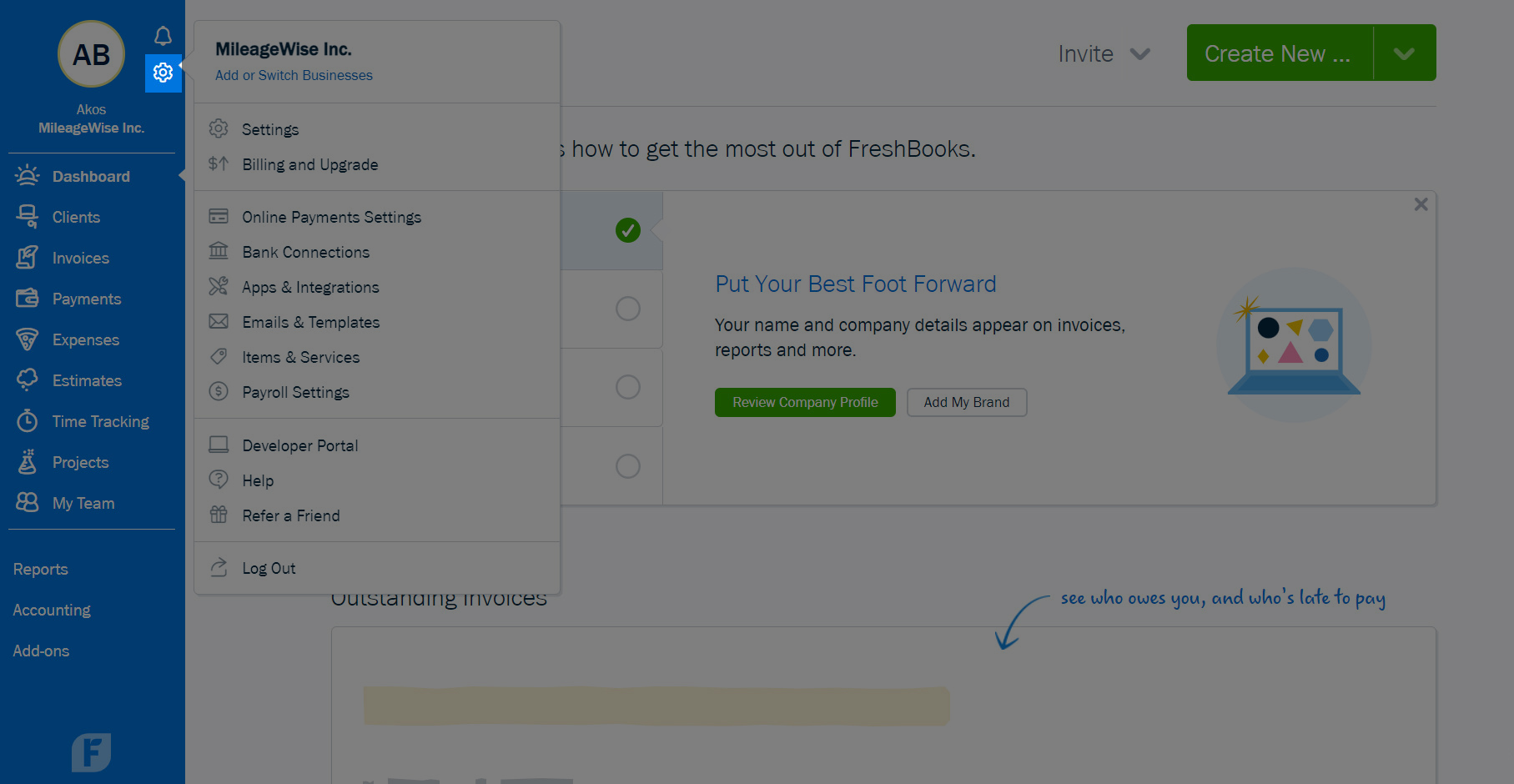
Step 2: Select Apps & Integrations.
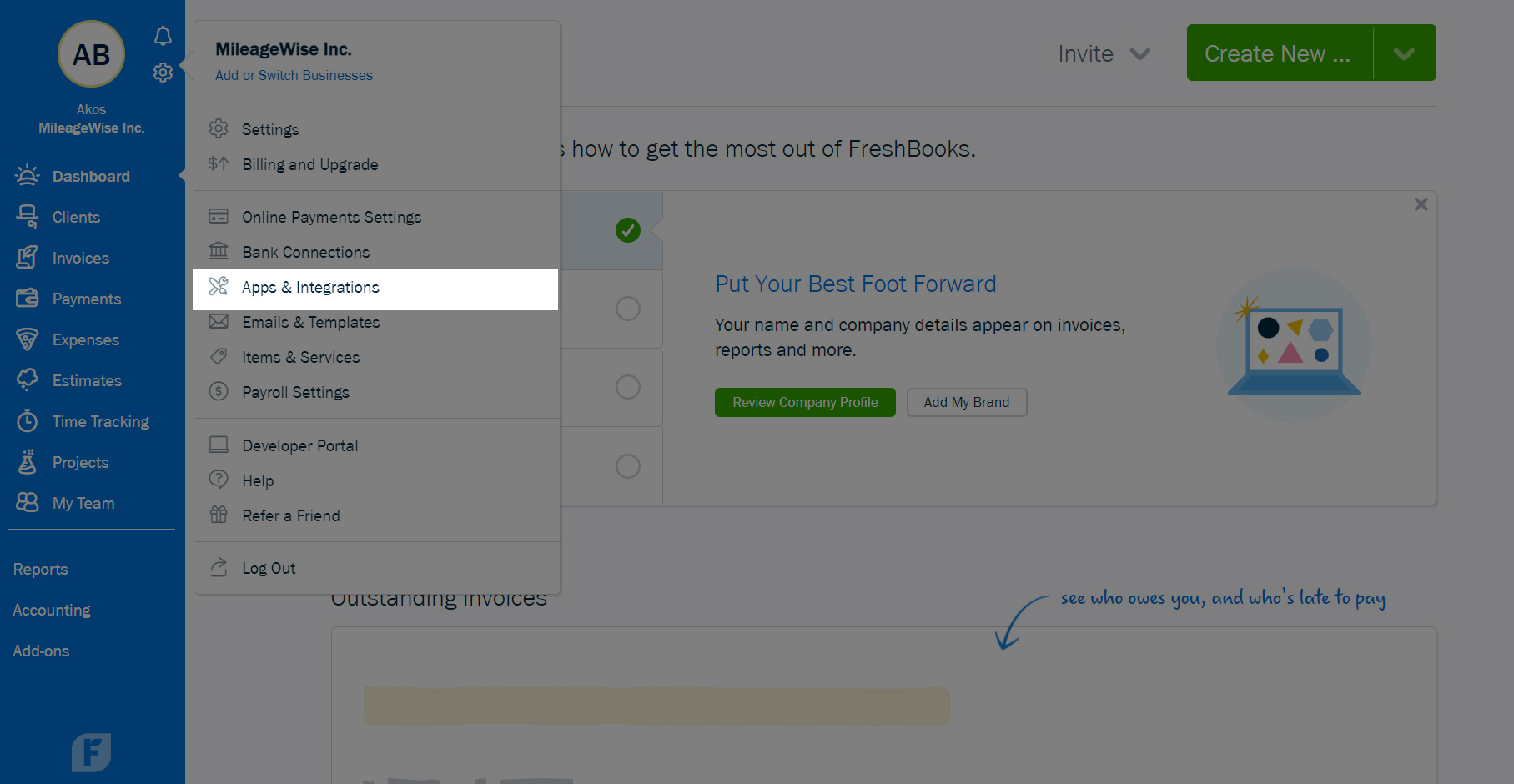
Step 3: Search for “MileageWise“.
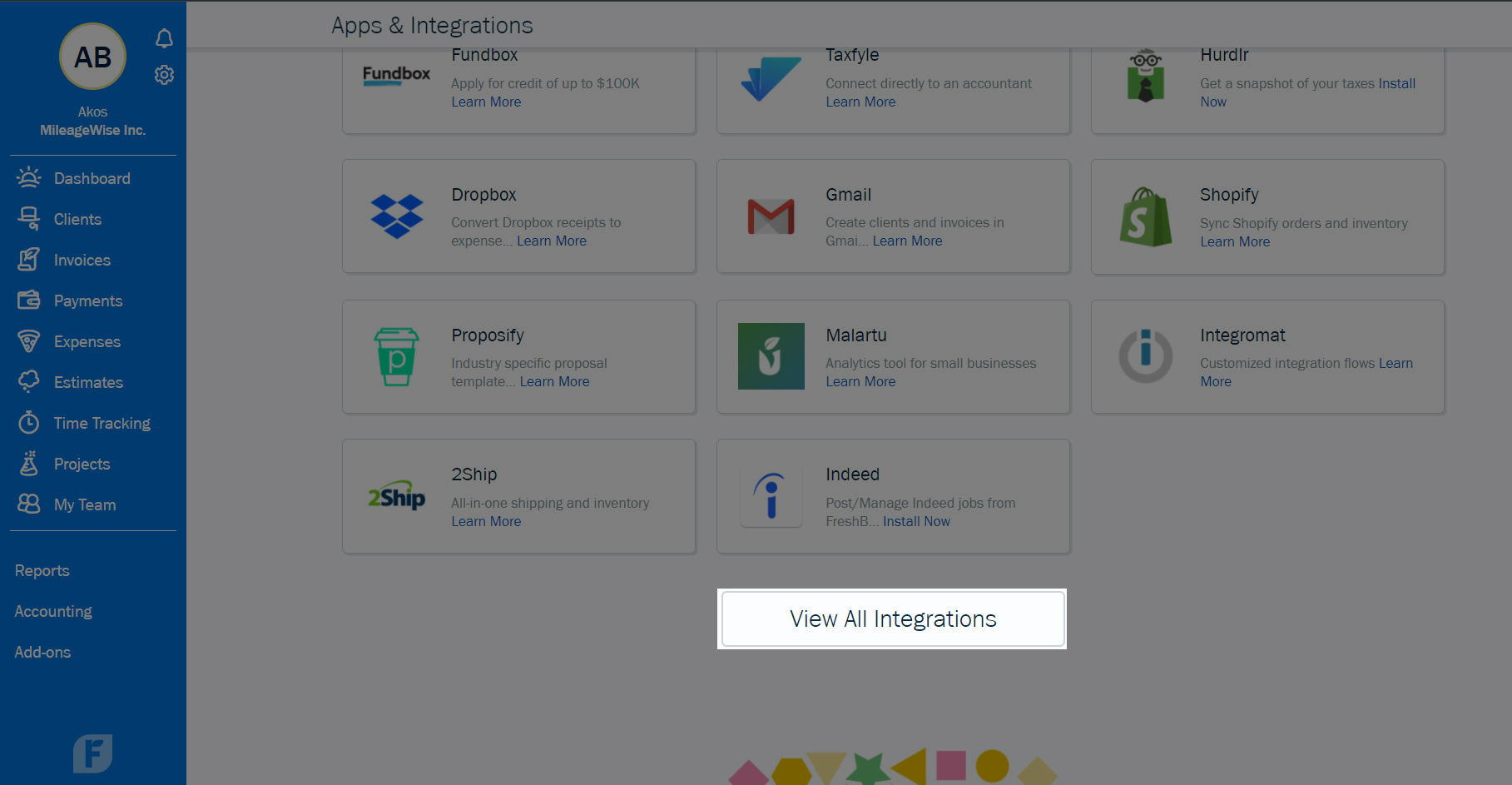
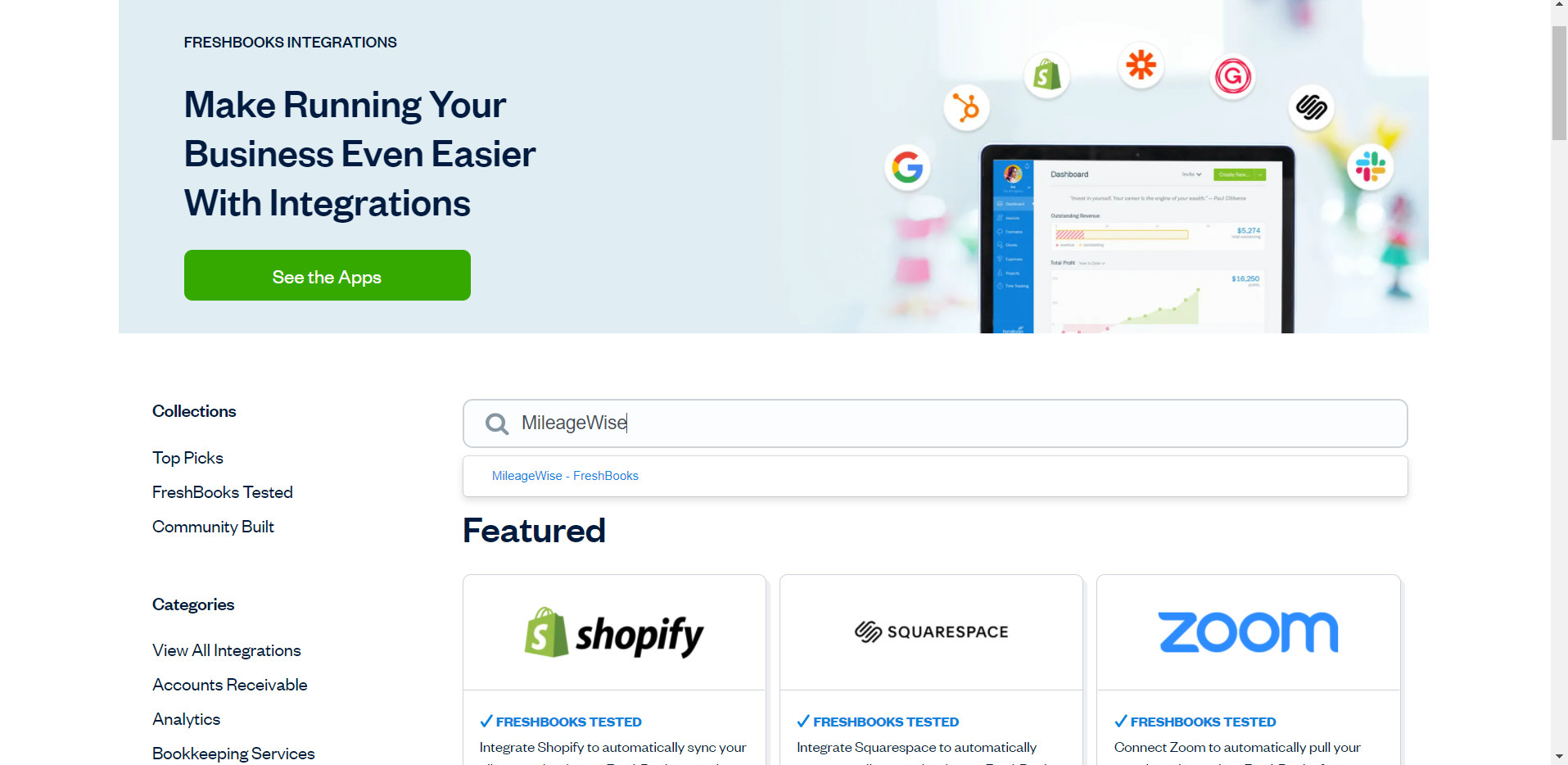
Step 4: Click on “Connect Now“.
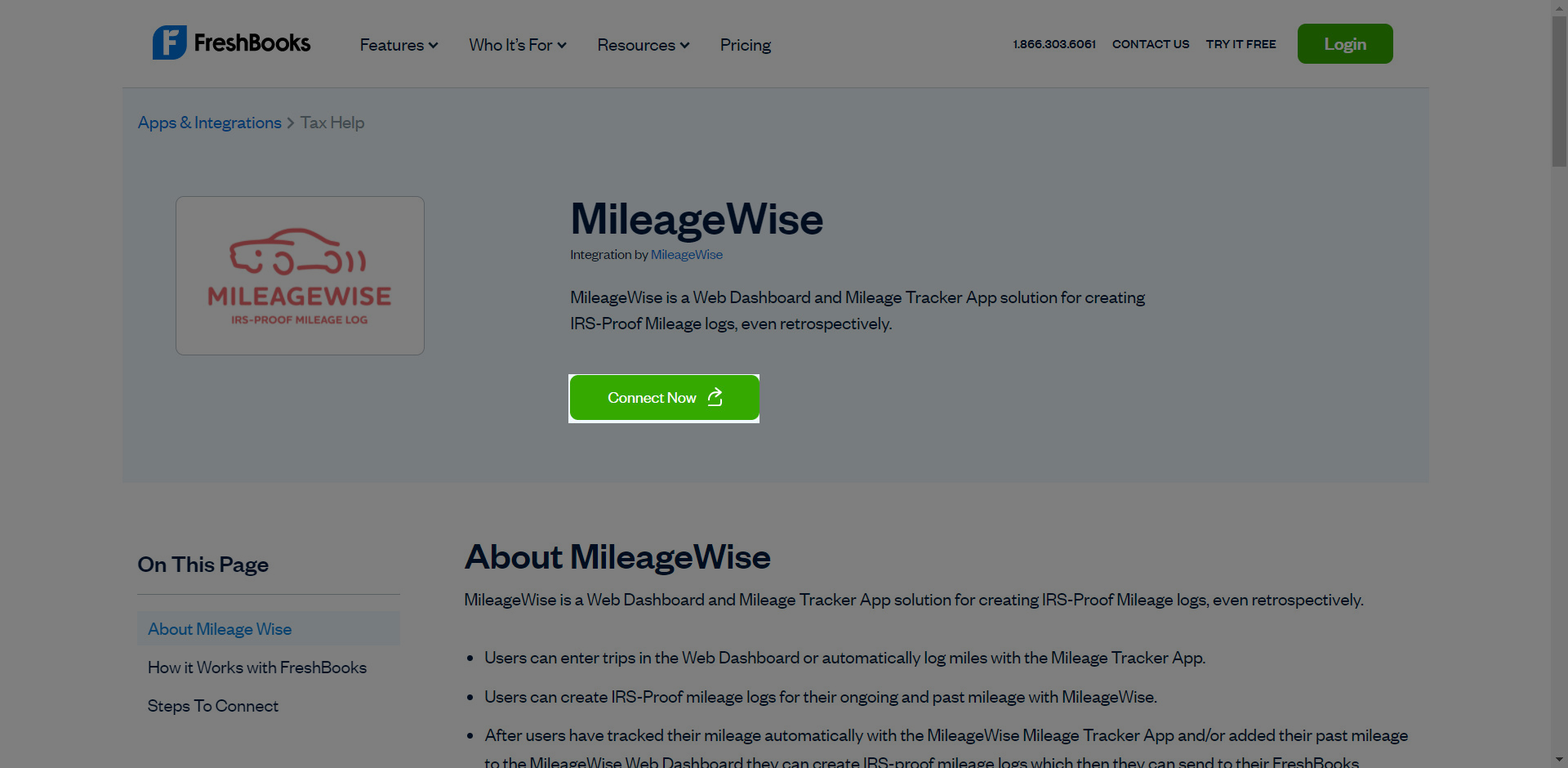
Step 5: Click “Allow“.
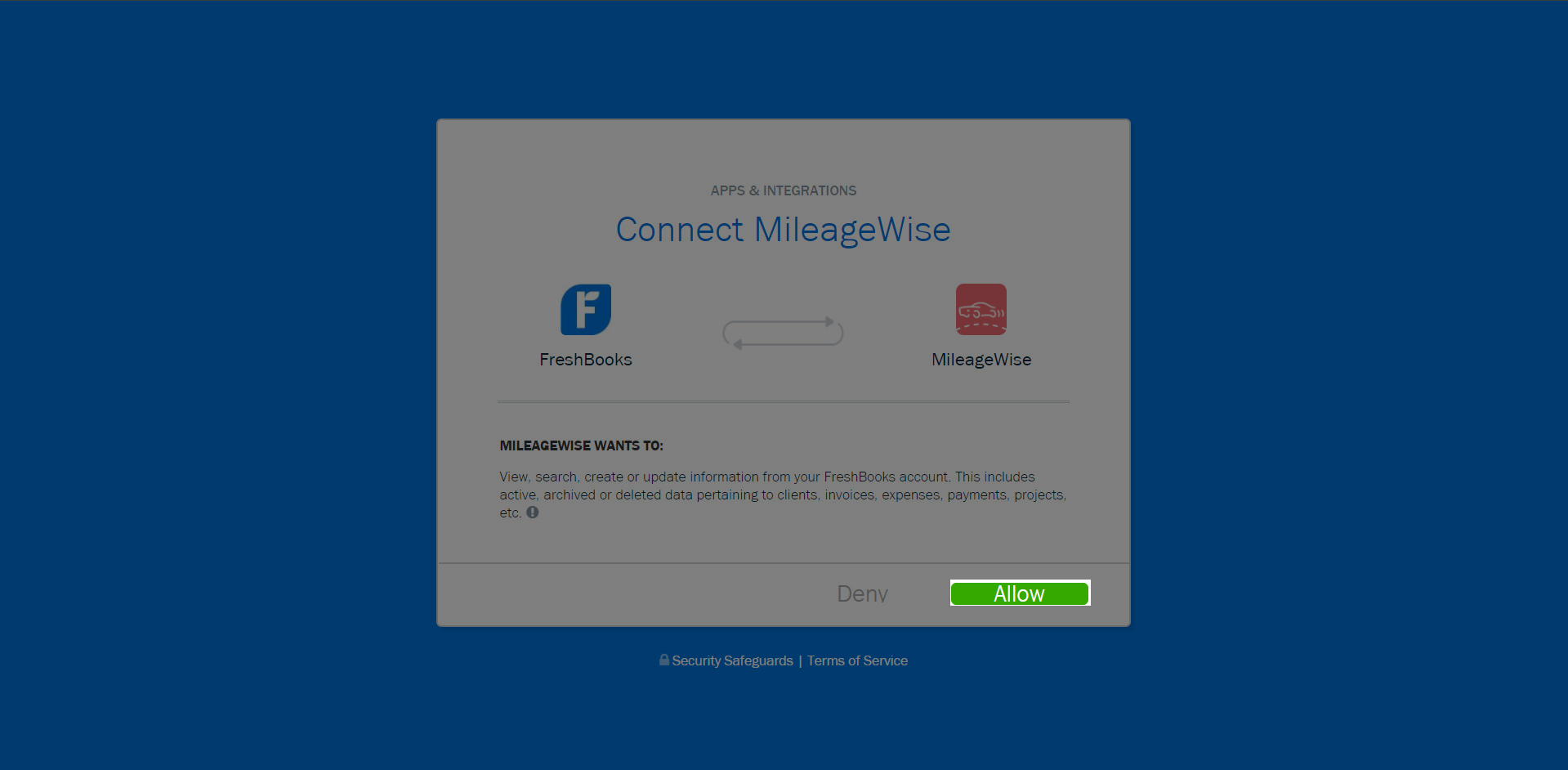
You will be redirected to the MileageWise dashboard, meaning your accounts are connected.
Step 1: Log into your MileageWise Dashboard and go to Print IRS-proof mileage log under Monthly trips.
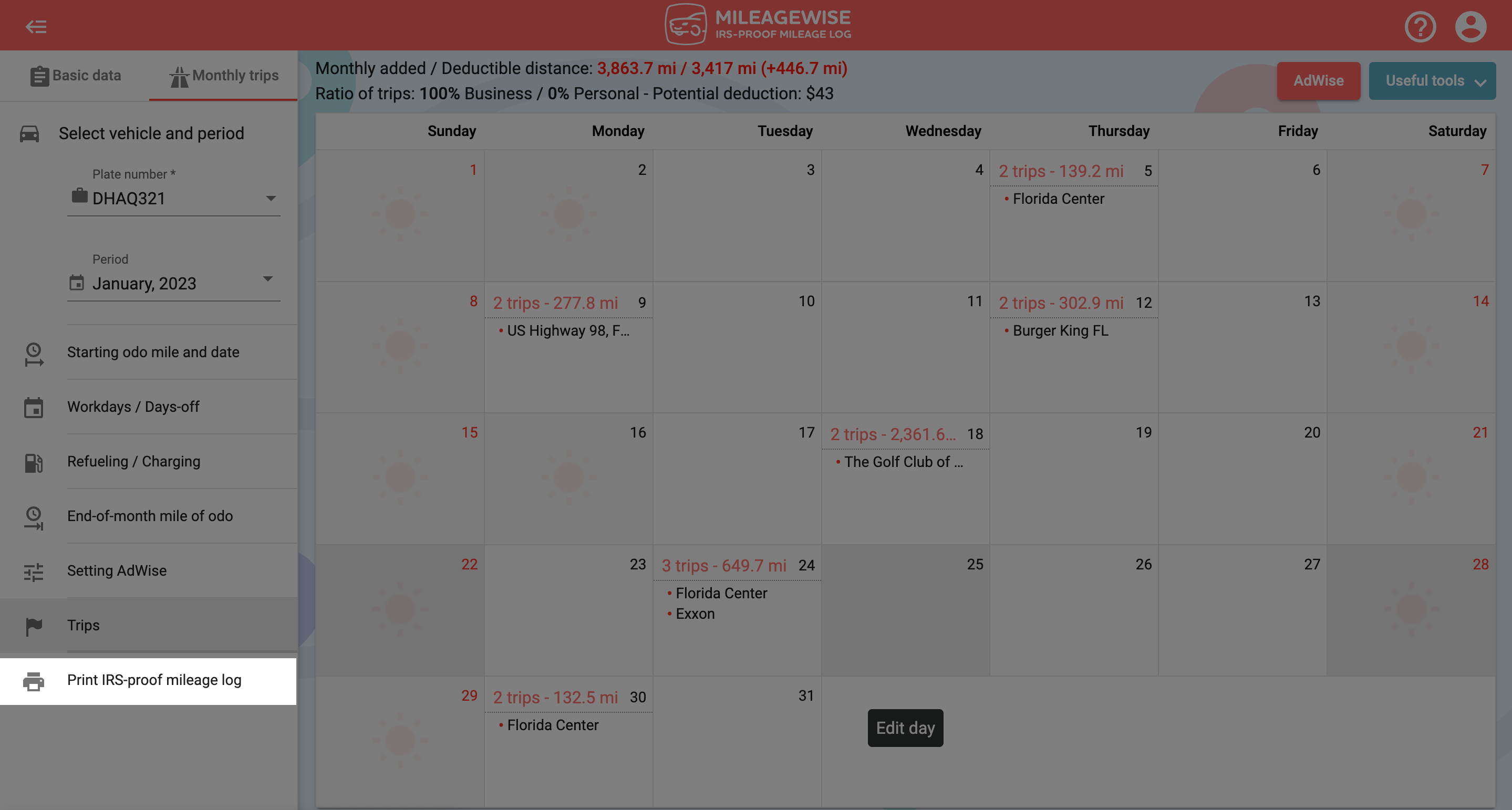
Step 2: Click on the FreshBooks icon.
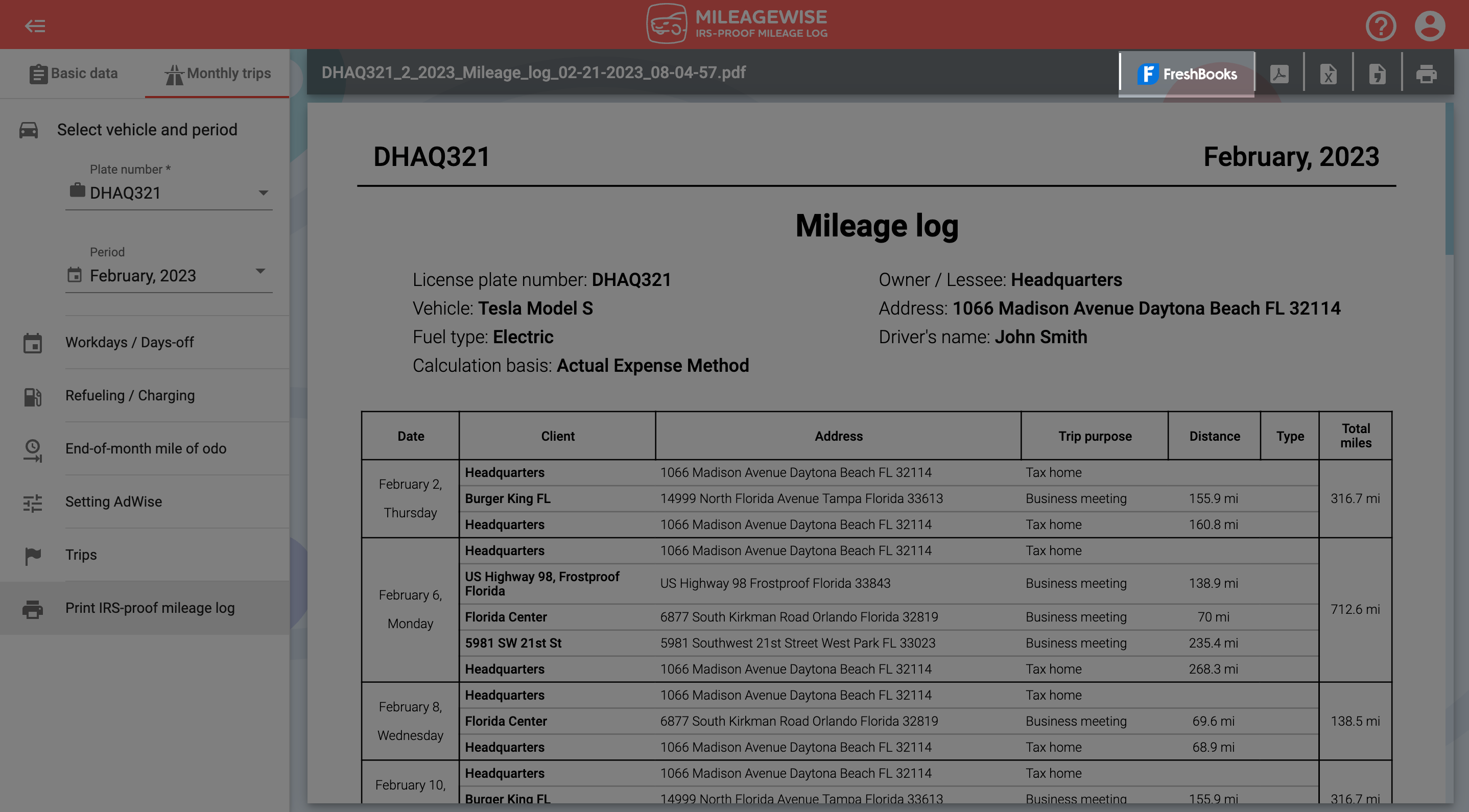
Step 3: Click on Connect.
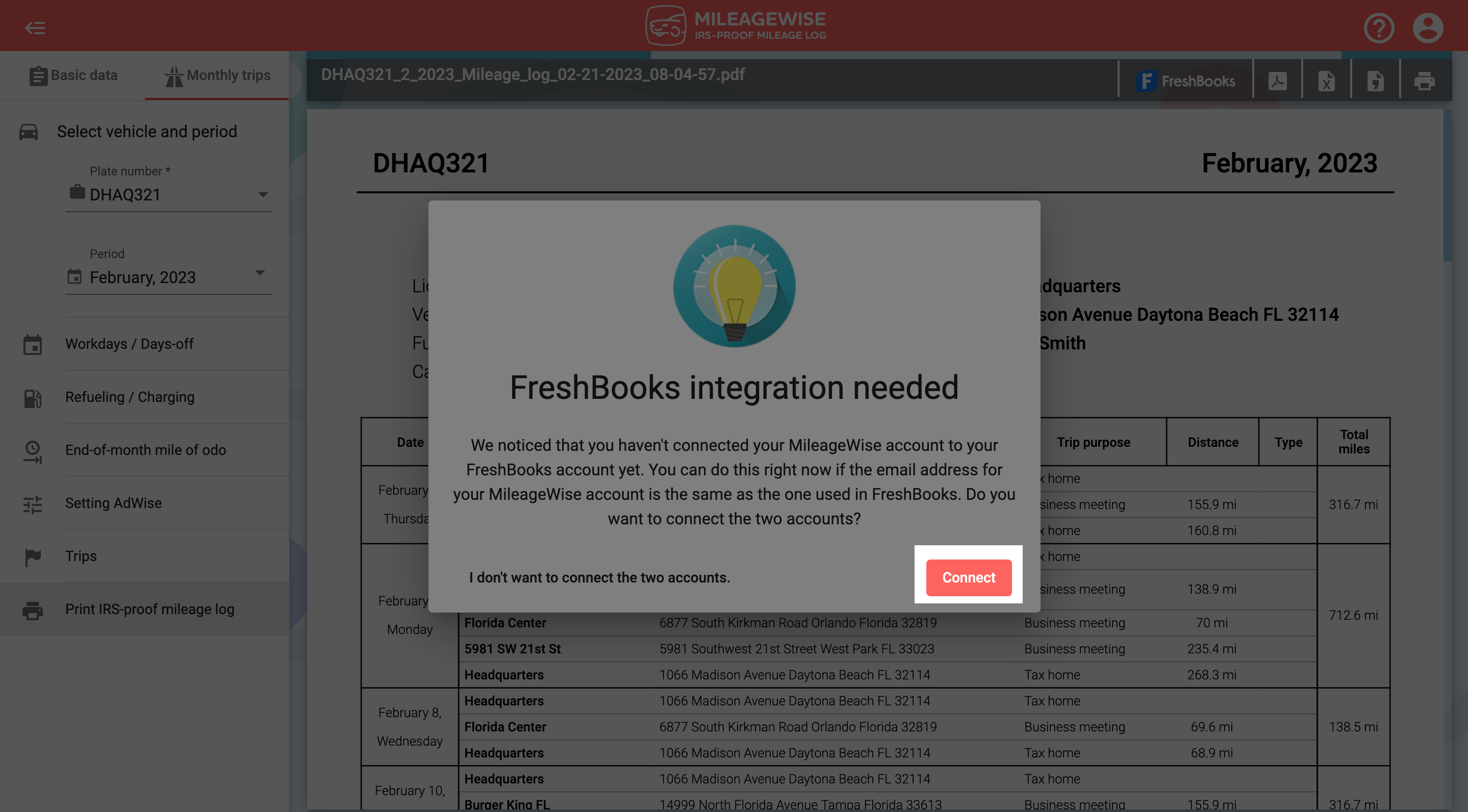
Step 4: Click on Allow.
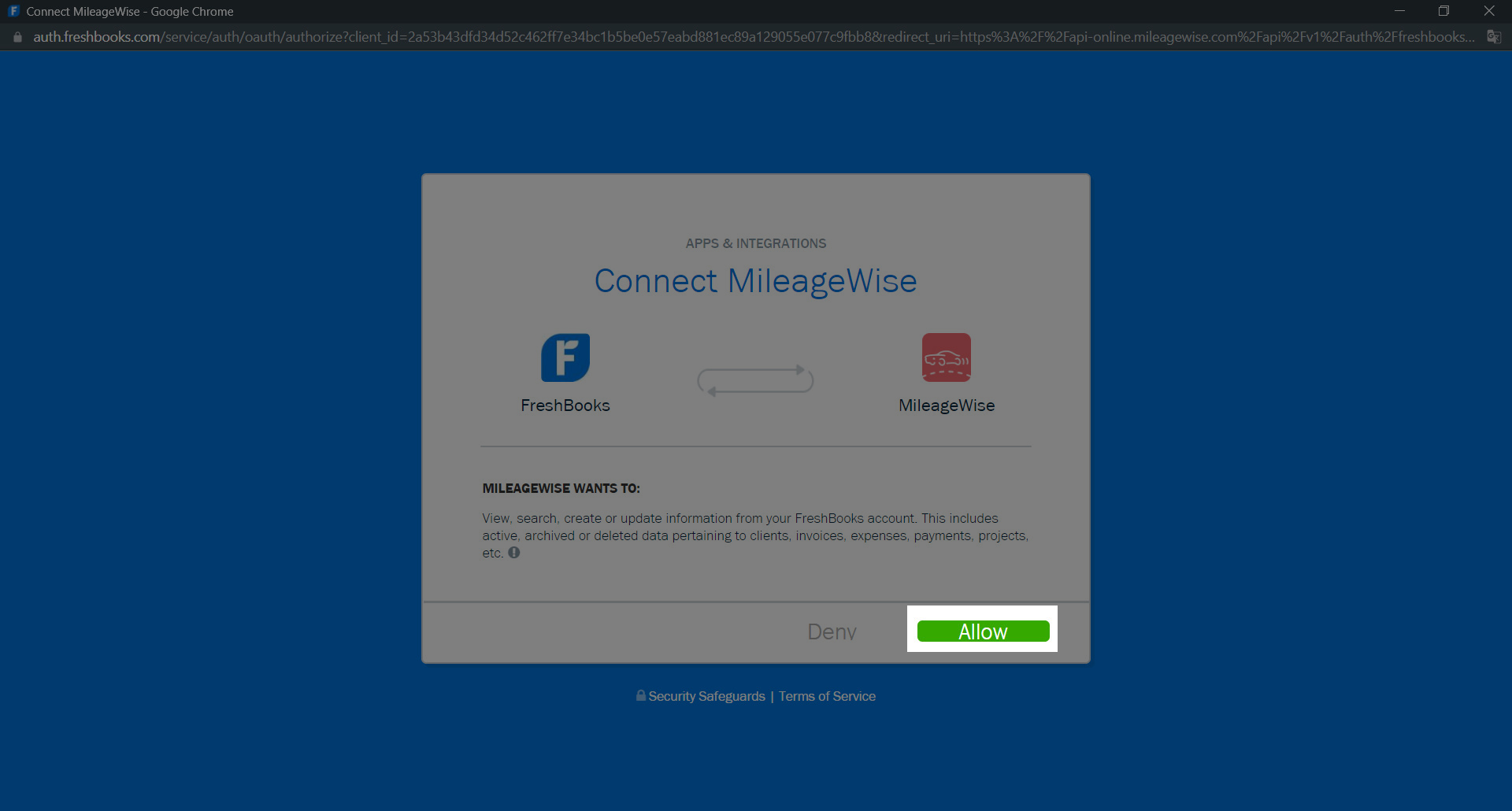
This will allow for a successful login, meaning your accounts are connected.
Once your accounts are connected you can send your finalized monthly mileage log to FreshBooks via the FreshBooks icon, and you will find your mileage log in a PDF format under the expenses tab.
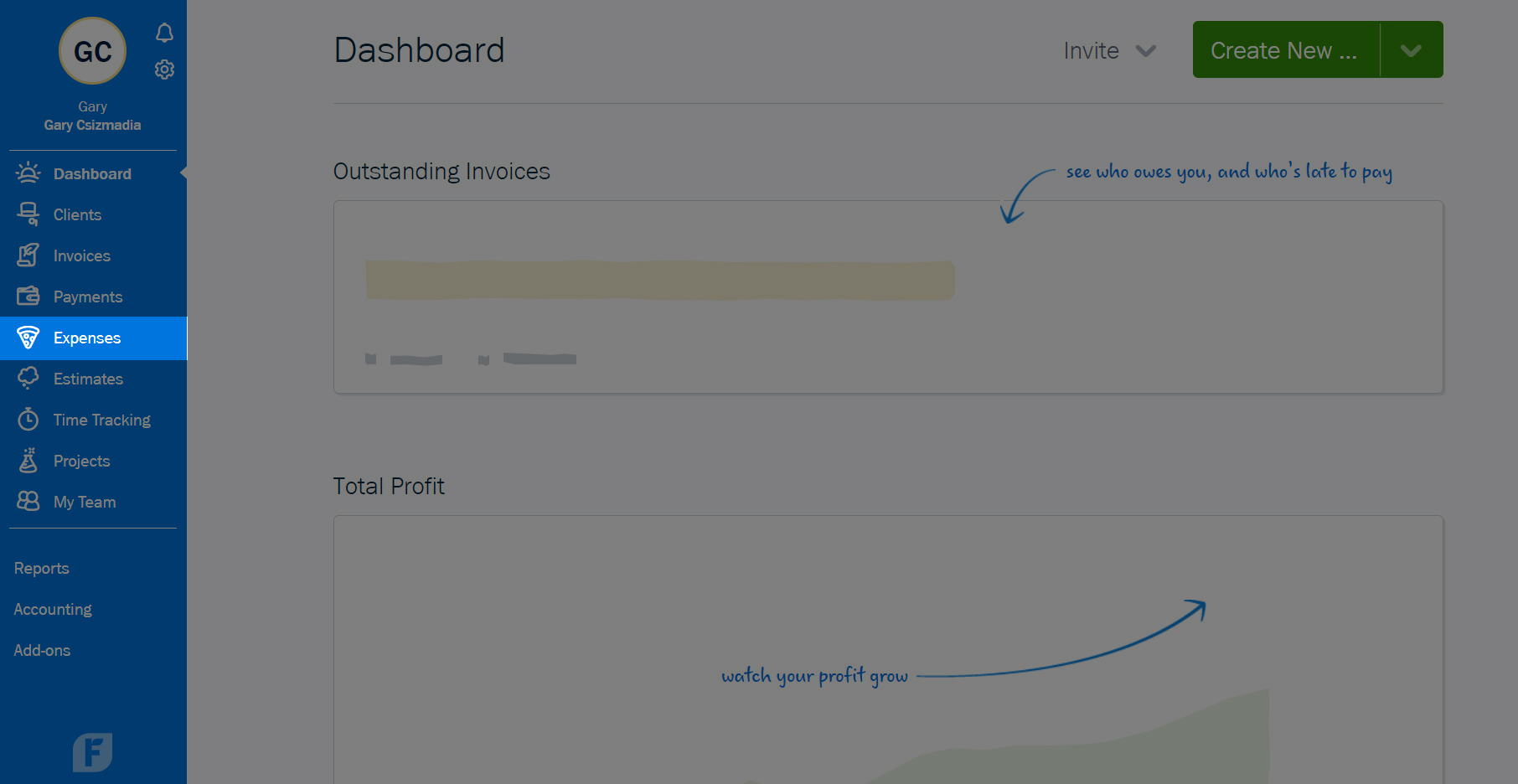
With our Google Maps Timeline integration for importing your Location History, the AI Wizard Mileage Log Generator for recovering past trips, and our Built-in IRS Auditor that spots 70 potential red flags, MileageWise makes sure your mileage logs are always 100% IRS-proof.

Are you confused about taxes from your 1099 income? A 1099 calculator helps freelancers, rideshare drivers, and other self-employed workers easily figure out taxes. Let’s see how
If you recently opened Google Maps and noticed your Timeline was deleted or partially missing, you’re not alone. In this post, we’ll break down what
If you use the internet for work, you might be able to claim a deduction on your tax return. But how much of your internet
If you regularly pay tolls for work-related travel, you may be wondering: Are tolls tax deductible? The short answer is yes, but only under specific
© 2025 MileageWise – originally established in 2001