With the MileageWise mobile app report generation feature, you can create, review, and download monthly mileage reports effortlessly.
1️⃣ Go to the Trips Menu
2️⃣ Find the Report Icon
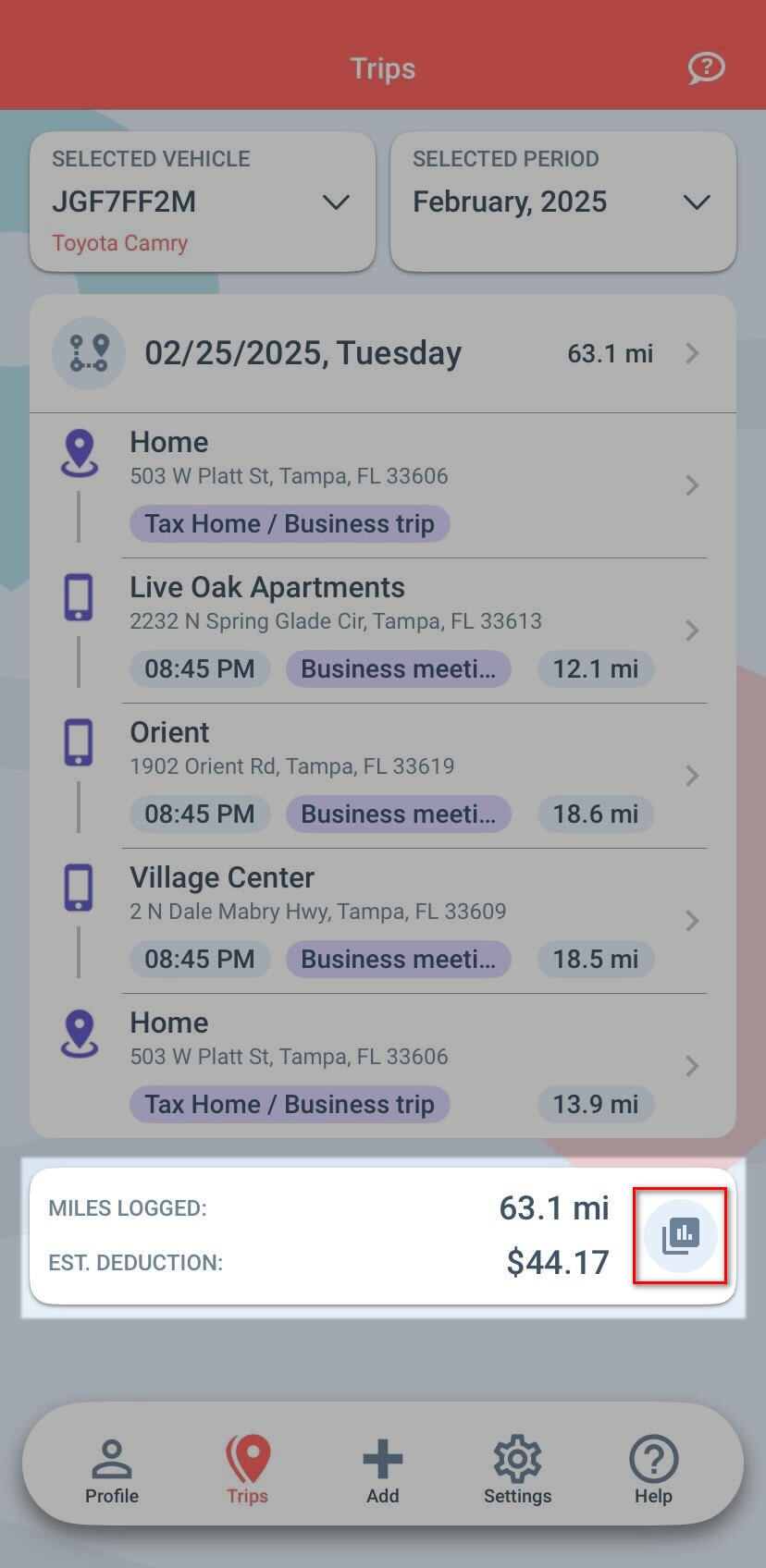
Once you’ve entered the Report section, you can choose the time frame for your mileage logs:
✔️ Current Year – Generate reports for this year’s mileage.
✔️ Previous Year – View and download last year’s reports.
✔️ Custom Date Range – Manually select a specific time frame (e.g., last 3 months).
🔹 View Your Reports – A list of your monthly mileage reports will appear.
🔹 Modify if Needed – Tap on a report to make adjustments before downloading.
🔹 Download & Share – Instantly download your report in PDF format or share it via email, cloud storage, or messaging apps.
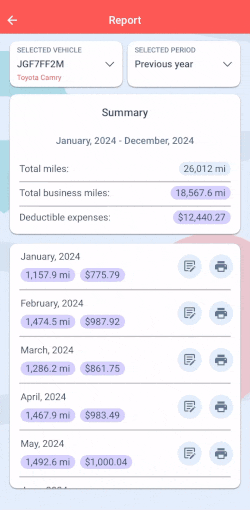
✅ Check your trips beforehand – Make sure all recorded trips are categorized correctly.
✅ Use the Revise Trips feature – If you notice discrepancies, correct them before generating reports.
✅ Keep track of your odometer readings – Ensure that your mileage logs match your real-world driving.
With our Google Maps Timeline integration for importing your Location History, the AI Wizard Mileage Log Generator for recovering past trips, and our Built-in IRS Auditor that spots 70 potential red flags, MileageWise makes sure your mileage logs are always 100% IRS-proof.

Are you confused about taxes from your 1099 income? A 1099 calculator helps freelancers, rideshare drivers, and other self-employed workers easily figure out taxes. Let’s see how
If you recently opened Google Maps and noticed your Timeline was deleted or partially missing, you’re not alone. In this post, we’ll break down what
If you use the internet for work, you might be able to claim a deduction on your tax return. But how much of your internet
If you regularly pay tolls for work-related travel, you may be wondering: Are tolls tax deductible? The short answer is yes, but only under specific
© 2025 MileageWise – originally established in 2001