Tesla drivers who use Tessie for trip management can now streamline their mileage tracking by importing trips directly into MileageWise. This guide will walk you through the process, ensuring your mileage logs are IRS-proof and hassle-free.
Exporting Driving Data from Tessie:
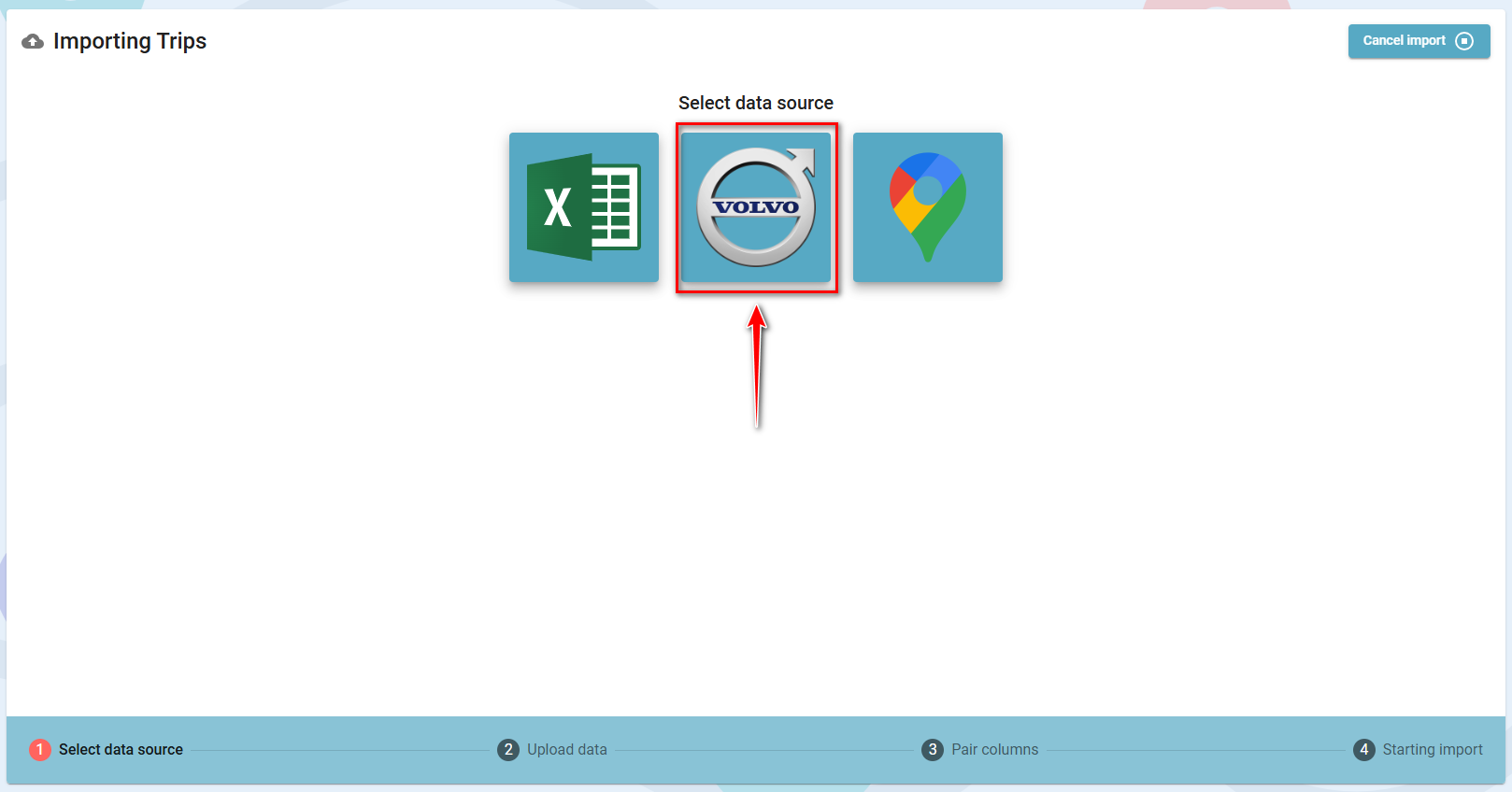
3. Upload Tessie CSV File:
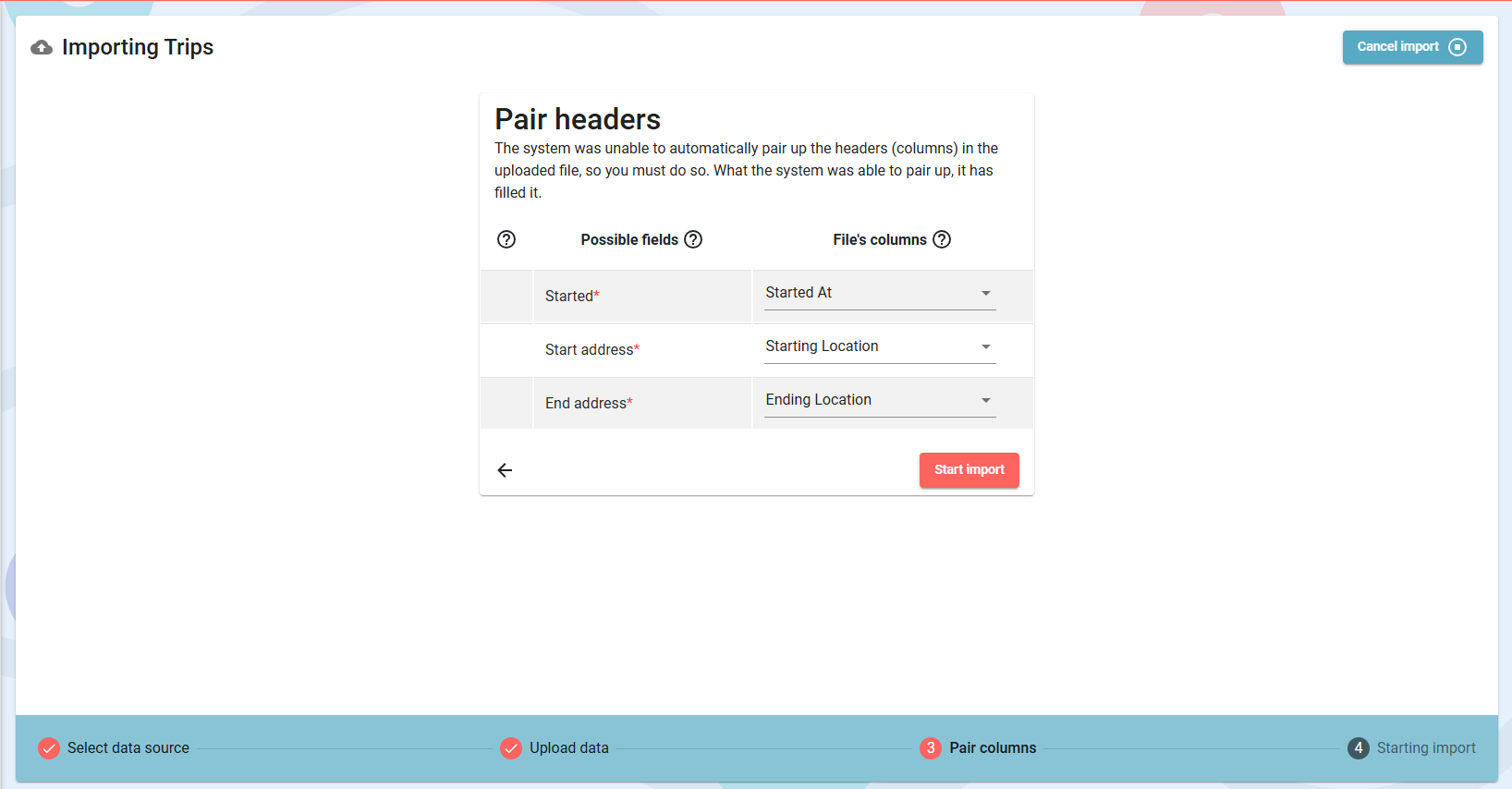
4. Review and Confirm:
For further assistance, don’t hesitate to get in touch with our support team.
With our Google Maps Timeline integration for importing your Location History, the AI Wizard Mileage Log Generator for recovering past trips, and our Built-in IRS Auditor that spots 70 potential red flags, MileageWise makes sure your mileage logs are always 100% IRS-proof.

Are you confused about taxes from your 1099 income? A 1099 calculator helps freelancers, rideshare drivers, and other self-employed workers easily figure out taxes. Let’s see how
If you recently opened Google Maps and noticed your Timeline was deleted or partially missing, you’re not alone. In this post, we’ll break down what
If you use the internet for work, you might be able to claim a deduction on your tax return. But how much of your internet
If you regularly pay tolls for work-related travel, you may be wondering: Are tolls tax deductible? The short answer is yes, but only under specific
© 2025 MileageWise – originally established in 2001