With MileageWise’s Bluetooth Monitoring feature, your trips are recorded automatically, without needing to press a single button. Simply pair your MileageWise app with your vehicle’s Bluetooth device, and the app will handle the rest.
Ensure Mobile Data and Bluetooth Are On For Bluetooth monitoring to work, both your mobile data and Bluetooth must be enabled on your phone.
Pair with Your Vehicle’s Bluetooth:
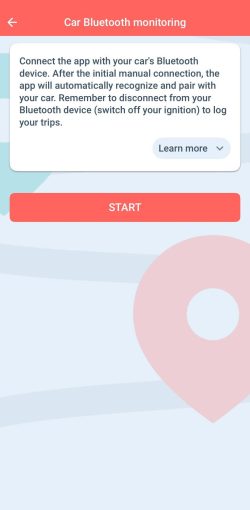
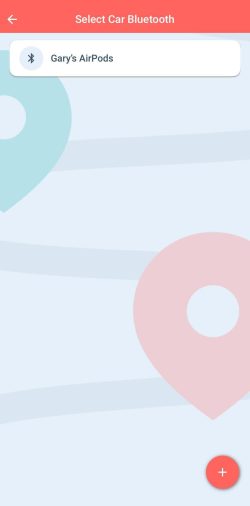
3. Optimize App Performance:
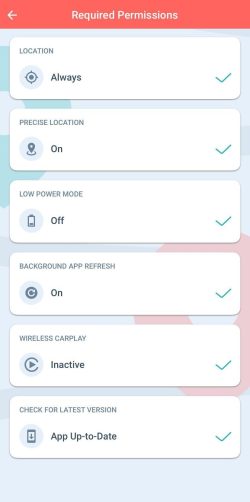
Once paired, MileageWise will automatically log your trips when you turn off your vehicle’s ignition at a recognized client/location in your database.
MileageWise offers several features to tailor your trip recording to your specific needs. With the Set Auto-Recording Time Period feature, you can define specific days and times for the app to automatically track your trips, ensuring it only records during your work hours or preferred periods.
Combine this with the Default Trip Purpose feature, which allows you to set a default purpose for new clients/locations, and the Saved Client Recognition feature, which automatically recognizes and classifies previously visited locations.
These tools work together to minimize unnecessary input, making your mileage tracking seamless and efficient.
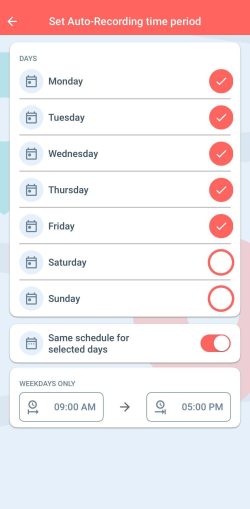
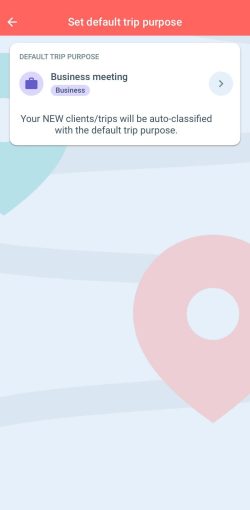
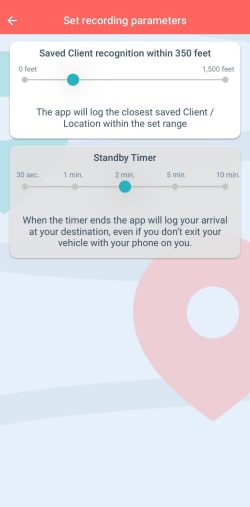
If your phone doesn’t recognize a Bluetooth device or you need to add a new one:
If you choose Bluetooth Monitoring as your primary mileage tracking method, we recommend deleting any previously set Recurring Daily Trips on the MileageWise Web Dashboard to prevent duplicate entries.