The MileageWise Mileage Tracker App provides flexibility when it comes to managing your trips. Whether you need to delete, rearrange, copy, transfer, or modify trips, the app has you covered. Here’s how to make the most of these features:
To rearrange trips within the same day:
1. Long-press on the trip you’d like to move.
2. Drag the trip to a new position within the day.
This feature allows you to reorder trips to reflect the correct sequence.
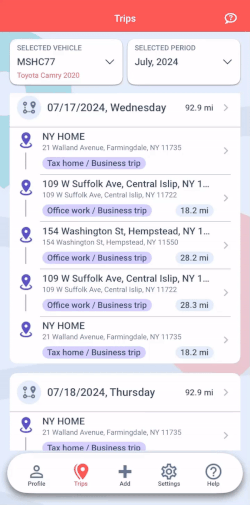
To modify a trip:
1. Tap on a trip to bring up the pop-up menu.
2. Select Modify the trip & the client.
Here, you can adjust the following details:
This feature is especially useful if you need to correct any details or update the trip’s purpose for accurate records.
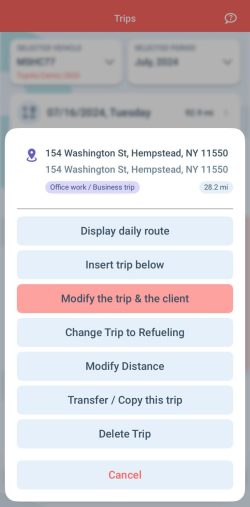
To delete a trip, you have two options:
1. Swipe to Delete:
–Swipe left on the row of the trip you’d like to delete.
–A delete icon will appear from the right-hand side. Tap the icon to delete the trip.
2. Pop-up Menu:
–Tap on the trip to bring up the pop-up menu.
–Select Delete trip.
This feature helps you easily remove any unnecessary or incorrect trips from your log.
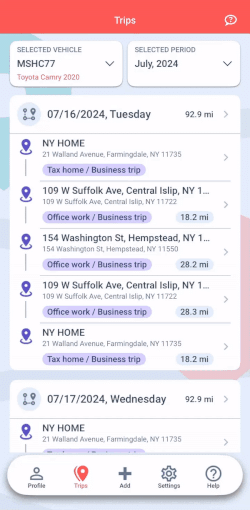
To copy or transfer a trip to a different day or vehicle:
1. Tap on a trip to bring up the pop-up menu.
2. Select Transfer / Copy this trip.
This allows you to duplicate the trip for another day or assign it to a different vehicle, saving you time on manual entries.
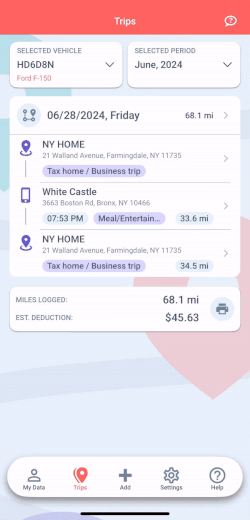
When you tap on a trip, the pop-up menu also provides the following options:
-Display Daily Route: View the route taken for the entire day.
-Insert Trip Below: Add a new trip directly beneath the selected one.
-Change Trip to Refueling: Modify the trip’s type to a refueling stop.
-Modify Distance: Adjust the distance traveled for the selected trip.
-Mark as Flight: Set the trip’s distance to 0 and save the setting for future flights.
These options give you full control over your trip logs, ensuring accuracy and completeness.
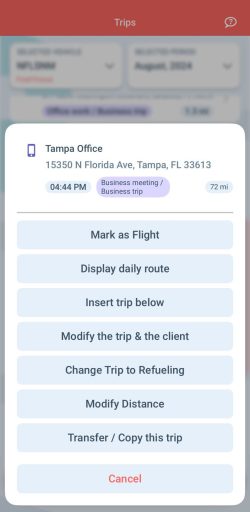
If you want to modify a client/location for future trips:
1. Tap on the trip and select Modify the trip & the client.
2. Edit the client/location details such as name, category, or trip purpose.
3. Update address data by dropping the pin at the precise position on the interactive map.
These changes will be saved to your client list, ensuring that future visits to the same location are logged with the updated details.
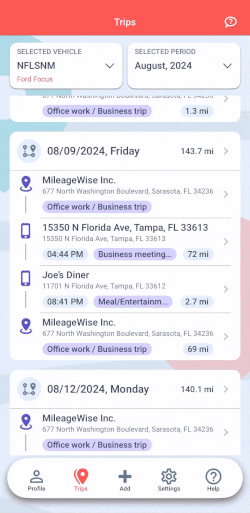
By utilizing these features, you can easily manage and customize your trip logs, keeping them accurate and well-organized. The MileageWise app makes it simple to handle any changes or updates you need to make..