You can set your daily first and last trips for any day of the week. The program will automatically add these set days when looking at your monthly log.
First, in the upper right corner, select which vehicle you want to set the recurring daily trips for!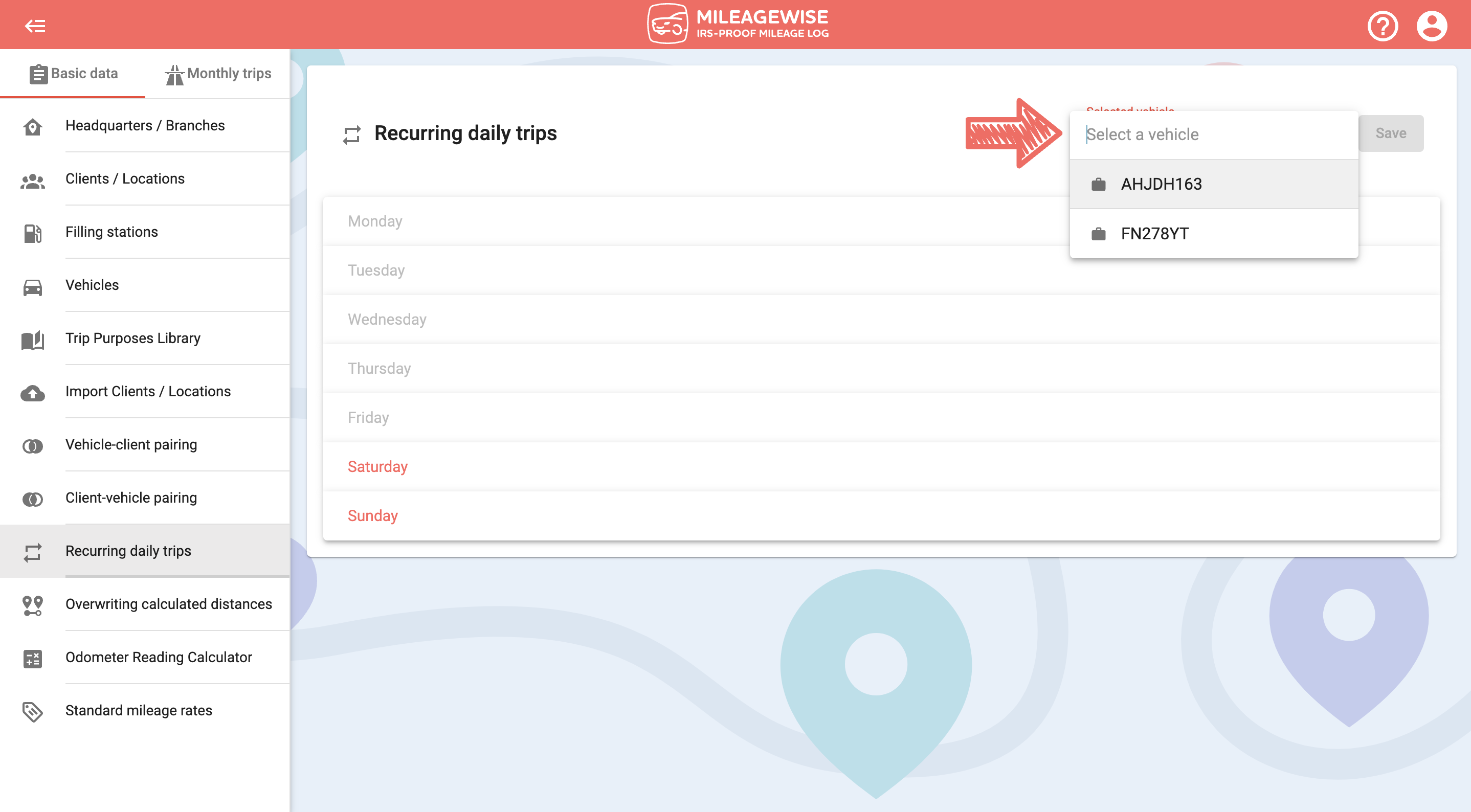
For example, if you go to the office from home, and home from the office every workday, you can add them as recurring daily trips.
Click on the 
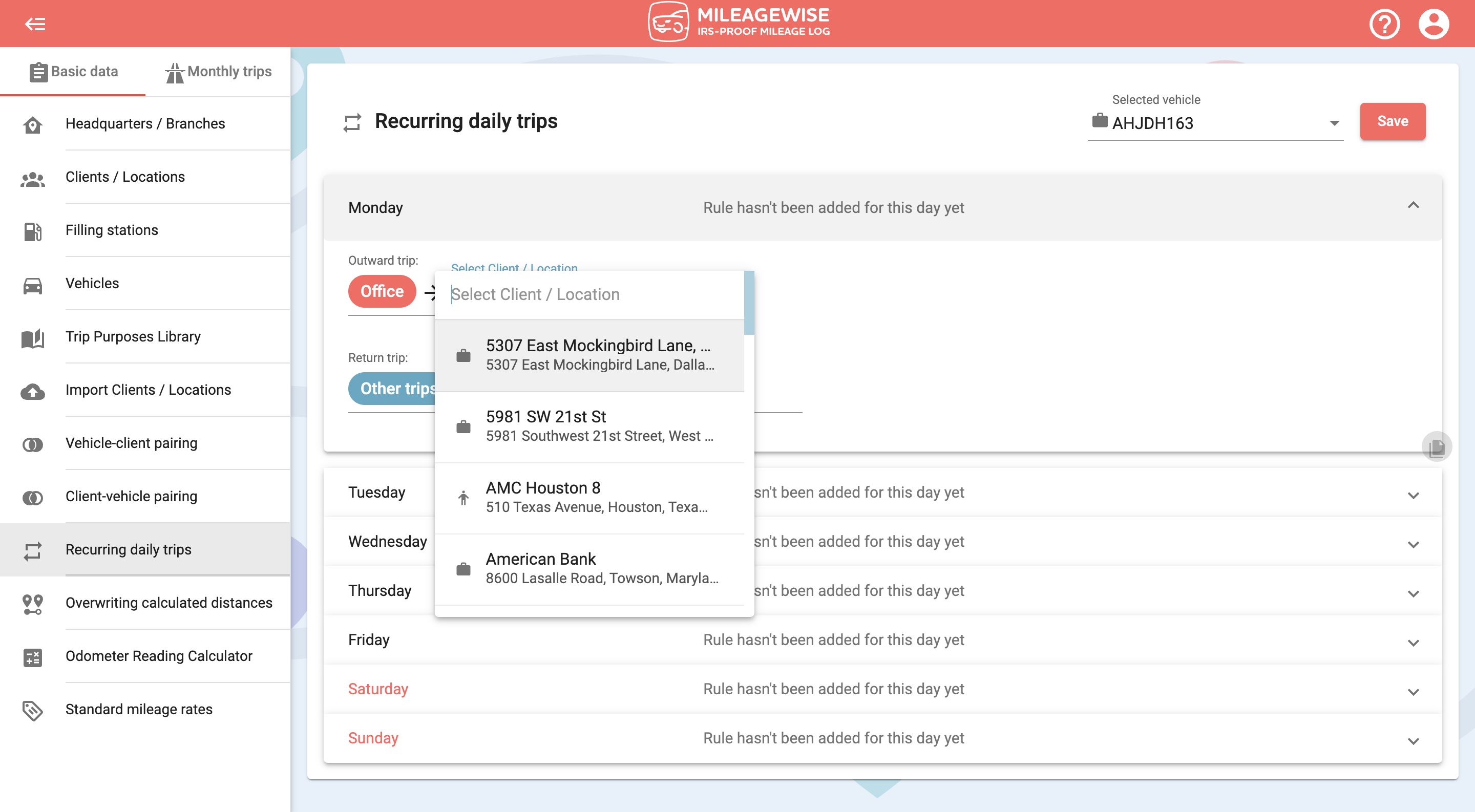
If necessary, you can add additional recurring trips as well. Do the same in the Return trip line. Once you have completed adding all your recurring trips, click the Save button above!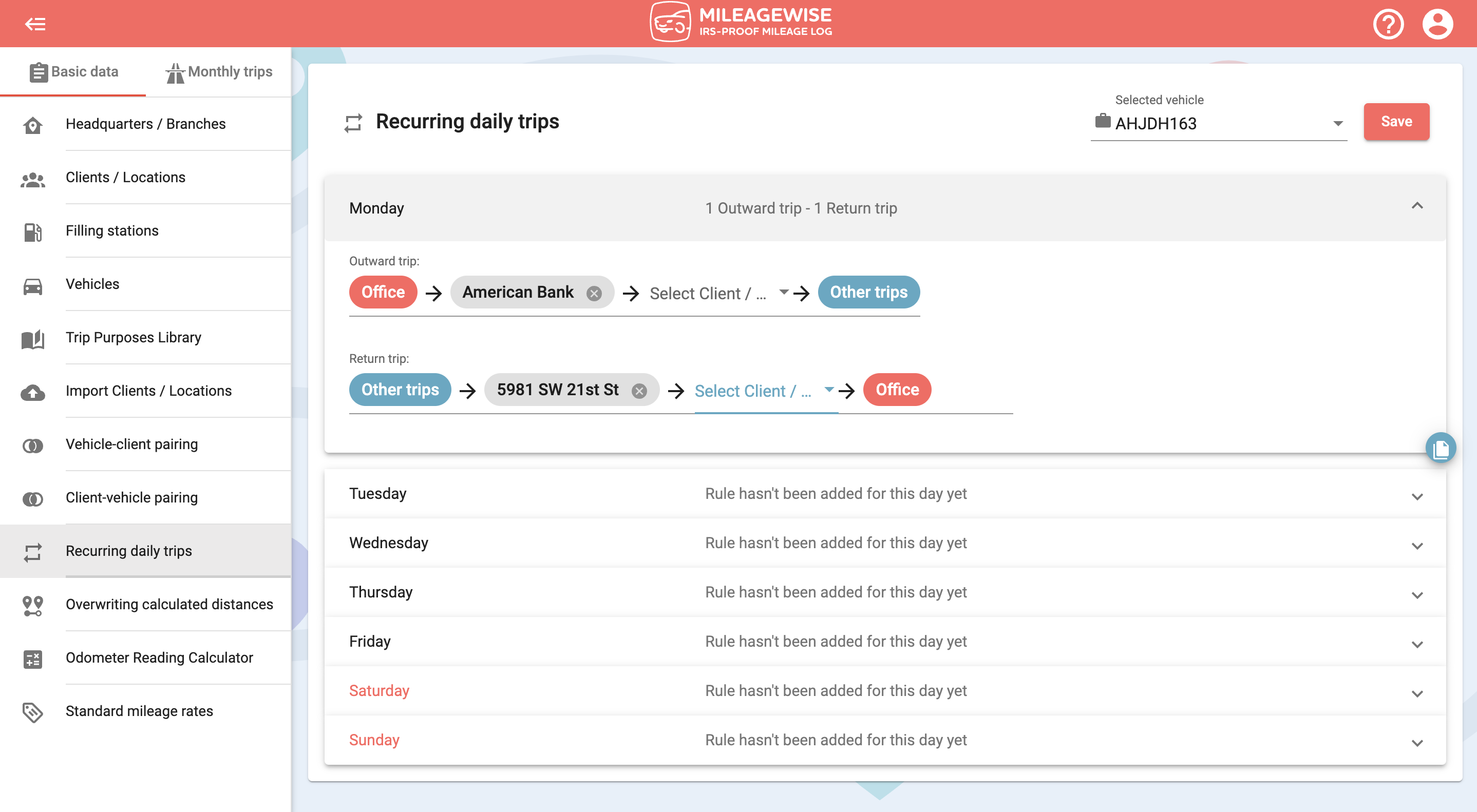
You can copy these recurring trips to all the other days for which you have the same pattern by clicking on the 
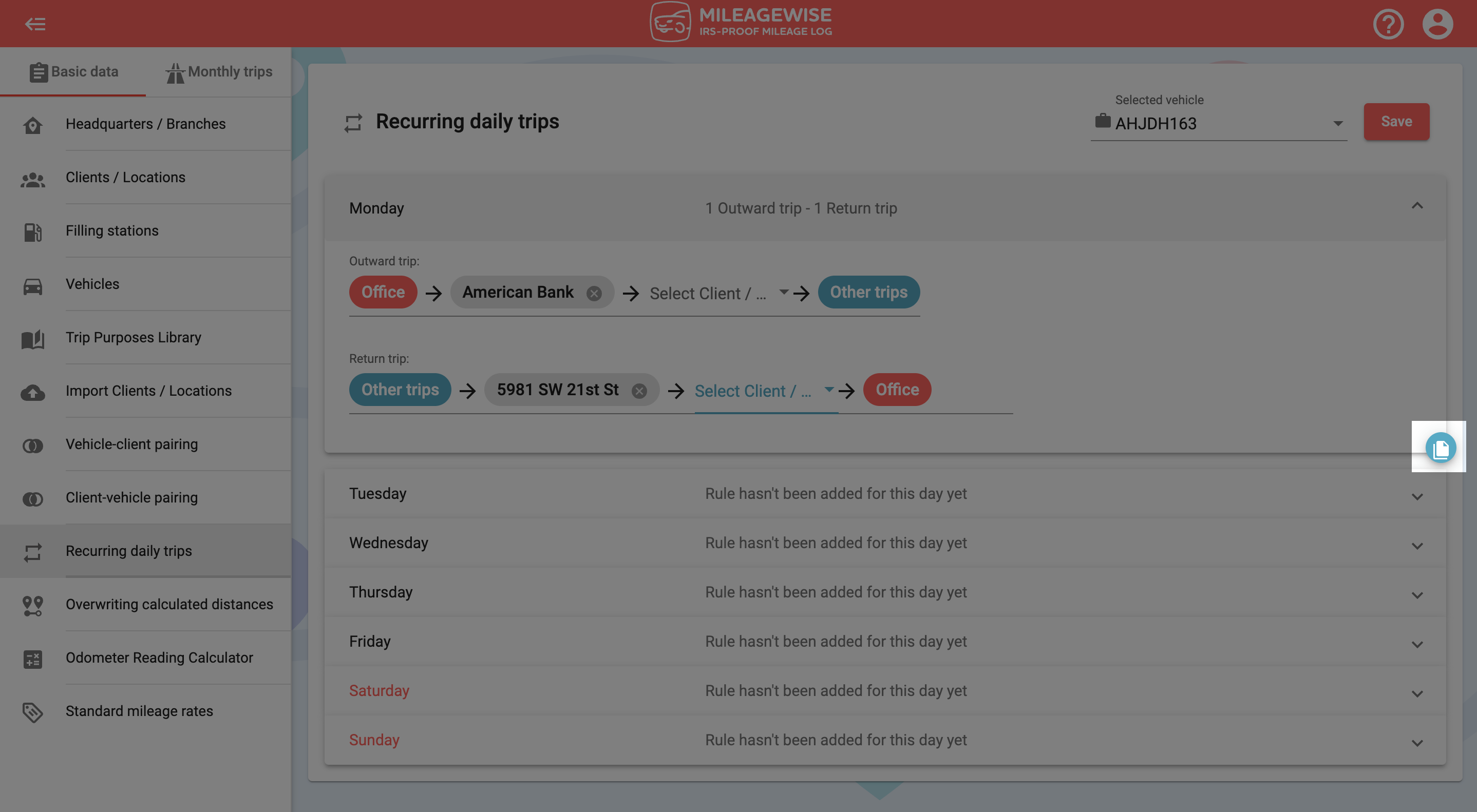
Select the appropriate days, then click Copy selected days, and then click Save.
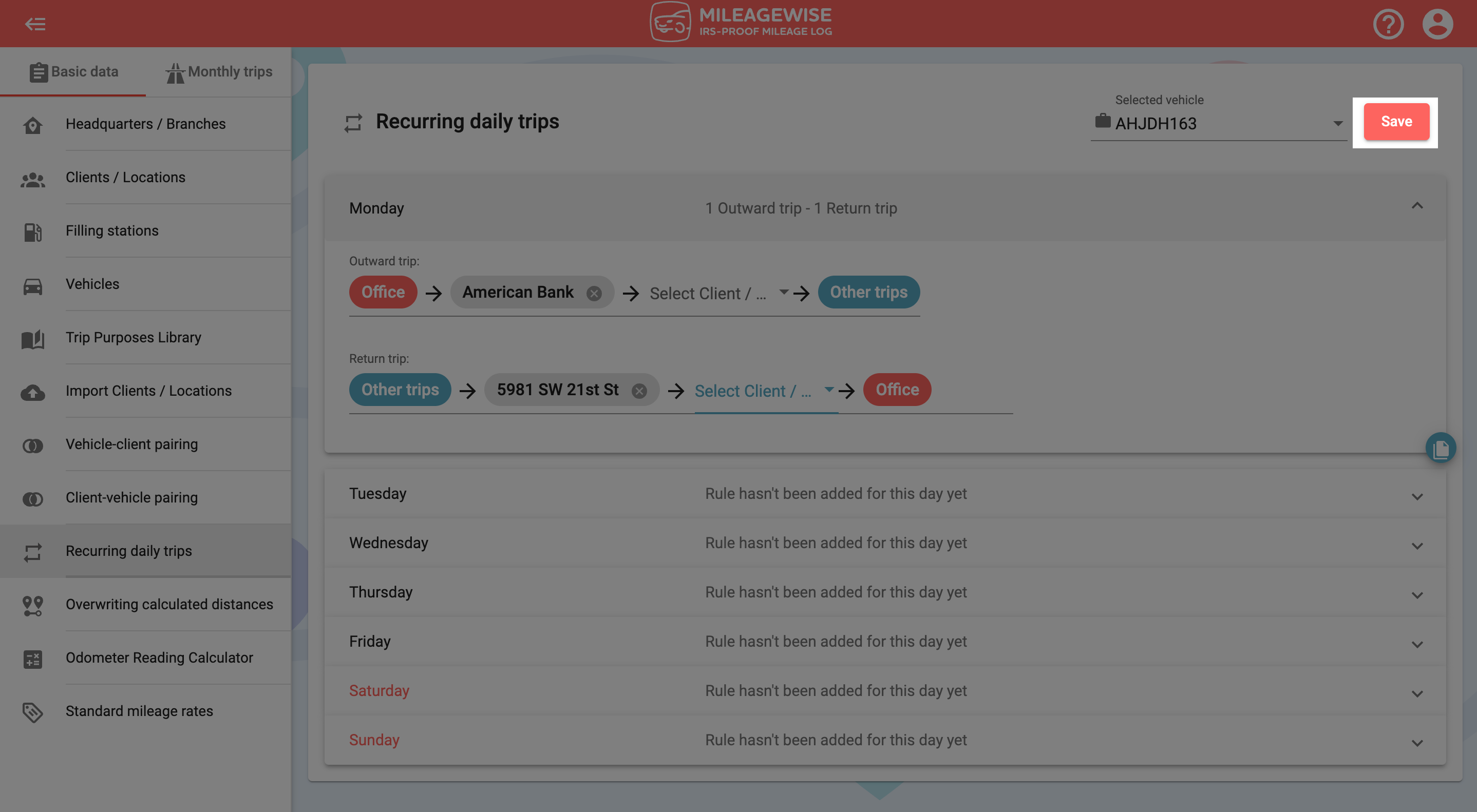
It is important to note that these autofills will only appear by default for months without any previously recorded refuelings / chargings or fixed trips. It also works for days that are marked as workdays on the Workdays / Days-off menu (by default, holidays and weekends are not considered workdays, but this can be changed if necessary). In the workflow, it is advisable to proceed according to the menu structure, i.e. to record the Recurring daily trips in the Basic data first, then to set the Workdays / Days-off, and then you can continue entering the remaining data.
What can you do if you’ve already recorded a fixed trip in a given month and then set up recurring daily trips? In the Trips menu, you have the option to reload the recurring daily trips. Using this, you can load or update the set recurring daily trips for the months that are not empty.
In the Trips menu, select Reloading recurring daily trips from the drop-down menu in the upper right corner.
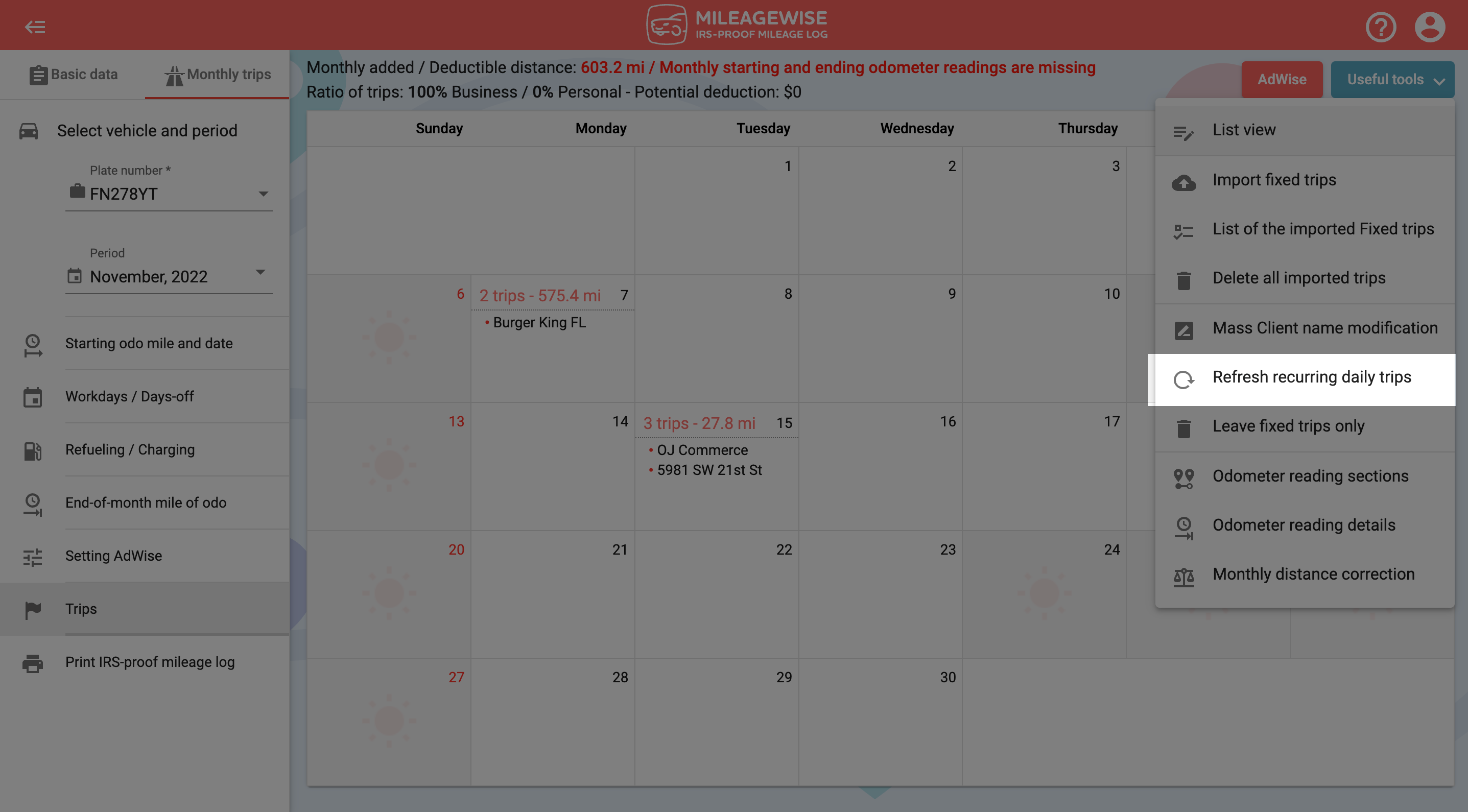
By changing your workdays and holidays (e.g. you label a Saturday as a workday or a Monday as a day off) the recurring daily trips will be updated on that day.
In the Trips menu, you can add or modify trips for a given day. For example, if you did not go home from work immediately on a given day, or left the office for a business meeting, you can record this for that day, or you can even delete the recurring daily trip that appears as a fixed trip for that day.
The Recurring daily trips function can be set up individually for each vehicle. Another criterion is that a client set as inactive in the Vehicle-client pairing menu or a trip to a Filling station cannot be set as a recurring daily trip.
With our Google Maps Timeline integration for importing your Location History, the AI Wizard Mileage Log Generator for recovering past trips, and our Built-in IRS Auditor that spots 70 potential red flags, MileageWise makes sure your mileage logs are always 100% IRS-proof.

Are you confused about taxes from your 1099 income? A 1099 calculator helps freelancers, rideshare drivers, and other self-employed workers easily figure out taxes. Let’s see how
If you recently opened Google Maps and noticed your Timeline was deleted or partially missing, you’re not alone. In this post, we’ll break down what
If you use the internet for work, you might be able to claim a deduction on your tax return. But how much of your internet
If you regularly pay tolls for work-related travel, you may be wondering: Are tolls tax deductible? The short answer is yes, but only under specific
© 2025 MileageWise – originally established in 2001