In List view, select Add from the right-click menu.
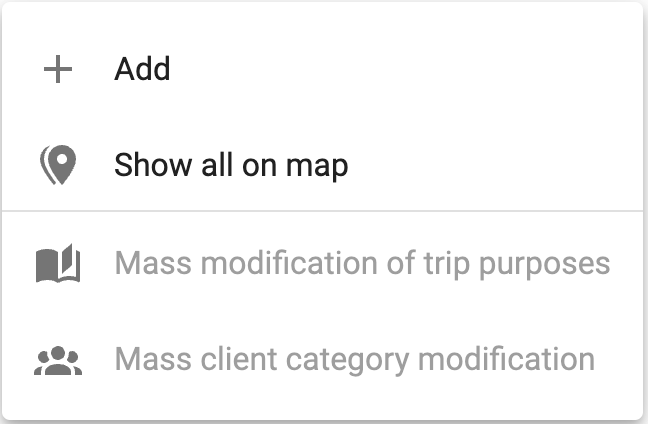
Or, click the menu at the top right and select Add:
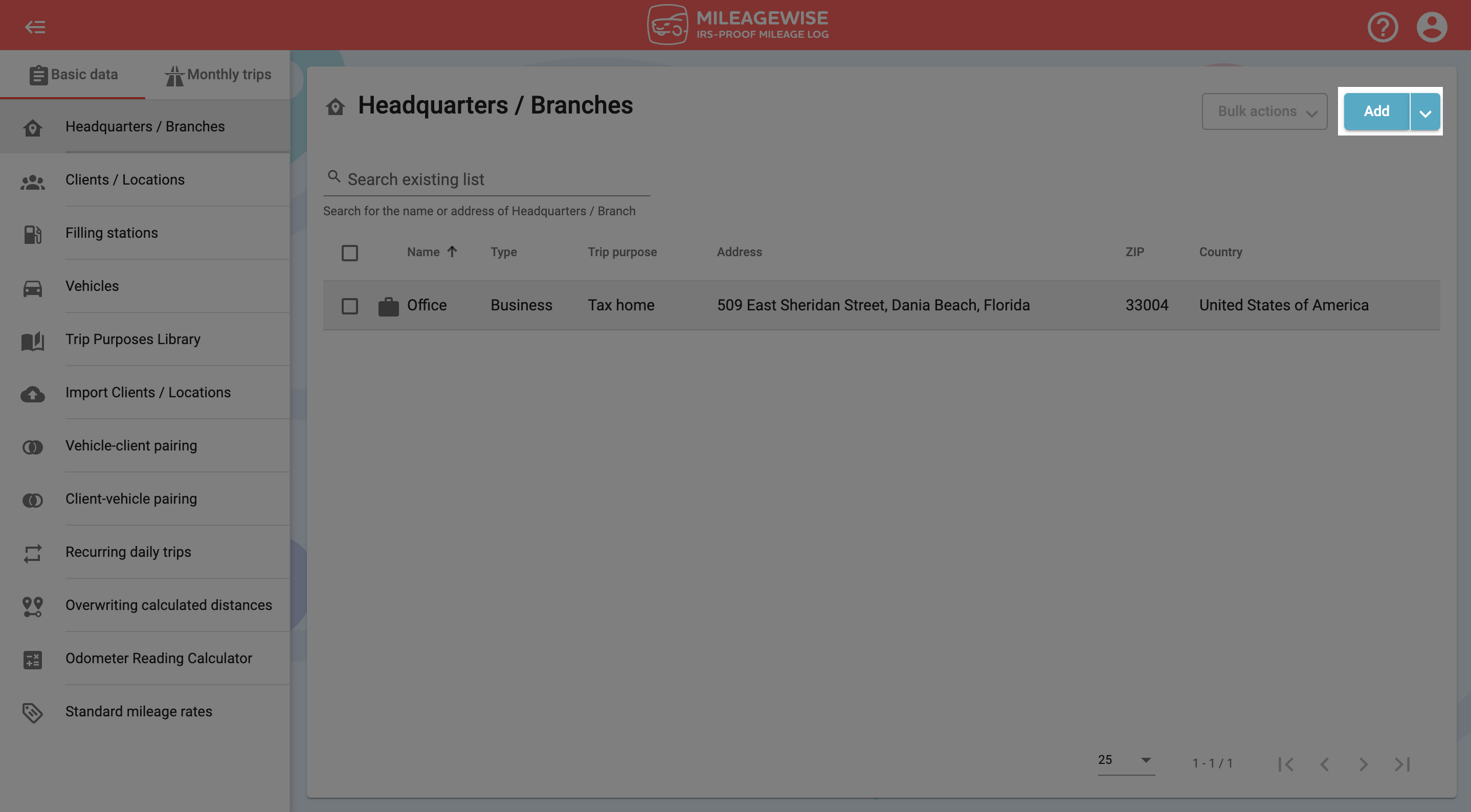
In the next window, type the company address in the search field, then click the magnifying glass icon or press Enter: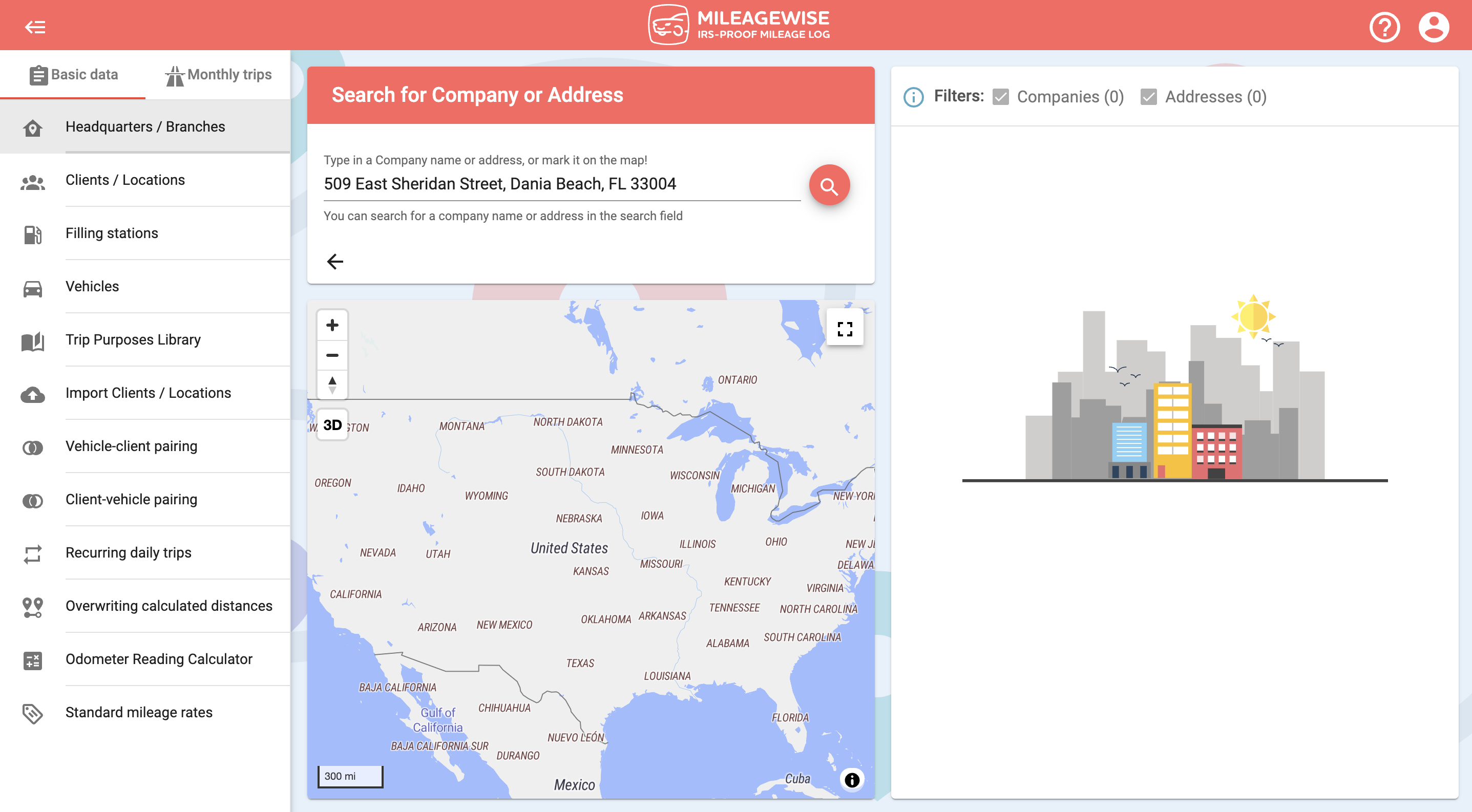


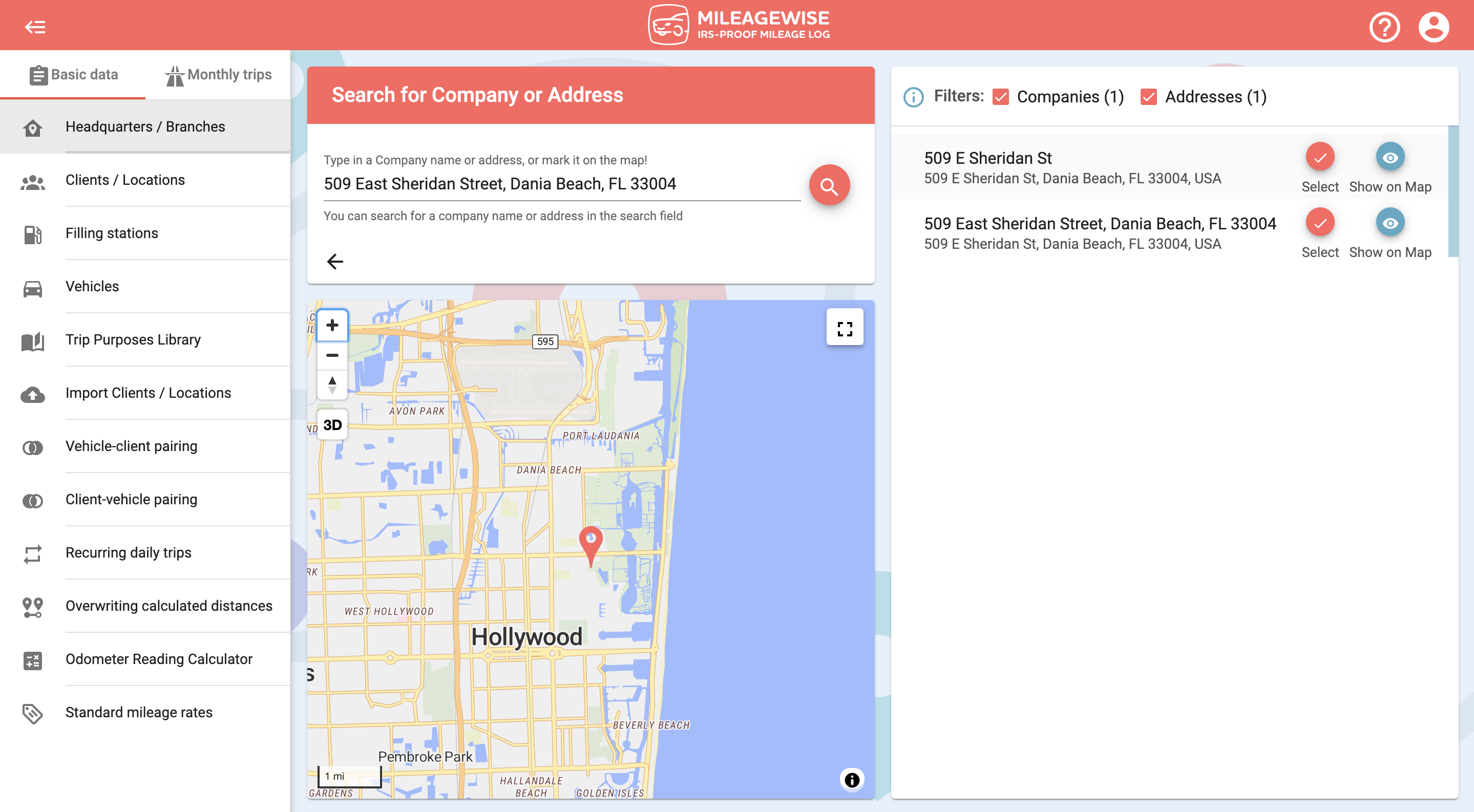
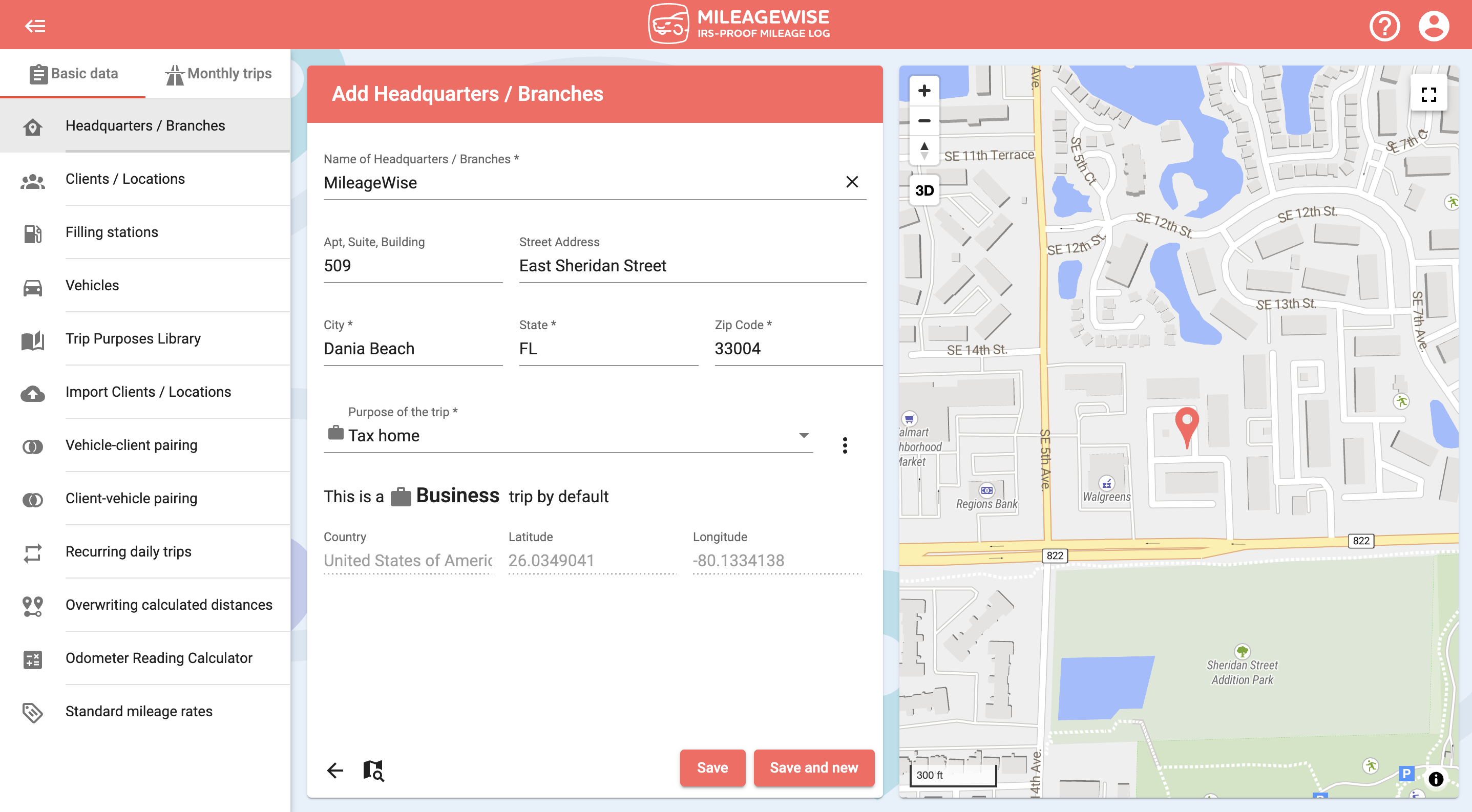
If you want to use the address of your client as the name of your client as well, click on the 
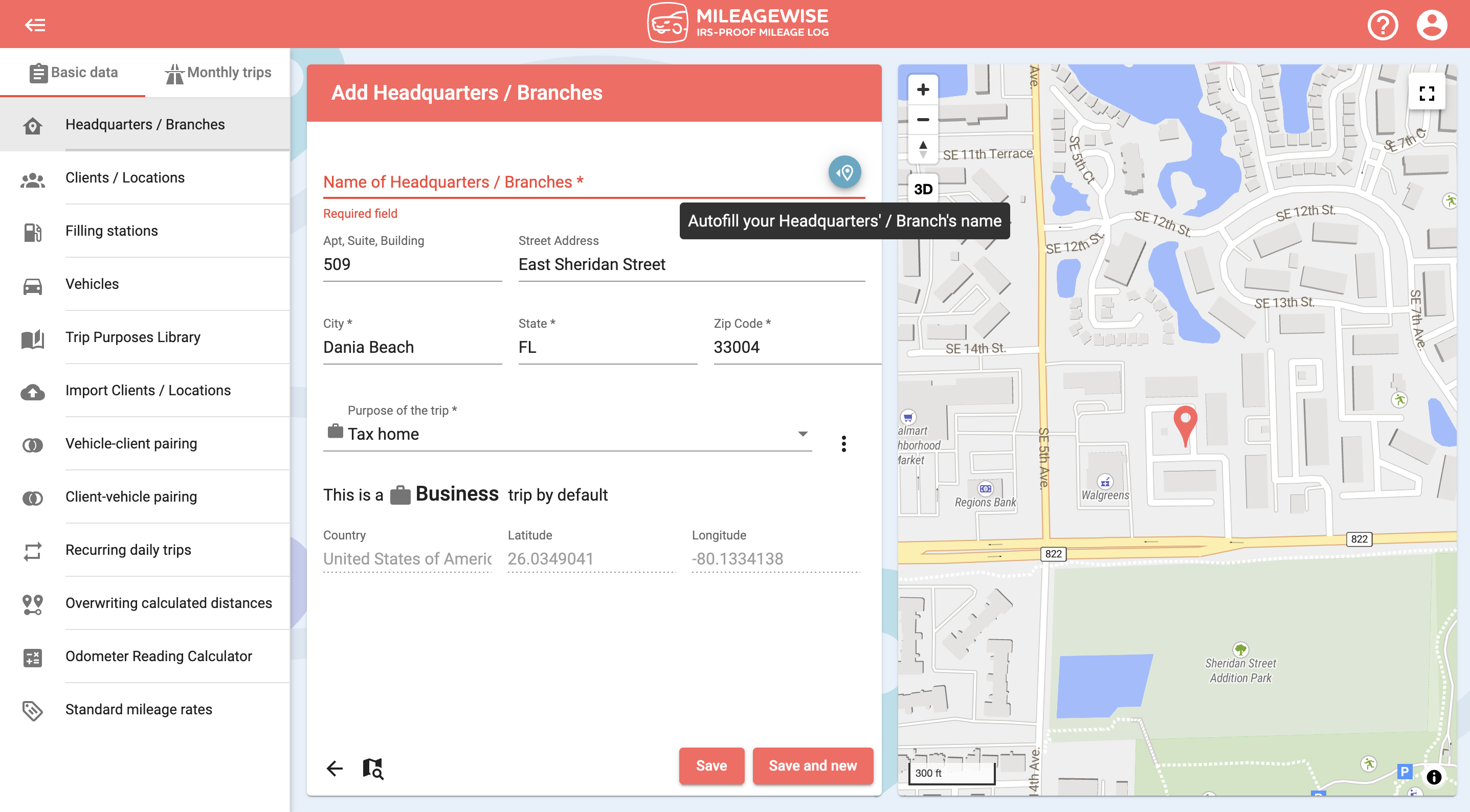
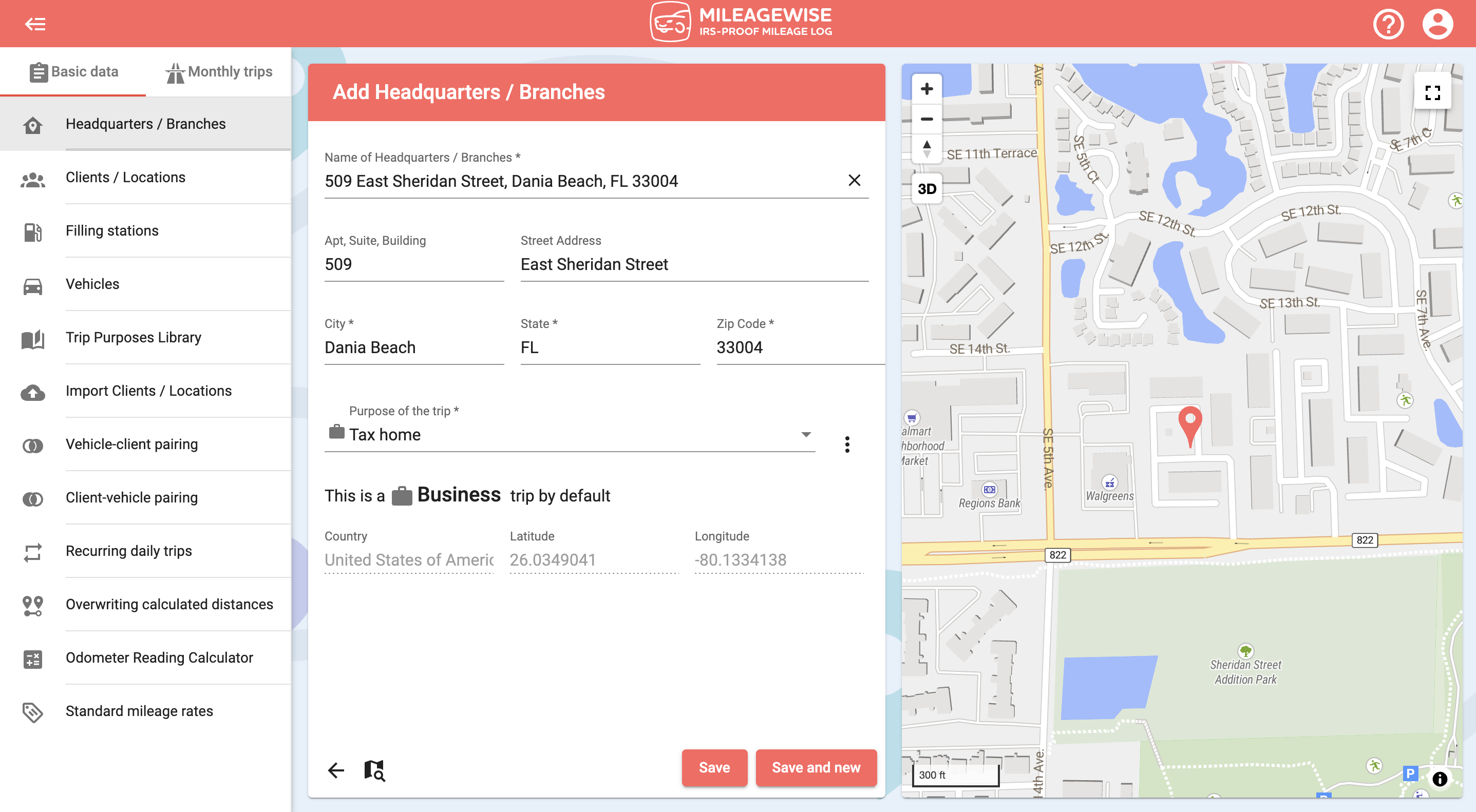
If you would like to add more locations, click Save and new.
You can also search for an office or branch by company name and map.
With our Google Maps Timeline integration for importing your Location History, the AI Wizard Mileage Log Generator for recovering past trips, and our Built-in IRS Auditor that spots 70 potential red flags, MileageWise makes sure your mileage logs are always 100% IRS-proof.

If you recently opened Google Maps and noticed your Timeline was deleted or partially missing, you’re not alone. In this post, we’ll break down what
If you use the internet for work, you might be able to claim a deduction on your tax return. But how much of your internet
If you regularly pay tolls for work-related travel, you may be wondering: Are tolls tax deductible? The short answer is yes, but only under specific
Are you one of the thousands of Instacart shoppers hustling to make deliveries across town and confused about Instacart 1099? Are you wondering about those pesky
© 2025 MileageWise – originally established in 2001